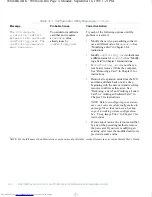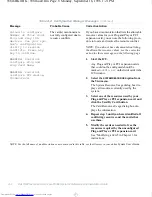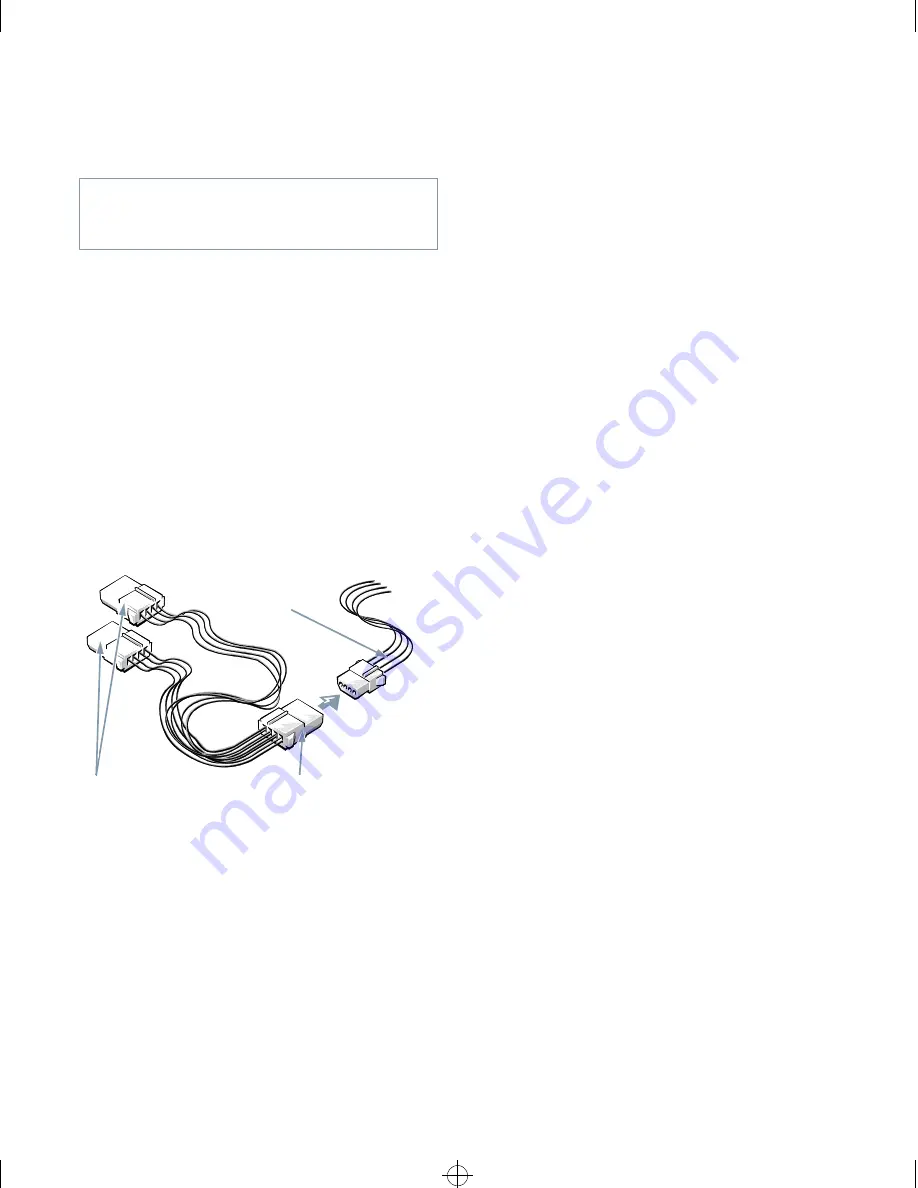
Installing Drives
7-7
2.
Remove the computer cover as instructed in
“Removing the Computer Cover” in Chapter 5.
3.
Install the controller card in an expansion slot.
See “Installing an Expansion Card” in Chapter 6.
4.
If necessary, connect a DC power cable to the
4-pin power input connector on the controller
card.
See the documentation that you received with the
tape drive for power requirement information.
If none of the DC power cables can reach the con-
troller card, connect one end of an optional Y-shaped
power cable extension to one of the DC power cables
from the power supply (see Figure 7-11). Connect
another end of the Y-shaped power cable extension
to the controller card.
Figure 7-11. Connecting the Y-Shaped
Power Cable Extension
Check all cable connections. Fold cables out of the
way to provide airflow for the fan and cooling vents.
5.
Replace the computer cover.
6.
Connect the tape drive’s interface cable to the
external connector on the back of the controller
card; secure the cable by tightening the screws on
the connector.
7.
Reconnect your computer and peripherals to
their power sources, and turn them on.
8.
Verify the correct operation of your drive.
NOTE: You do not need to update the system config-
uration information for a tape drive attached to its
own dedicated controller card.
Perform a tape backup and verification test with the
tape drive as instructed in the documentation for the
tape drive software that came with the drive.
NOTE: The tape drives sold by Dell come with their
own software and documentation. After you install a
tape drive, refer to the documentation that came with
the drive for instructions on installing and using the
tape drive software.
I
nstalling an EIDE Hard-Disk Drive
This section includes information on installing, partition-
ing, and formatting EIDE hard-disk drives. For
instructions on installing, partitioning, and formatting a
SCSI hard-disk drive, see “Installing SCSI Devices”
found later in this chapter.
An EIDE drive (which must be 1 inch high or less) can be
installed in the hard-disk drive bracket in the left front
corner of the chassis. Install an EIDE hard-disk drive in
the hard-disk drive bracket as follows:
1.
If you are replacing a hard-disk drive that con-
tains data you want to keep, be sure to make a
backup of your files before you begin this
procedure.
See your operating system documentation for
instructions.
2.
Prepare the drive for installation.
Ground yourself by touching an unpainted metal
surface on the back of the computer, and unpack the
drive. Check the documentation that accompanied
the drive to verify that it is configured for your com-
puter system.
CAUTION: See “Protecting Against Electro-
static Discharge” in the safety instructions at
the front of this guide.
DC power cable from
power supply
connectors for controller card
Y-shaped power
cable extension
93816BK0.BK : 93816c70.frm Page 7 Monday, September 16, 1996 1:21 PM