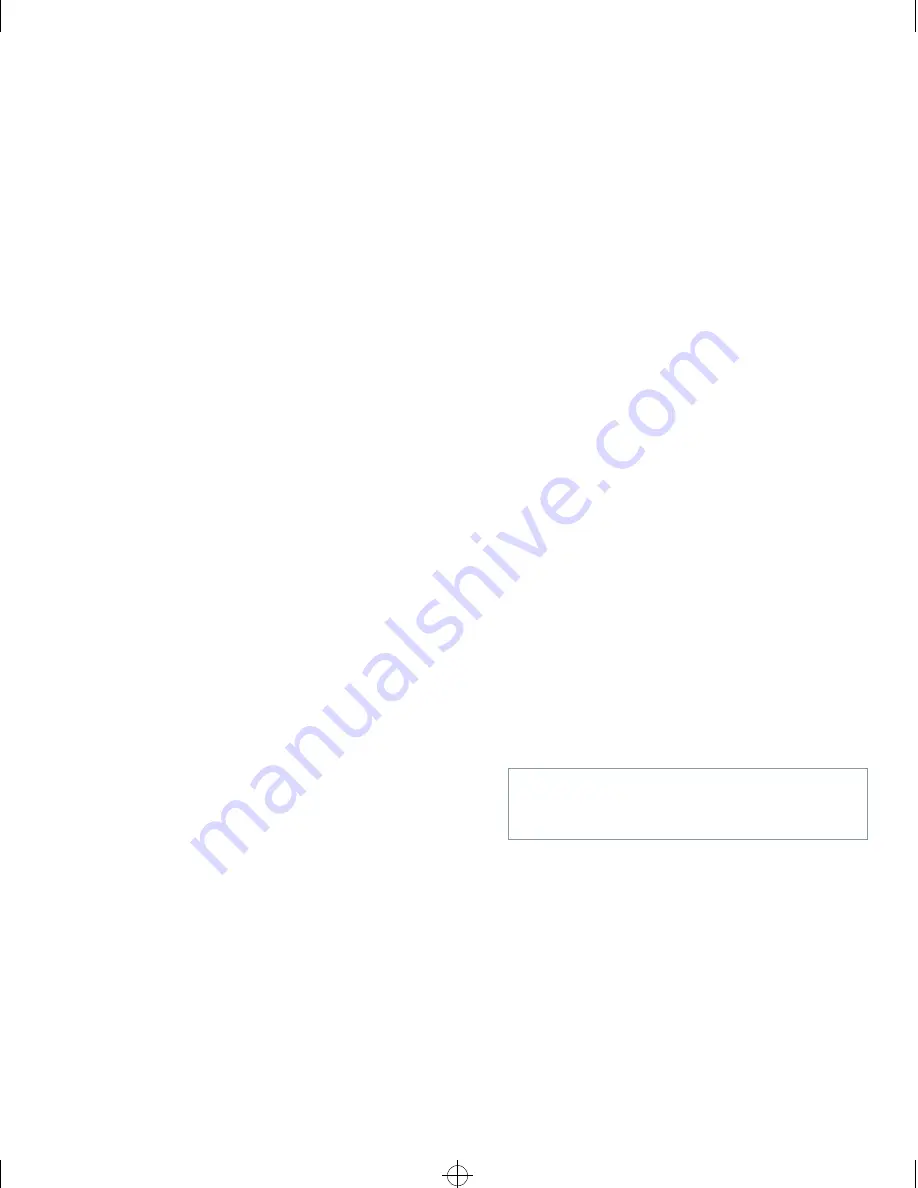
Using the System Setup Program
2-13
Assigning a Setup Password
A setup password can be assigned (or changed) only
when the
SETUP PASSWORD
category is set to
NOT
ENABLED
. To assign a setup password, highlight the
SETUP PASSWORD
category and press the left- or right-
arrow key. The system prompts you to enter and verify
the password. If a character is illegal for password use,
the system emits a beep.
NOTES: The setup password can be the same as the sys-
tem password.
If the two passwords are different, the setup password
can be used as an alternate system password. However,
the system password cannot be used in place of the setup
password.
After you verify the password, the
SETUP PASSWORD
set-
ting changes to
ENABLED
. The next time you enter the
System Setup program, the system prompts you for the
setup password.
A change to the
SETUP PASSWORD
category becomes
effective immediately (rebooting the system is not
required).
Operating With a Setup Password
Enabled
If
SETUP PASSWORD
is set to
ENABLED
, you must enter the
correct setup password before you can modify the major-
ity of the System Setup categories.
When you start the System Setup program, Page 2 of the
System Setup screens appears with the
SETUP PASSWORD
category highlighted, prompting you to type the
password.
If you do not enter the correct password in three tries, the
system lets you view, but not modify, the System Setup
screens—with the following exceptions:
•
You can still modify the
DATE
,
TIME
,
CPU SPEED
,
NUM
LOCK
, and
SPEAKER
categories.
•
If
SYSTEM PASSWORD
is not enabled and is not locked via
the
PASSWORD STATUS
category, you can assign a sys-
tem password. (However, you cannot disable or
change an existing system password.)
NOTE: You can use the
PASSWORD STATUS
category
in conjunction with
SETUP PASSWORD
to protect
SYSTEM PASSWORD
from unauthorized changes.
For more information, see “Password Status” found
earlier in this chapter.
Deleting or Changing an Existing Setup
Password
To delete or change an existing setup password, perform
the following steps:
1.
Enter the System Setup program.
2.
Highlight the
SETUP PASSWORD
category, and
press the left- or right-arrow key to delete the
existing setup password.
The setting changes to
NOT ENABLED
.
3.
If you want to assign a new setup password, fol-
low the procedure in “Assigning a Setup
Password” found earlier in this section.
D
isabling a Forgotten Password
If you forget your system or setup password, you cannot
operate your system or change settings in the System
Setup program, respectively, until you open the
computer, change the password jumper setting to disable
the passwords, and erase the existing passwords.
To disable a forgotten password, perform the following
steps:
1.
Remove the computer cover according to the
instructions in “Removing the Computer Cover”
in Chapter 5.
2.
Refer to “Jumpers” in Chapter 5 for jumper
information and to Figure 5-7 for the location of
the password jumper (labeled “PSWD”) on the
system board.
3.
Remove the jumper plug from the PSWD jumper
(the disable setting).
4.
Replace the computer cover.
CAUTION: See “Protecting Against Electro-
static Discharge” in the safety instructions at
the front of this guide.
93816BK0.BK : 93816c20.frm Page 13 Monday, September 16, 1996 1:21 PM






























