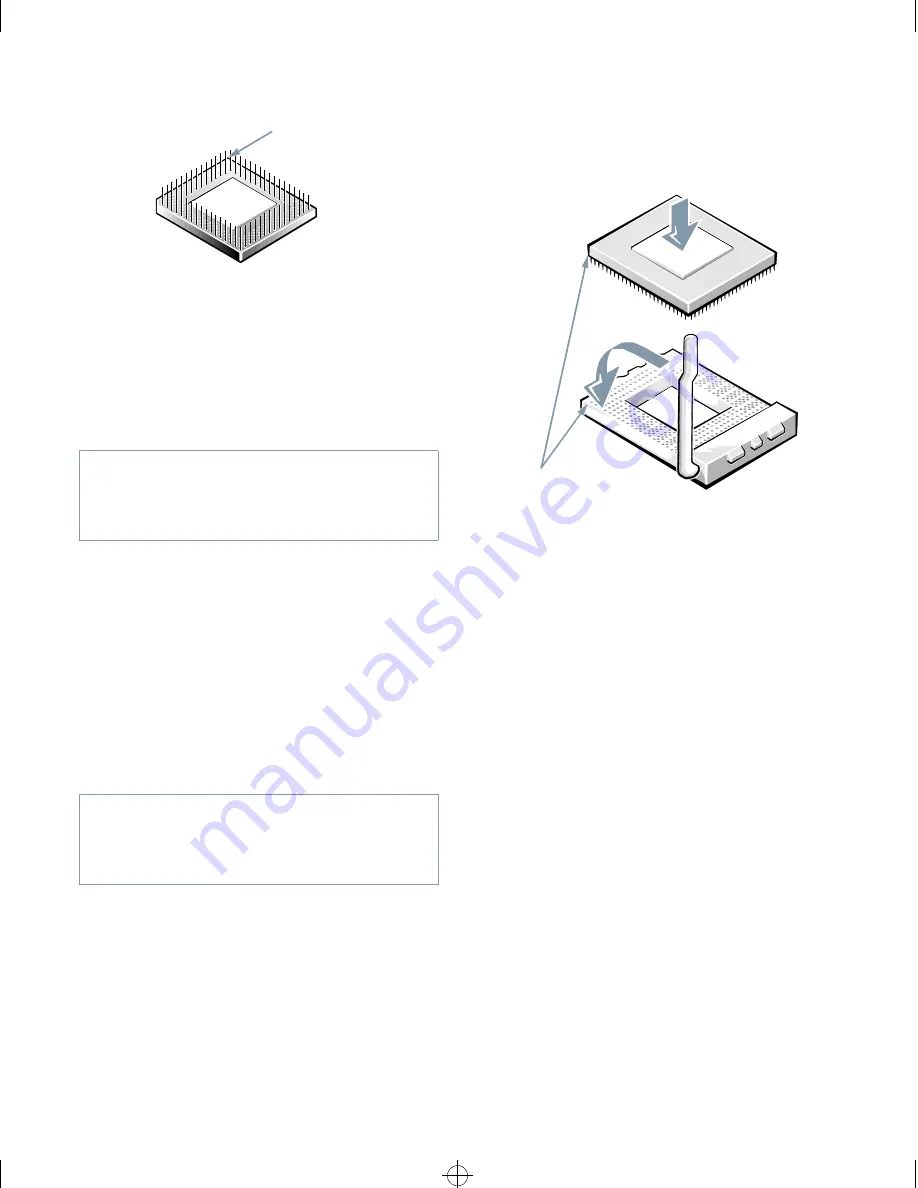
Installing System Board Options
6-9
Figure 6-11. Pin-1 Identification
The pin-1 corner of the socket is the corner to your
left and closest to the front of the chassis as you face
the front of the computer (see Figure 6-1).
7.
Install the microprocessor chip in the socket (see
Figure 6-12).
If the release lever on the microprocessor socket is
not all the way up, move it to that position now.
With the pin-1 corners of the chip and socket
aligned, align the pins on the chip with the holes in
the socket. Set the chip lightly in the socket and
make sure all pins are headed into the correct holes.
Because your system uses a ZIF microprocessor
socket, there is no need to use force (which could
bend the pins if the chip is misaligned). When the
chip is positioned correctly, it should drop down into
the socket with minimal pressure.
When the chip is fully seated in the socket, pivot the
microprocessor-socket release lever back down until
it snaps into place, securing the chip.
Figure 6-12. Installing the Microprocessor
Chip
8.
Unpack the heat sink included in your upgrade
kit.
Peel the release liner from the adhesive tape that is
attached to the bottom of the heat sink.
9.
Place the heat sink on top of the microprocessor
chip (see Figure 6-13).
CAUTION: Positioning the microprocessor
chip incorrectly in the socket can permanently
damage the chip and the computer when you
turn on the system.
CAUTION: When placing the microprocessor
chip in the socket, be sure that all of the pins go
into the corresponding holes on all sides of the
socket. Be careful not to bend the pins.
pin-1 corner (gold finger
and square pad)
pin-1 corners of
chip and socket
aligned
1
2
93816BK0.BK : 93816c60.frm Page 9 Monday, September 16, 1996 1:21 PM
















































