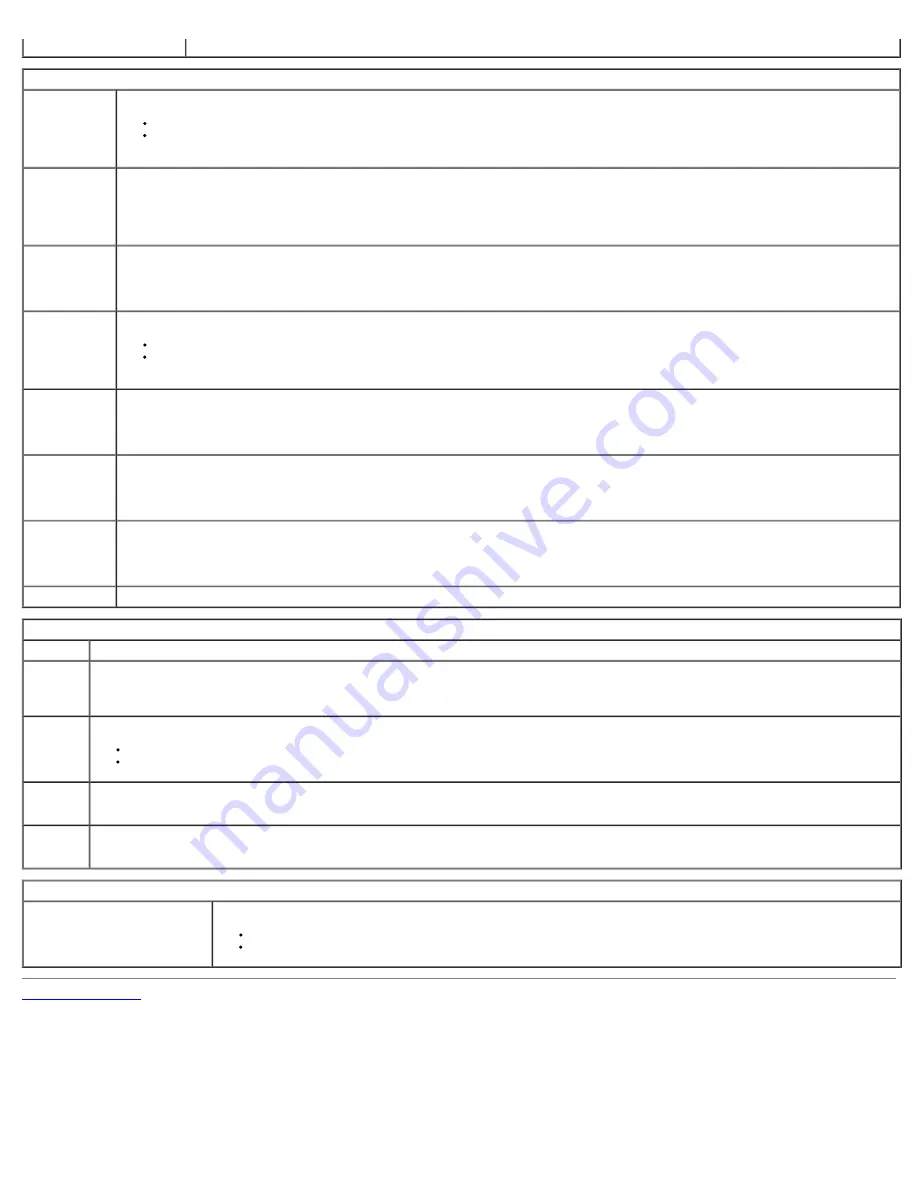
Some graphics cards require the SERR Message mechanism be disabled.
Image Server
Lookup Method Specifies how the ImageServer looks up the server address.
Static IP
DNS
NOTE: You must set the Integrated NIC to Enable with ImageServer to set the Lookup Method.
ImageServer IP Specifies the primary static IP address of the ImageServer with which the client software communicates.
The default IP address is
255.255.255.255
NOTE: You must set the “Integrated NIC” control in the “System Configuration” group to “Enabled with ImageServer” and when “Lookup Method”
is set to “Static IP”.
ImageServer
Port
Specifies the primary IP port of the image server with which the client software communicates.
The default IP port is
06910
NOTE: You must set the “Integrated NIC” control in the “System Configuration” group to “Enabled with ImageServer”.
Client DHCP
Specifies how the client obtains the IP address.
Static IP
DHCP
(default)
NOTE: You must set the “Integrated NIC” control in the “System Configuration” group to “Enabled with ImageServer”.
Client IP
Specifies the static IP address of the client.
The default IP address is
255.255.255.255
NOTE: To set
Client IP you must set Client DHCP to Static IP
Client
SubnetMask
Specifies the subnet mask for the client.
The default setting is
255.255.255.255
NOTE: To set
Client SubnetMask you must set Client DHCP to Static IP
Client Gateway
Specifies the gateway IP address for the client.
The default setting is
255.255.255.255
NOTE: To set
Client SubnetMask you must set Client DHCP to Static IP
License Status
Displays the current license status.
Post Behavior
Fast Boot
When enabled (default), your computer starts more quickly because it skips certain configurations and tests.
NumLock
LED
Enables or disables the NumLock feature when your computer starts.
When enabled (default), this option activates the numeric and mathematical features shown at the top of each key. When disabled, this option activates
the cursor-control functions labeled on the bottom of each key
POST
Hotkeys
Allows you to specify the function keys to display on the screen when the computer starts.
Enable F2 = Setup
(enabled by default)
Enable F12 = Boot menu
(enabled by default)
Keyboard
Errors
Enables or disables keyboard error reporting when the computer starts.
This option is enabled by default.
MEBx
Hotkey
sign-on displays a message stating the keystroke sequence required to enter the Manageability Engine BIOS Extensions(MEBx) Setup program.
This option is enabled by default.
System Logs
BIOS Events
Displays the system event log and allows you to:
Clear Log
Mark all Entries
Back to Contents Page
Summary of Contents for OptiPlex 980 - Desktop
Page 10: ...ft Airborne contaminant level G2 or lower as defined by ISA S71 04 1985 Back to Contents Page ...
Page 13: ......
Page 39: ...6 To remove the upper front panel release the tabs 7 Pull out and remove the front panel ...
Page 45: ...5 Remove the metal cover from the wireless card assembly 6 Disconnect the antennae ...
Page 47: ...9 Release and remove the antennae 10 Remove the WLAN board from the bracket ...
Page 55: ...7 Lift the processor cover 8 Remove the processor from the computer ...
Page 70: ...5 Release the control panel cable 6 Release the hooks and remove the control panel cover ...
Page 71: ...7 Remove the screws 8 Remove the control panel ...
Page 81: ...7 Remove the screws from the system board 8 Slide and remove the system board ...
















































