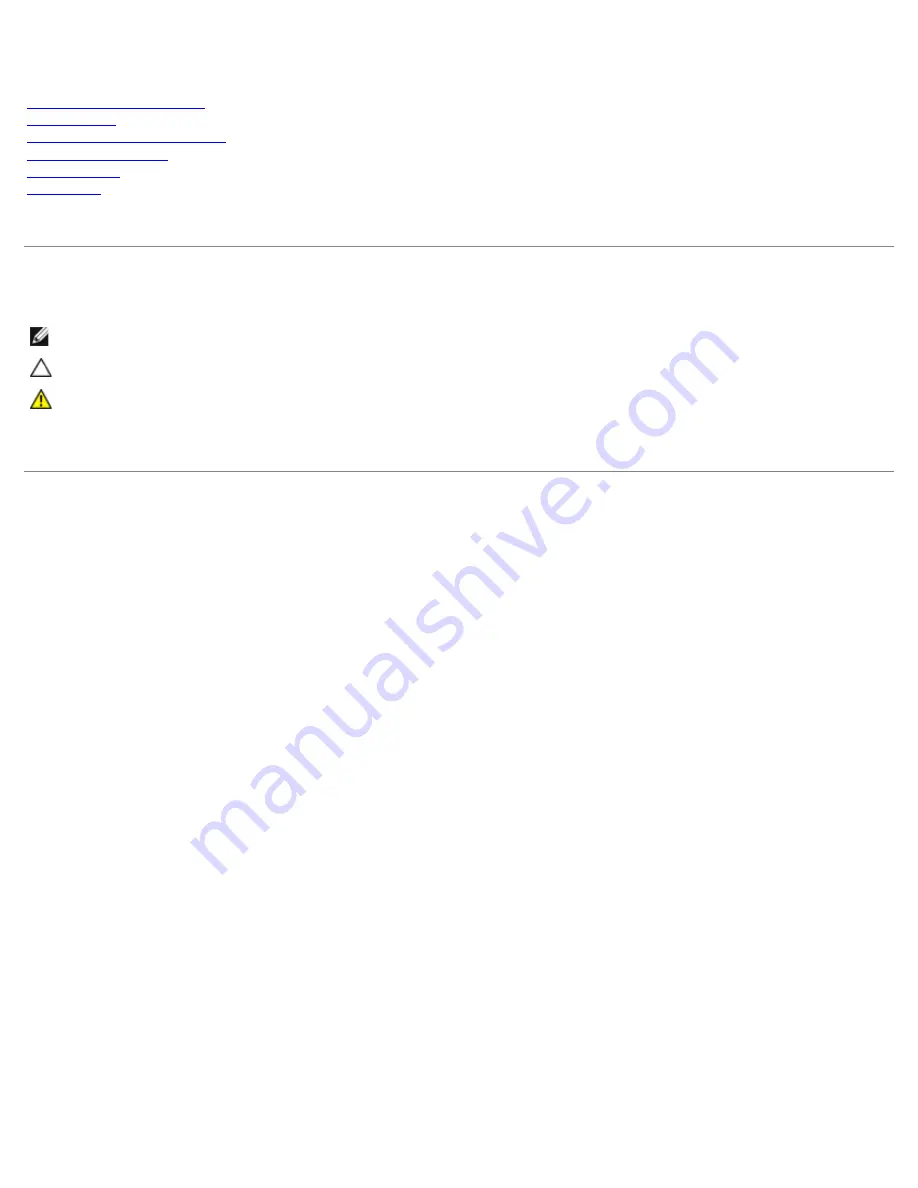
Dell™ OptiPlex™ 980 Service Manual—Mini-Tower
Working on Your Computer
Specifications
Removing and Replacing Parts
System Board Layout
System Setup
Diagnostics
Notes, Cautions, and Warnings
NOTE:
A NOTE indicates important information that helps you make better use of your computer.
CAUTION:
A CAUTION indicates potential damage to hardware or loss of data if instructions are not followed.
WARNING:
A WARNING indicates a potential for property damage, personal injury, or death.
If you purchased a Dell™ n Series computer, any references in this document to Microsoft® Windows® operating systems are not
applicable.
Information in this document is subject to change without notice.
© 2010 Dell Inc. All rights reserved.
Reproduction of this material in any manner whatsoever without the written permission of Dell Inc. is strictly forbidden.
Trademarks used in this text: Dell, the DELL logo, and OptiPlex are trademarks of Dell Inc.; Intel, Pentium, and Core are either trademarks or registered
trademarks of Intel Corporation; Microsoft, Windows, Windows Vista, and the Windows Vista start button are either trademarks or registered trademarks of
Microsoft Corporation in the United States and/or other countries.
Other trademarks and trade names may be used in this document to refer to either the entities claiming the marks and names or their products. Dell Inc.
disclaims any proprietary interest in trademarks and trade names other than its own.
May 2010 Rev. A00
Summary of Contents for OptiPlex 980 - Desktop
Page 10: ...ft Airborne contaminant level G2 or lower as defined by ISA S71 04 1985 Back to Contents Page ...
Page 13: ......
Page 39: ...6 To remove the upper front panel release the tabs 7 Pull out and remove the front panel ...
Page 45: ...5 Remove the metal cover from the wireless card assembly 6 Disconnect the antennae ...
Page 47: ...9 Release and remove the antennae 10 Remove the WLAN board from the bracket ...
Page 55: ...7 Lift the processor cover 8 Remove the processor from the computer ...
Page 70: ...5 Release the control panel cable 6 Release the hooks and remove the control panel cover ...
Page 71: ...7 Remove the screws 8 Remove the control panel ...
Page 81: ...7 Remove the screws from the system board 8 Slide and remove the system board ...


































