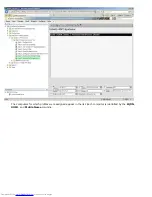c. Click
Close
in the
Download complete
dialog box.
The
setup.bin
file is now visible in the drive Explorer window.
22. Close the
Export Security Keys to USB Key
and drive Explorer windows to return to the Altiris Console.
23. Take the USB device to the computer, insert the device, and turn on the computer. The USB device is recognized
immediately and you are prompted to
Continue with Auto Provisioning (Y/N)
Press <y>.
Summary of Contents for OptiPlex 980 - Desktop
Page 9: ......
Page 31: ...2 Select Y to unconfigure 3 Select Full Unprovisioning and press Enter ...
Page 67: ...4 Click the to expand the Intel AMT Getting Started section ...
Page 68: ...5 Click the to expand the Section 1 Provisioning section ...
Page 69: ...6 Click the to expand the Basic Provisioning without TLS section ...
Page 72: ...The IP address for the ProvisionServer and Intel SCS are now visible ...
Page 73: ...9 Select Step 2 Discovery Capabilities ...
Page 75: ...11 Select Step 3 View Intel AMT Capable Computers ...
Page 76: ...Any Intel AMT capable computers on the network are visible in this list ...
Page 77: ...12 Select Step 4 Create Profile ...
Page 78: ...13 Click the symbol to add a new profile ...
Page 82: ...15 Select the icon with the arrow pointing out to Export Security Keys to USB Key ...
Page 83: ...16 Select the Generate keys before export radio button ...
Page 90: ...27 Select Step 7 Monitor Provisioning Process ...
Page 92: ...28 Select Step 8 Monitor Profile Assignments ...
Page 95: ...Back to Contents Page ...