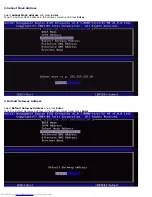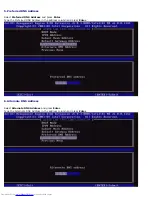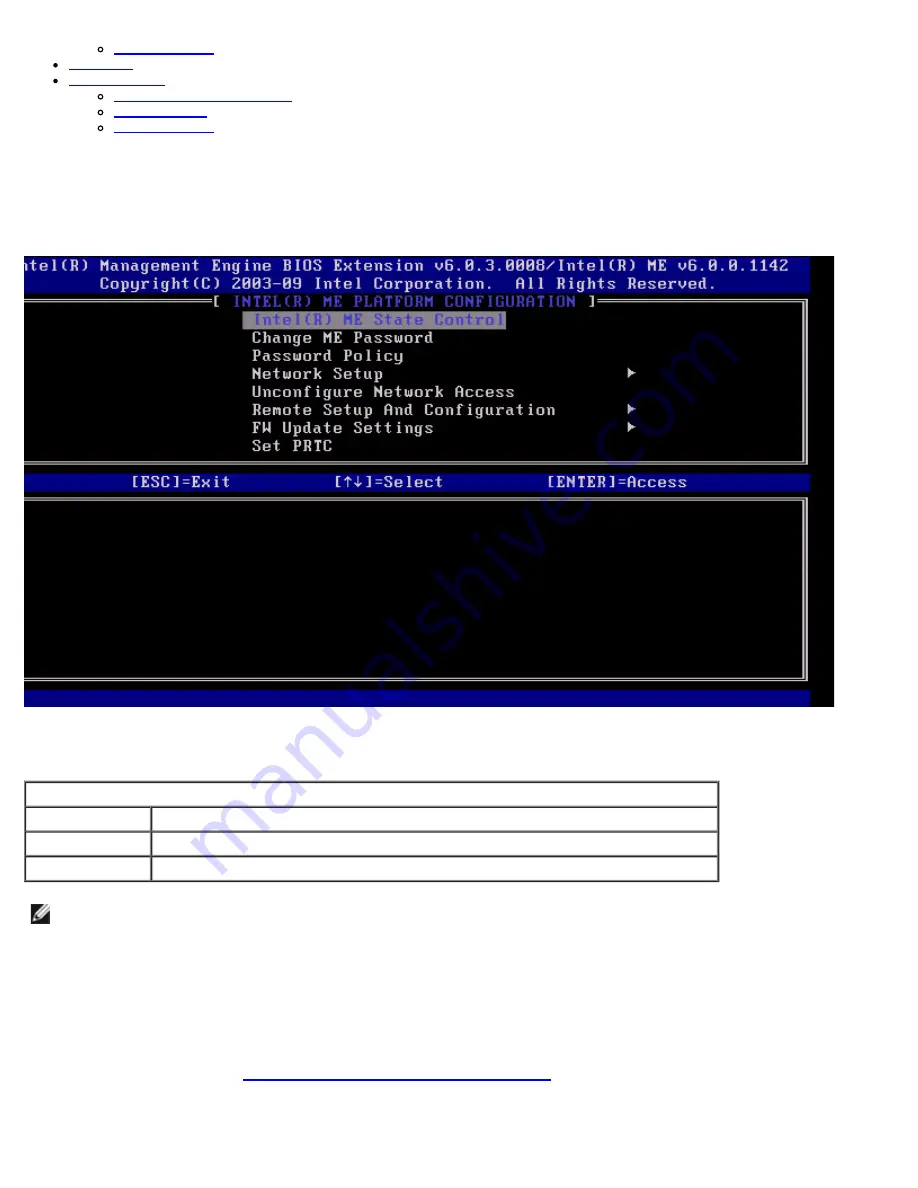
Previous Menu
Set PRTC
Power Control
Intel ME ON in Host Sleep
Idle Time Out
Previous Menu
Intel ME State Control
When the
ME State Control
option is selected on the
ME Platform Configuration
menu, the
ME State Control
menu
appears. You can disable ME to isolate the ME computer from the main platform until the end of the debugging process.
The Intel ME State Control option
(enable/disable)
provides the ability to disable the Intel ME for debugging purposes.
Disabling the Intel ME through the MEBx prevents the Intel ME code from executing. This allows an IT technician to eliminate
the Intel ME as the potential problem.
ME Platform State Control
Option
Description
Enabled
Enable the Management Engine on the platform
Disabled
Disable the Management Engine on the platform
NOTE:
“Disabling” the Intel ME does not really disable it. It causes the Intel ME code to be halted at an early stage of
the Intel ME’s booting so that the system has no traffic originating from the Intel ME on any of the buses. This is not
intended to be normal operation mode nor is it supported configuration and is for debug only. This allows an IT
technician to debug a system problem without any interference from the Intel ME.
Change Intel ME Password
1. At the Intel ME New Password prompt, type your new password. (Please be aware of the password policies and
restrictions mentioned in
changing the Intel ME Password requirement
)
2. At the Verify Password prompt, re-type your new password.
Summary of Contents for OptiPlex 980 - Desktop
Page 9: ......
Page 31: ...2 Select Y to unconfigure 3 Select Full Unprovisioning and press Enter ...
Page 67: ...4 Click the to expand the Intel AMT Getting Started section ...
Page 68: ...5 Click the to expand the Section 1 Provisioning section ...
Page 69: ...6 Click the to expand the Basic Provisioning without TLS section ...
Page 72: ...The IP address for the ProvisionServer and Intel SCS are now visible ...
Page 73: ...9 Select Step 2 Discovery Capabilities ...
Page 75: ...11 Select Step 3 View Intel AMT Capable Computers ...
Page 76: ...Any Intel AMT capable computers on the network are visible in this list ...
Page 77: ...12 Select Step 4 Create Profile ...
Page 78: ...13 Click the symbol to add a new profile ...
Page 82: ...15 Select the icon with the arrow pointing out to Export Security Keys to USB Key ...
Page 83: ...16 Select the Generate keys before export radio button ...
Page 90: ...27 Select Step 7 Monitor Provisioning Process ...
Page 92: ...28 Select Step 8 Monitor Profile Assignments ...
Page 95: ...Back to Contents Page ...