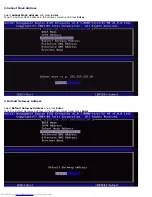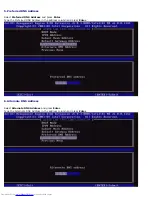The main menu presents three function selections:
Intel ME General Settings
Intel AMT Configuration
Exit
NOTE:
Intel MEBx will display only detected options. If one or more of these options do not appear, verify that the
system supports the relevant missing feature.
Changing the Intel ME Password
The default password is
admin
and is the same on all newly deployed platforms. You must change the default password before
changing any feature configuration options.
When an IT administrator first enters the Intel MEBx configuration menu with the default password, he or she must change
the default password before any feature can be used.
The new password must include the following elements:
Eight characters, no more than 32
One uppercase letter
One lowercase letter
A number
A special (non-alphanumeric) character, such as !, $, or ; excluding the :, ", and , characters.)
NOTE:
The underscore ( _ ) and spacebar are valid password characters but do NOT add to the password complexity.
*
Information on this page provided by
Intel
.
Back to Contents Page
Summary of Contents for OptiPlex 980 - Desktop
Page 9: ......
Page 31: ...2 Select Y to unconfigure 3 Select Full Unprovisioning and press Enter ...
Page 67: ...4 Click the to expand the Intel AMT Getting Started section ...
Page 68: ...5 Click the to expand the Section 1 Provisioning section ...
Page 69: ...6 Click the to expand the Basic Provisioning without TLS section ...
Page 72: ...The IP address for the ProvisionServer and Intel SCS are now visible ...
Page 73: ...9 Select Step 2 Discovery Capabilities ...
Page 75: ...11 Select Step 3 View Intel AMT Capable Computers ...
Page 76: ...Any Intel AMT capable computers on the network are visible in this list ...
Page 77: ...12 Select Step 4 Create Profile ...
Page 78: ...13 Click the symbol to add a new profile ...
Page 82: ...15 Select the icon with the arrow pointing out to Export Security Keys to USB Key ...
Page 83: ...16 Select the Generate keys before export radio button ...
Page 90: ...27 Select Step 7 Monitor Provisioning Process ...
Page 92: ...28 Select Step 8 Monitor Profile Assignments ...
Page 95: ...Back to Contents Page ...