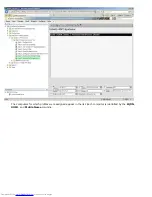Back to Contents Page
Intel
®
Management and Security Status Application
Intel
®
Management and Security Status (IMSS) is an application that displays information about a platform‘s Intel
®
Active
Management Technology (Intel AMT) and Intel
®
Standard Manageability services.
The Intel Management and Security Status icon indicates whether Intel AMT and Intel Standard Manageability are running on
the platform. The icon is located in the notification area. By default, the notification icon is displayed every time Windows*
starts.
The Intel Management and Security Status application has a separate version per every Intel AMT generation (4.x, 5.x, 6.x).
This is to describe the Intel Management and Security Status application for Intel AMT generation 6.x.
Click here for more information
Intel Management and Security Status Application
.
NOTE:
If the Intel Management and Security Status application starts automatically as a result of the user logging on
to Windows, the icon will be loaded to the notification area only if Intel AMT or Intel Standard Manageability is enabled
on the platform. If the Intel Management and Security Status application is started manually (via the Start menu), the
icon is loaded even if none of these technologies is enabled, as long as all the drivers have been installed.
NOTE:
The information displayed in the Intel Management and Security Status is not shown in real time. The data is
refreshed at different intervals.
*
Information on this page provided by
Intel
.
Back to Contents Page
Summary of Contents for OptiPlex 980 - Desktop
Page 9: ......
Page 31: ...2 Select Y to unconfigure 3 Select Full Unprovisioning and press Enter ...
Page 67: ...4 Click the to expand the Intel AMT Getting Started section ...
Page 68: ...5 Click the to expand the Section 1 Provisioning section ...
Page 69: ...6 Click the to expand the Basic Provisioning without TLS section ...
Page 72: ...The IP address for the ProvisionServer and Intel SCS are now visible ...
Page 73: ...9 Select Step 2 Discovery Capabilities ...
Page 75: ...11 Select Step 3 View Intel AMT Capable Computers ...
Page 76: ...Any Intel AMT capable computers on the network are visible in this list ...
Page 77: ...12 Select Step 4 Create Profile ...
Page 78: ...13 Click the symbol to add a new profile ...
Page 82: ...15 Select the icon with the arrow pointing out to Export Security Keys to USB Key ...
Page 83: ...16 Select the Generate keys before export radio button ...
Page 90: ...27 Select Step 7 Monitor Provisioning Process ...
Page 92: ...28 Select Step 8 Monitor Profile Assignments ...
Page 95: ...Back to Contents Page ...