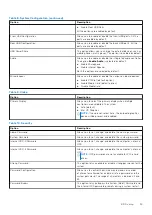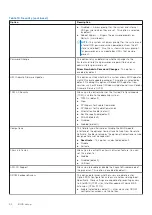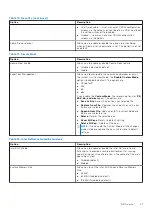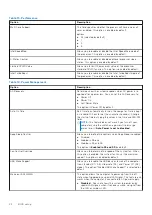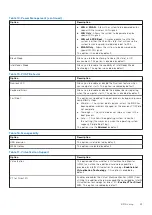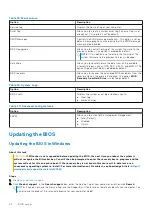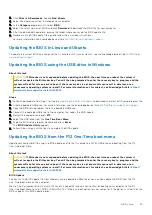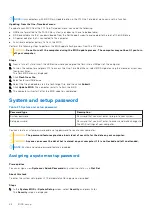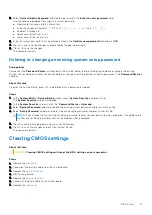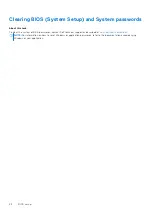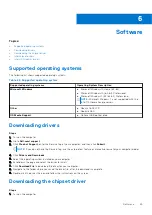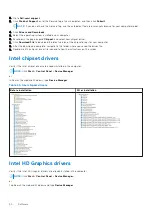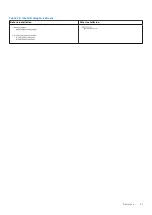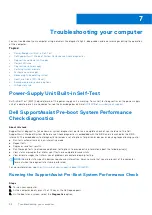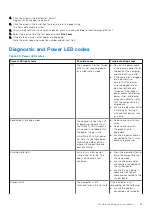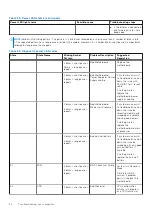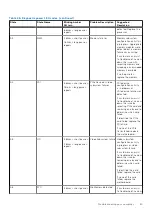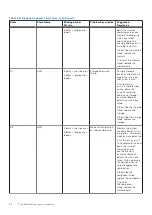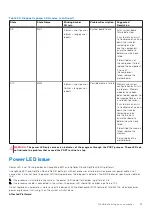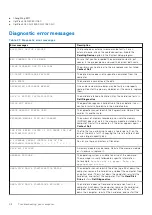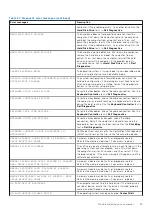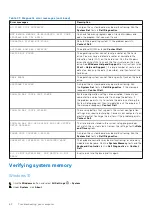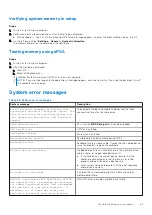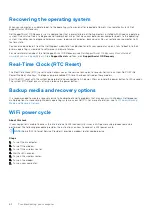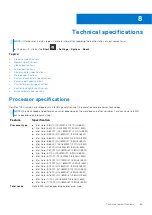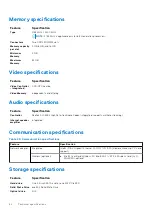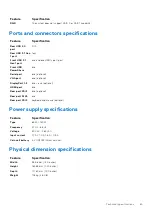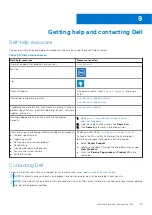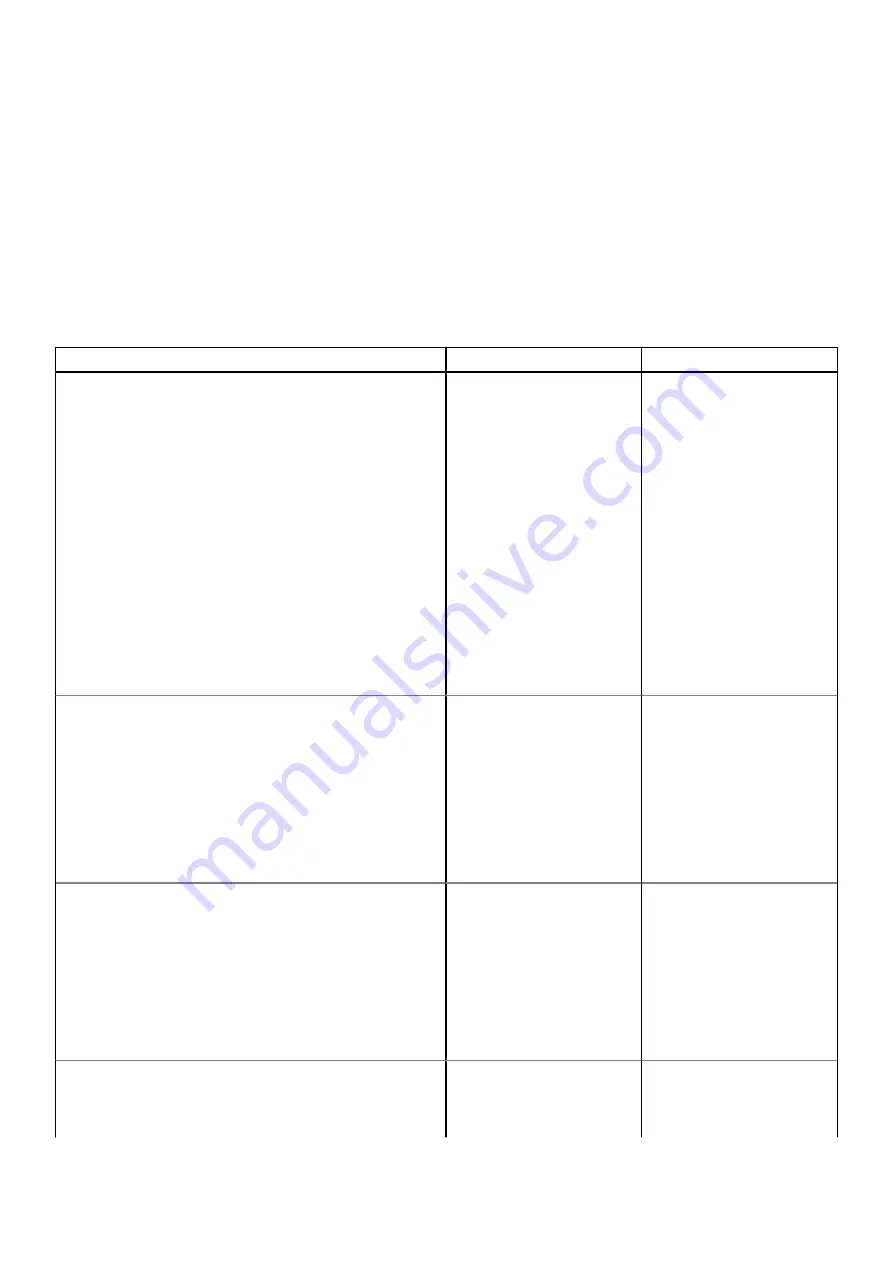
4. Click the arrow at the bottom left corner.
Diagnostics front page is displayed.
5. Click the arrow in the lower-right corner to go to the page listing.
The items detected are listed.
6. To run a diagnostic test on a specific device, press Esc and click
Yes
to stop the diagnostic test.
7. Select the device from the left pane and click
Run Tests
.
8. If there are any issues, error codes are displayed.
Note the error code and validation number and contact Dell.
Diagnostic and Power LED codes
Table 25. Power LED states
Power LED light status
Possible cause
Troubleshooting steps
Off
The computer is either turned
off or is not receiving power
or in Hibernation mode.
●
Re-seat the power cable
in the power connector on
the back of the computer
and the electrical outlet.
●
If the computer is plugged
into a power strip,
ensure that the power
strip is plugged into an
electrical outlet and is
turned on. Also, bypass
power protection devices,
power strips, and power
extension cables to verify
that the computer turns
on properly.
●
Ensure the electrical outlet
is working by testing it
with another device, such
as a lamp.
Solid amber / blinking amber
The second state of the LED
at power up, indicates that
the POWER_GOOD signal is
active and it is probable that
the power supply is fine.
Initial State of LED at power
up. Refer to the table below
for Blinking Amber pattern
diagnostic suggestions and
possible failures.
●
Remove and reinstall any
cards.
●
Remove and reinstall
the graphics card, if
applicable.
●
Ensure the power cable is
connected to the system
board and processor.
Blinking white light
System is in a low power
state, either S1 or S3. This
does not indicate a fault
condition.
●
Press the power button to
bring the computer out of
the sleep mode.
●
Ensure all power cables
are securely connected to
the system board.
●
Ensure the main power
cable and front panel
cable are connected to the
system board.
Steady white
The computer is fully
functional and in the On state.
If the computer is not
responding, do the following:
●
Ensure the display is
connected and turned on.
Troubleshooting your computer
53