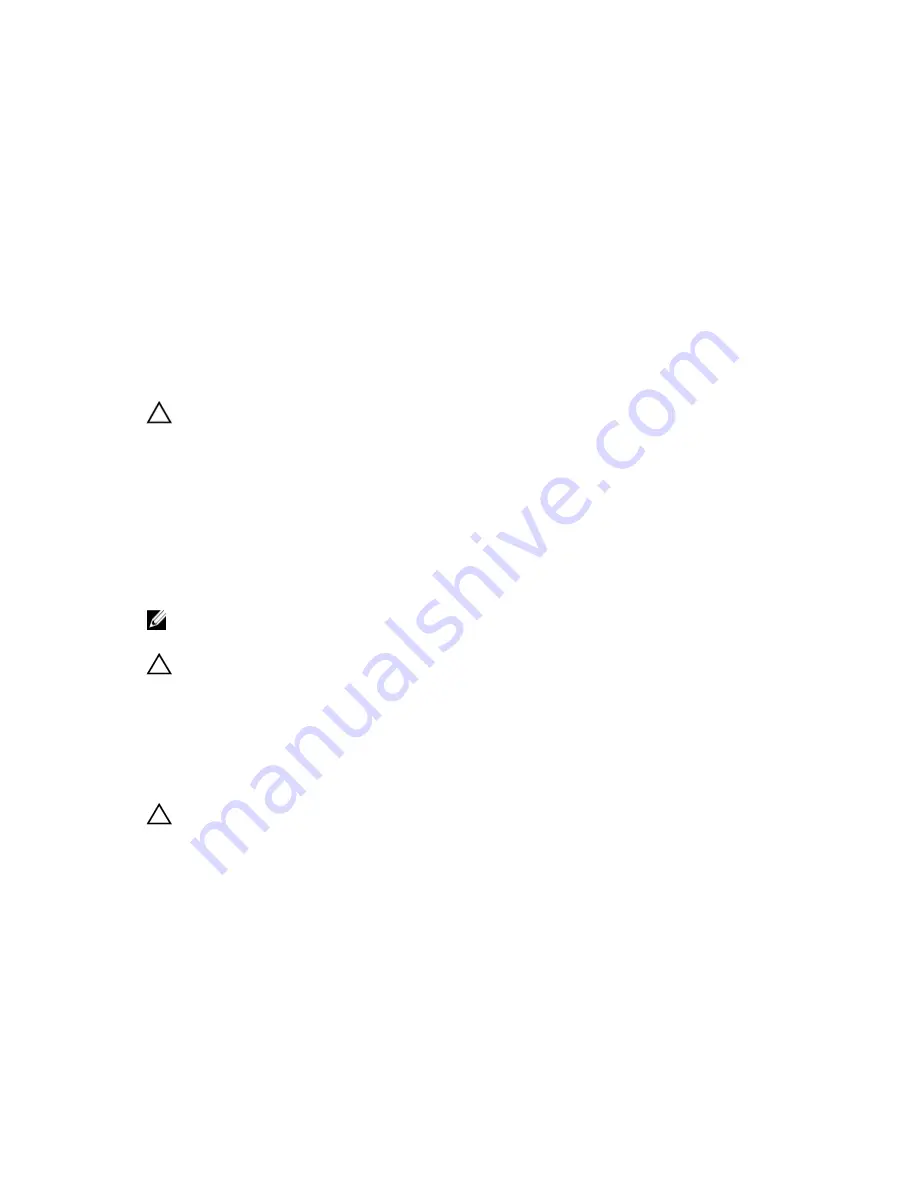
–
portmode quad -
Configure a 40GbE port to operate in 4 x 10GbE mode.
Example of splitting a QSFP+ port to SFP+ ports
linecard 0 port 52 portmode quad
Important Points to Remember
• A 40GbE (quad) port must be in a default configuration before you can split it into four 10GbE SFP+
ports. When you split the port, the 40GbE port is lost in the running configuration. Be sure that the
port is also removed from other L2/L3 feature configurations.
• For the split-port change to take effect, you must reload the system after issuing the CLI change
commands.
Supplying Power and Powering Up the System
Supply power to the system after the chassis is mounted in a rack or cabinet.
CAUTION: The switch has a high line-voltage requirement of minimum 200V.
Dell Networking recommends reinspecting your system prior to powering up. Verify that:
• The equipment is properly secured to the rack.
• The equipment rack is properly mounted and grounded.
• The ambient temperature around the unit (which may be higher than the room temperature) is within
the limits specified for the switch.
• There is sufficient airflow around the chassis.
• The input circuits are correctly sized for the loads and that you use sufficient overcurrent protection
devices.
NOTE: For powering up the AC PSUs, AC power cables are included in the shipping container. You
must order all other power cables separately.
CAUTION: ESD damage can occur if the components are mishandled. Always wear an ESD-
preventive wrist or heel ground strap when handling the switch and its components.
When the system powers up, the fans come on at medium speed. The fan speed slows as the system
boots up. The system status LED blinks until the boot-up sequence is complete. When the boot up is
complete, the power status LED is steadily lit.
AC Power
CAUTION: Ensure that the PSU is installed correctly.
Connect the plug to each AC power connector. Make sure that the power cord is secure.
As soon as the cable is connected between the switch and the power source, the chassis is powered-up;
there is no on/off switch.
Z9500 Installation
37











































