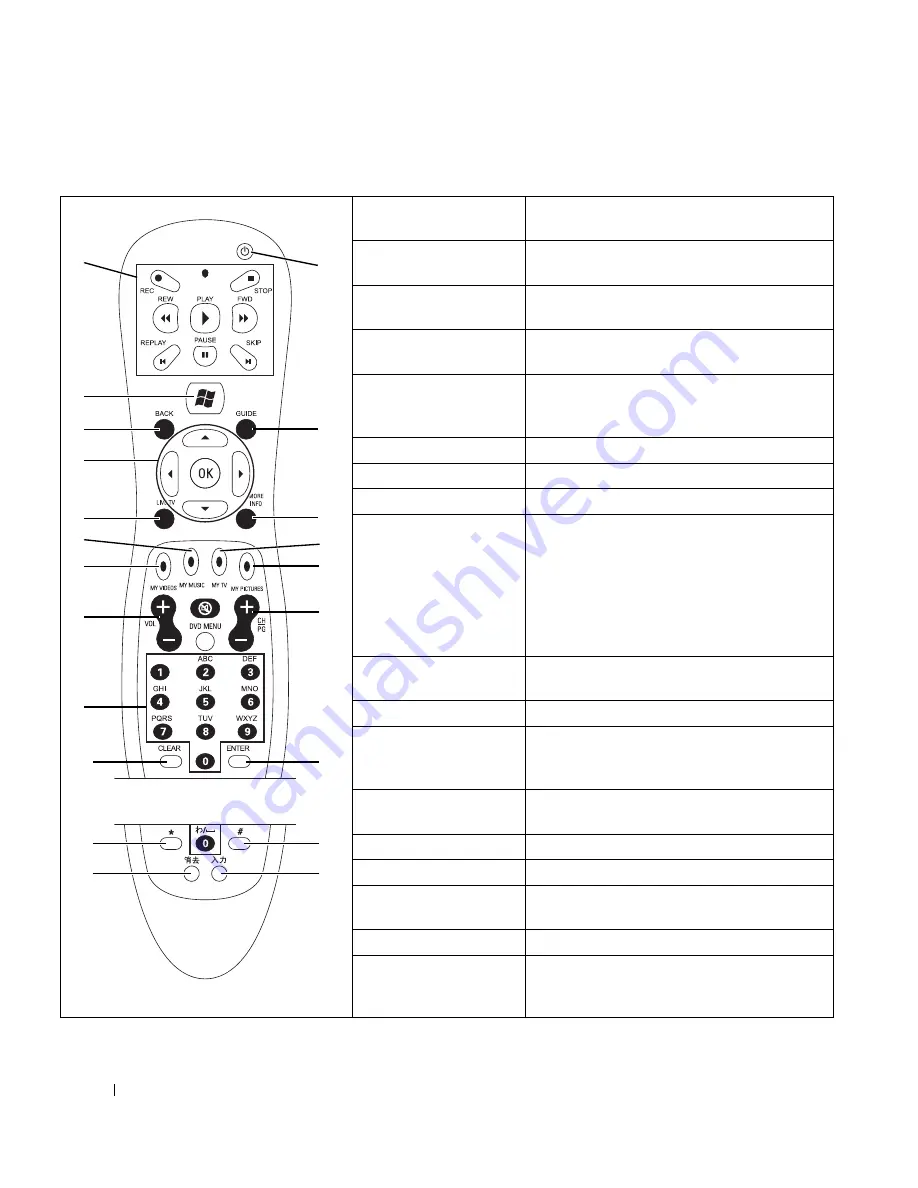
6
Quick Start
www
.del
l.
com |
su
ppo
rt.
d
e
ll.
co
m
Remote Control Buttons
1
media control
center
Controls features for a TV, DVD, and CD.
2
Media Center
start menu
Opens the Media Center start menu (see
page 7).
3
back
Returns the computer to the previous window
within Media Center.
4
arrow buttons
Helps navigate within all Media Center
windows.
5
live TV
A shortcut to the full-screen view of live TV. It
also moves to the current point of a live TV
program after you pause the program.
6
my music
Opens the My Music window.
7
my videos
Opens the My Videos window.
8
volume
Increases (+) and decreases (–) sound.
9
numeric
buttons
Changes channels or enters text into the
Media Center search or text box.
NOTE:
When entering text in a Media Center
search or text box on a computer running
Japanese Microsoft Windows XP, you can enter
extended characters using the numeric buttons.
Follow the instructions on the screen.
10, 19
clear
Deletes the selection and functions like the
<Backspace> key on your keyboard.
11
standby
Puts the computer into a reduced power state.
12
guide
Opens the Television Program Guide (see
page 8) to display available TV channels and
programs you can watch and record.
13
more info
Provides more information about TV
programs you can watch and record.
14
my TV
Opens the My TV window (see page 7).
15
my pictures
Opens the My Pictures window (see page 17).
16
channel/page
Changes the TV channel and moves up (+)
and down (–), depending on available options.
17, 21
enter
Selects the desired action or window option.
18, 20
text entry
Allows you to enter text.
1
2
3
4
5
6
7
8
9
11
12
13
14
15
16
10
17
20
21
18
19
Japan only
Summary of Contents for Media Center
Page 24: ...24 Index 24 Index ...







































