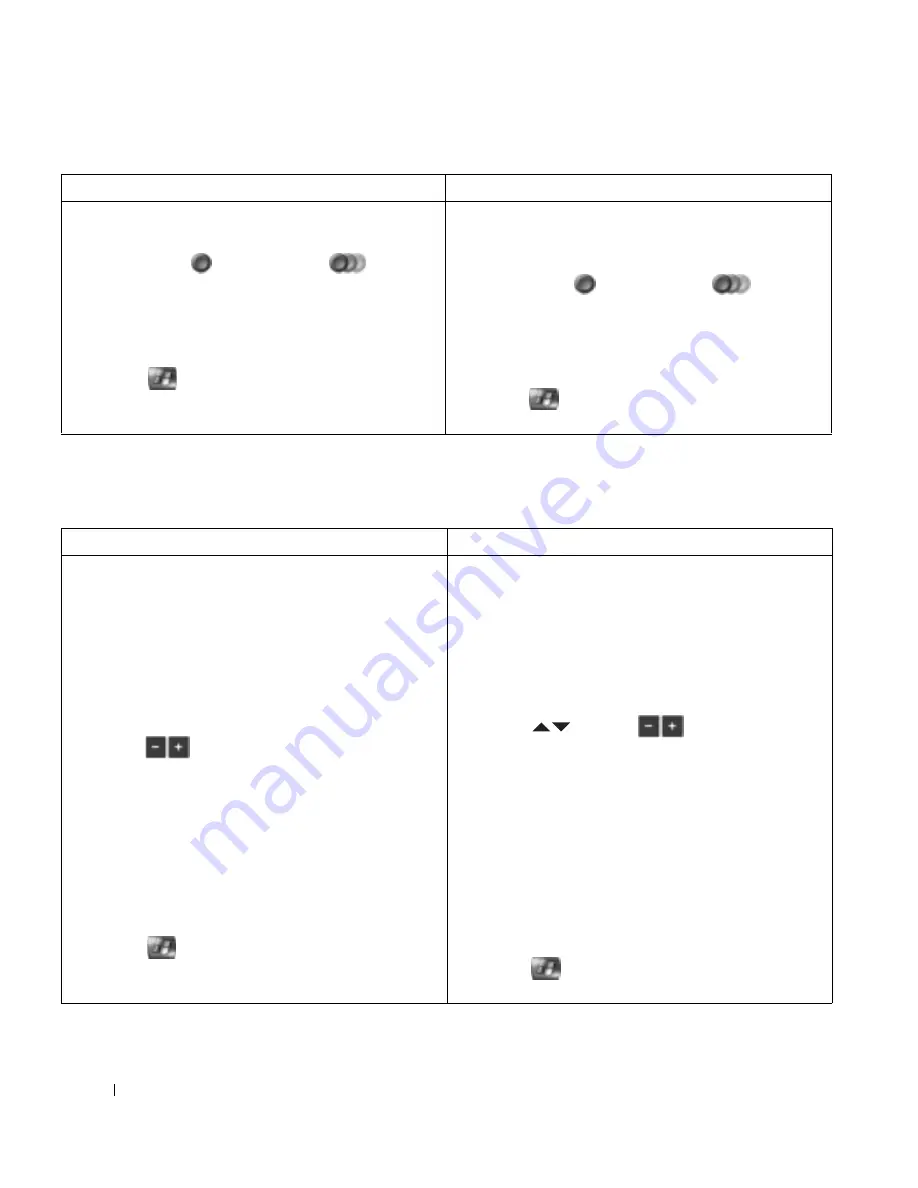
12
Quick Start
www
.del
l.
com |
su
ppo
rt.
d
e
ll.
co
m
Recording a Program Manually
Media Center allows you to begin recording before the scheduled program begins and after the program ends.
Using the Mouse and Keyboard
Using the Remote Control
5
Click Record to record the specific program or
Record series to record the program series.
The
Record
or
Record series
icon
appears in the Guide next to the program.
NOTE:
If there is a recording conflict, Media Center displays
a message and allows you to select the program you want to
record.
6
Click
to return to the Media Center Start
Menu window.
5
Highlight Record and press OK to record the
program or highlight
Record series and press OK
to record the program series.
The
Record
or
Record series
icon
appears in the Guide next to the program.
NOTE:
If there is a recording conflict, Media Center displays
a message and allows you to select the program you want to
record.
6
Press
to return to the Media Center Start
Menu window.
Using the Mouse and Keyboard
Using the Remote Control
1
In the Media Center Start Menu window, click
My TV.
2
Click Recorded.
3
Click Record set-up.
4
Click For a Manual Record.
5
Enter the channel number using the numeric
buttons on your keyboard.
6
Click
to adjust the settings—recording
frequency, date, start and stop times, storage, and
quality options. You can also enter start and stop
times using the numeric buttons on the
keyboard.
7
When you complete the changes, click Record.
NOTE:
If there is a recording conflict, Media Center displays
a message and allows you to select the program you want to
record.
8
Click
to return to the Media Center Start
Menu window.
1
Press the MY TV button.
2
Highlight Recorded and press OK.
3
Highlight Record set-up and press OK.
4
Highlight For a Manual Record and press OK.
5
Enter the channel number using the numeric
buttons.
6
Press
to select
and adjust the
settings—recording frequency, date, start and
stop times, storage, and quality options. You can
also enter start and stop times using the numeric
buttons.
7
Press OK to confirm each setting change. When
you complete the changes, highlight
Record and
press
OK.
NOTE:
If there is a recording conflict, Media Center displays
a message and allows you to select the program you want to
record.
8
Press
to return to the Media Center Start
Menu window.
Summary of Contents for Media Center
Page 24: ...24 Index 24 Index ...
























