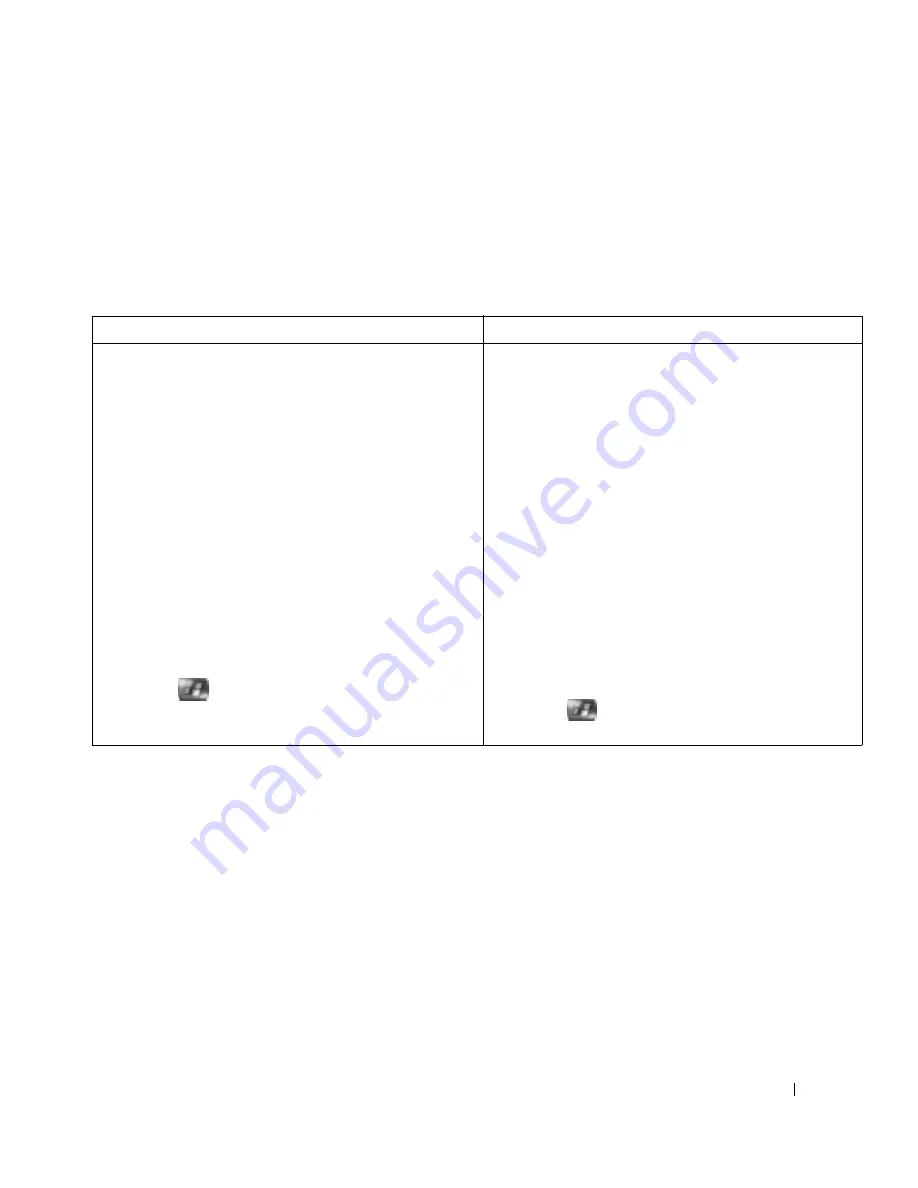
Quick Start
13
Changing Your TV Guide Settings
Media Center allows you to change the settings for playing and recording TV programs as well as playing DVDs.
If you set up a program recording and another program is scheduled at the same time, you can enable Media
Center to resolve the conflict.
Changing Recording Priorities
Watching Recorded TV
Media Center stores all your recorded programs in Recorded TV. In the Recorded TV window, you can sort the
programs by name, date, or category. You can also delete a recorded program or program series and check for any
recording errors.
Using the Mouse and Keyboard
Using the Remote Control
1
In the Media Center Start Menu window, click
My TV.
2
Click Recorded TV.
3
Click Scheduled to display a list of all programs
scheduled to record.
4
Click the program you want to change.
A window appears with the following options:
•
Record settings — Displays the recording start
and stop times and other recording settings.
•
Keep until — Allows you to keep a program until
you want to remove it.
•
Record series — Records the program series.
•
Don’t record — Cancels the scheduled recording.
5
Click
to return to the Media Center Start
Menu window.
1
Press the MY TV button.
2
Highlight Recorded TV and press
ΟΚ
.
3
Highlight Scheduled and press OK to display a
list of all programs scheduled to record.
4
Highlight the program you want to change and
press
OK.
A window appears with the following options:
•
Record settings — Displays the recording start
and stop times and other recording settings.
•
Keep until — Allows you to keep a program
until you want to remove it.
•
Record series — Records the program series.
•
Don’t record — Cancels the scheduled
recording.
5
Press
to return to the Media Center Start
Menu window.
Summary of Contents for Media Center
Page 24: ...24 Index 24 Index ...
























