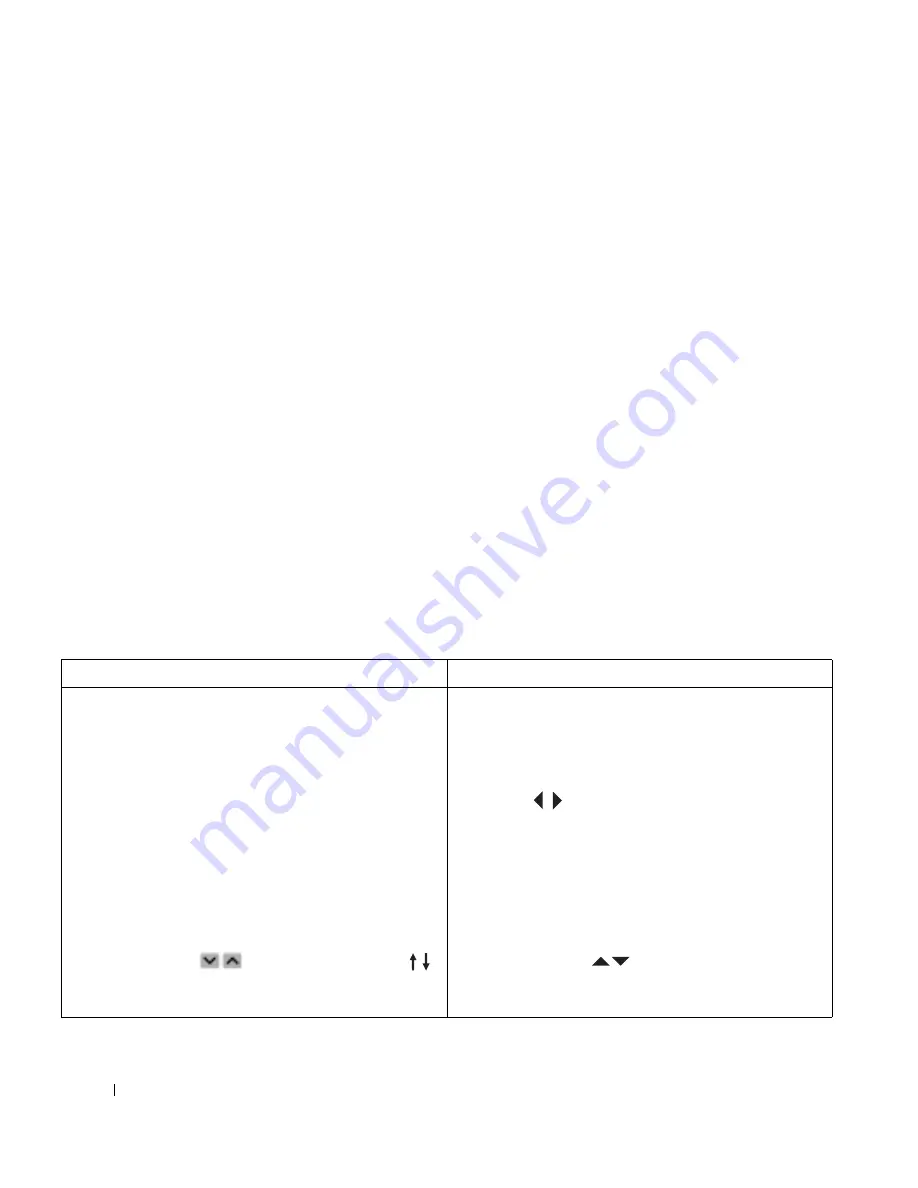
22
Other Features
www
.del
l.
com |
su
ppo
rt.
d
e
ll.
co
m
Using My Videos
Media Center allows you to organize and play videos on your computer.
Organizing Your Videos
When you attach a digital video camera to your computer, Windows asks how you want to capture
the video. Various software programs allow you to capture and edit video files. Most programs
automatically save the file to the
My Videos folder in Windows Explorer. If not, you must move
your videos into the
My Videos or Shared Video folder in Windows Explorer in order to play them
in Media Center. When you have placed all your videos into the
My Videos or Shared Video folder,
you can rename, add, delete, and organize them into folders.
To organize and store your videos in the
My Videos folder in Windows Explorer:
1
Click the Start button and click My Documents.
2
Double-click the My Videos folder.
If you want to share your videos with others, place them in the
Shared Video folder. To organize
and store your videos in the
Shared Video folder in Windows Explorer:
1
Click the Start button and click My Documents.
2
Under Other Places, click Shared Documents.
3
Double-click the Shared Video folder.
Playing Digital Videos
Using the Mouse and Keyboard
Using the Remote Control
1
In the Media Center Start Menu window, click
My Videos.
The right side of the window displays small
images of your video files and folder icons, if you
organized your videos into folders.
2
Click an image to play the video. The selected
video plays in full-screen mode, or the folder
opens displaying a list of video files.
If you want to play the video in the smaller
window, click the back button.
3
To view additional videos not displayed in the
window, click
in the window or press
on your keyboard to scroll to other pages of video
files and folders.
1
Press the MY VIDEOS button.
The right side of the window displays small
images of your video files and folder icons, if you
organized your videos into folders.
2
Press to highlight an image and press OK
to play the video. The selected video plays in full-
screen mode, or the folder opens displaying a list
of video files.
If you want to play the video in the smaller
window, press the
BACK button.
3
To view additional videos not displayed in the
window, press
to scroll to other pages of
video files and folders.
Summary of Contents for Media Center
Page 24: ...24 Index 24 Index ...

















