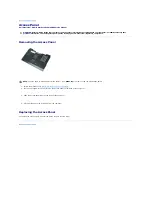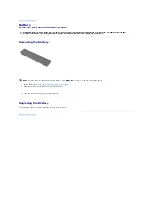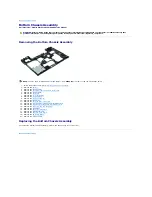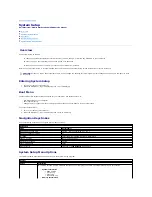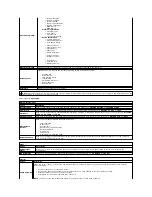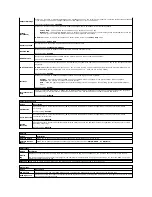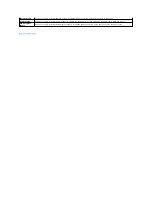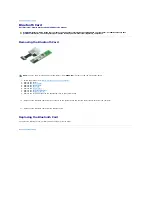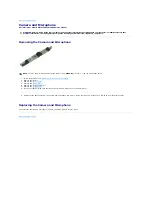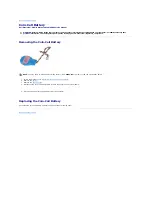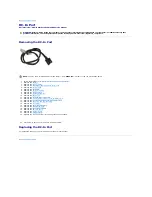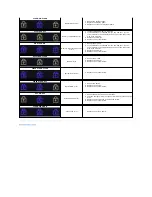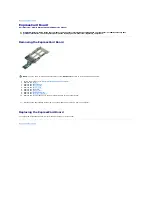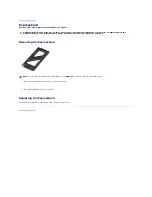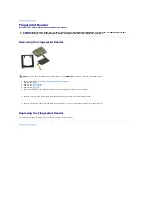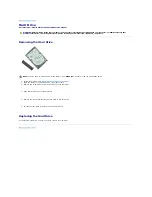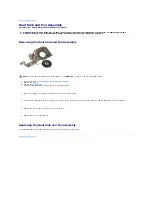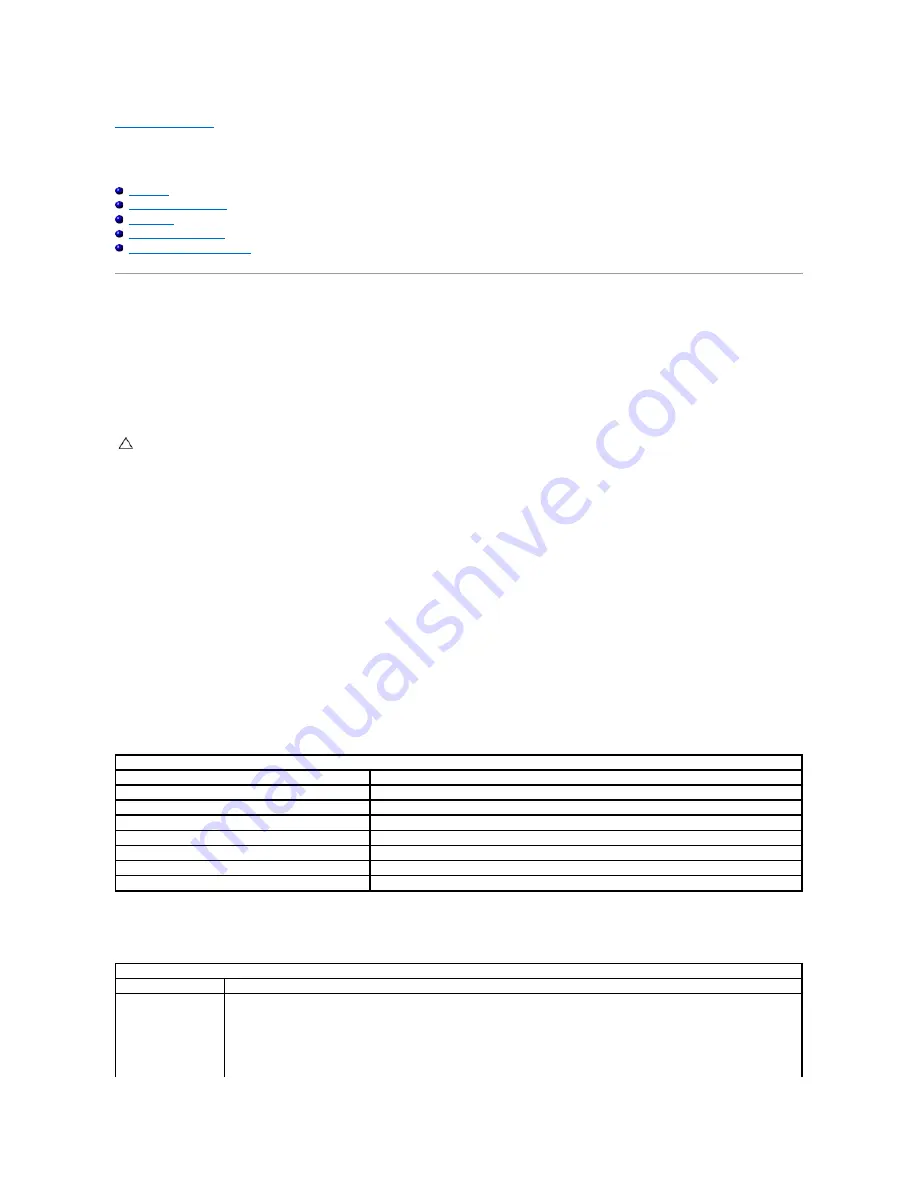
Back to Contents Page
System Setup
Dell Precision™ Mobile Workstation M4500 Service Manual
Overview
Entering System Setup
Boot Menu
Navigation Keystrokes
System Setup Menu Options
Overview
Use System Setup as follows:
l
To change the system configuration information after you add, change, or remove any hardware in your computer
l
To set or change a user-selectable option such as the user password
l
To read the current amount of memory or set the type of hard drive installed
Before you use System Setup, it is recommended that you write down the System Setup screen information for future reference.
Entering System Setup
1.
Turn on (or restart) your computer.
2.
When the blue DELL™ logo is displayed, press <F2> immediately.
Boot Menu
The Boot menu lists all the valid boot devices for your computer. Use the Boot menu to:
l
Run diagnostics on your computer
l
Enter system setup
l
Change the boot sequence without changing the boot sequence permanently in the system setup.
To access the Boot menu:
1.
Turn on (or restart) your computer.
2.
When the blue DELL™ logo is displayed, press <F12> immediately.
Navigation Keystrokes
Use the following keystrokes to navigate System Setup screens.
System Setup Menu Options
The following tables describe the menu options for the System Setup program.
CAUTION:
Unless you are an expert computer user, do not change the settings for this program. Certain changes can cause your computer to work
incorrectly.
Navigation
Action
Keystroke(s)
Expand and collapse field
<Enter>, left- or right-arrow key, or +/
–
Expand or collapse all fields
< >
Exit BIOS
<Esc>
—
Remain in Setup, Save/Exit, Discard/Exit
Change a setting
Left or right-arrow key
Select field to change
<Enter>
Cancel modification
<Esc>
Reset defaults
<Alt><F> or
Load Defaults
menu option
General
Option
Description
This section lists the primary hardware features of your computer. There are no configurable options in this section.
l
System Information
¡
BIOS Version
¡
Service Tag
¡
Asset Tag
¡
Ownership Tag
l
Memory Information
Summary of Contents for Latitude E6510
Page 49: ...Back to Contents Page ...