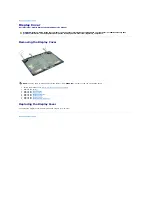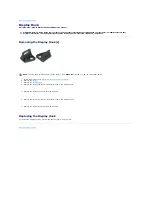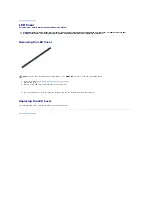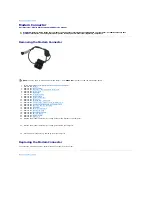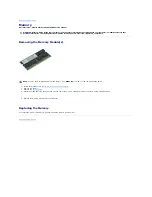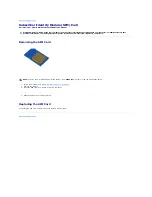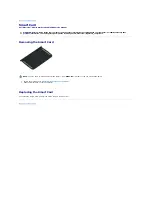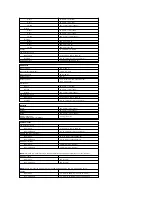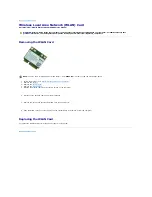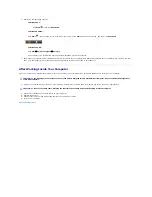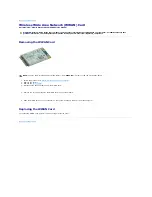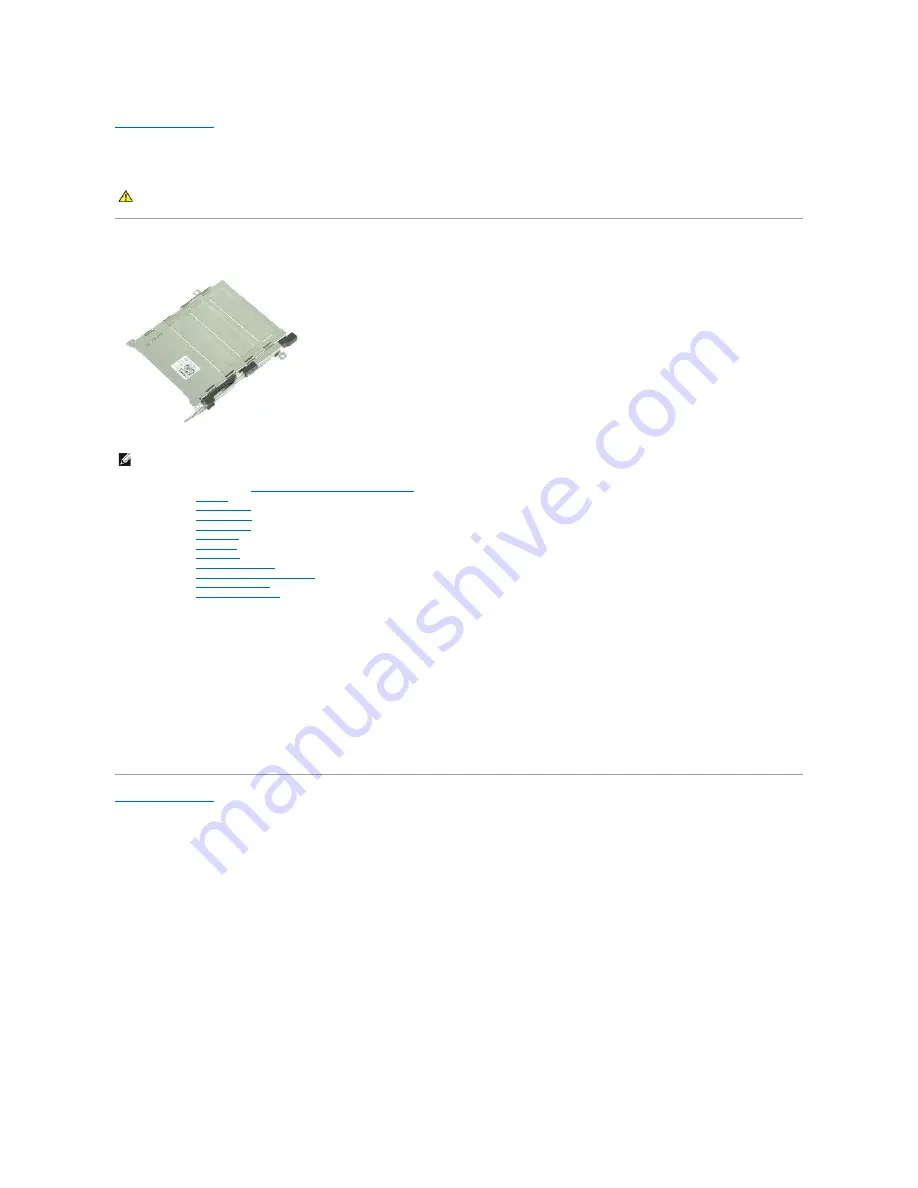
Back to Contents Page
PCMCIA Card Cage
Dell Precision™ Mobile Workstation M4500 Service Manual
Removing the PCMCIA Card Cage
1.
Follow the procedures in
Before Working Inside Your Computer
.
2.
Remove the
battery
3.
Remove the
PCMCIA card
.
4.
Remove the
access panel
.
5.
Remove the
hinge covers
.
6.
Remove the
LED cover
.
7.
Remove the
keyboard
.
8.
Remove the
hard drive
.
9.
Remove the
finger print reader
.
10.
Remove the
heat sink and fan assembly
.
11.
Remove the
display assembly
.
12.
Remove the
palm rest assembly
.
13.
Remove the screws that secure the PCMCIA card cage to the chassis.
14.
Press down the PCMCIA card cage and lift it by the edge to release the PCMCIA card cage from the securing tabs.
15.
Remove the PCMCIA card cage from the computer.
Replacing the PCMCIA Card Cage
To replace the PCMCIA card cage, perform the above steps in reverse order.
Back to Contents Page
WARNING:
Before working inside your computer, read the safety information that shipped with your computer. For additional safety best
practices information, see the Regulatory Compliance Homepage at www.dell.com/regulatory_compliance.
NOTE:
You may need to install Adobe™ Flash Player™ from
Adobe.com
in order to view the illustrations below.
Summary of Contents for Latitude E6510
Page 49: ...Back to Contents Page ...