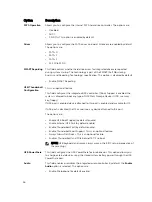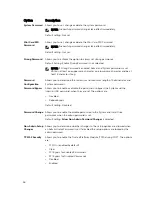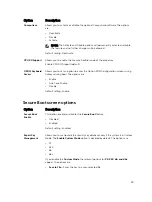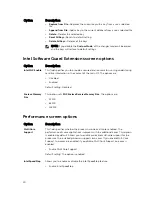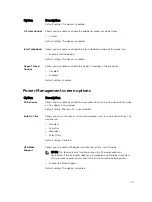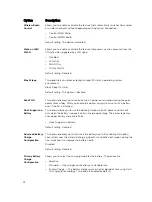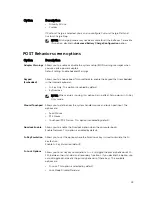Keys
Navigation
Tab
Moves to the next focus area.
NOTE: For the standard graphics browser only.
Esc
Moves to the previous page till you view the main screen. Pressing Esc in the main
screen displays a message that prompts you to save any unsaved changes and
restarts the system.
F1
Displays the System Setup help file.
System Setup overview
System Setup allows you to:
• Change the system configuration information after you add, change, or remove any hardware in your
computer.
• Set or change a user-selectable option such as the user password.
• Read the current amount of memory or set the type of hard drive installed.
Before you use System Setup, it is recommended that you write down the System Setup screen
information for future reference.
CAUTION: Unless you are an expert computer user, do not change the settings for this program.
Certain changes can cause your computer to work incorrectly.
Accessing System Setup
1.
Turn on (or restart) your computer.
2.
After the white Dell logo appears, press F2 immediately.
The System Setup page is displayed.
NOTE: If you wait too long and the operating system logo appears, wait until you see the
desktop. Then, shut down or restart your computer and try again.
NOTE: After the Dell logo appears, you can also press F12 and then select
BIOS setup
.
General screen options
This section lists the primary hardware features of your computer.
Option
Description
System
Information
• System Information: Displays BIOS Version, Service Tag, Asset Tag, Ownership
Tag, Ownership Date, Manufacture Date, and the Express Service Code.
• Memory Information: Displays Memory Installed, Memory Available, Memory
Speed, Memory Channels Mode, Memory Technology, DIMM A Size, DIMM B
Size.
• Processor Information: Displays Processor Type, Core Count, Processor ID,
Current Clock Speed, Minimum Clock Speed, Maximum Clock Speed,
Processor L2 Cache, Processor L3 Cache, HT Capable, and 64-Bit technology.
• Device Information: Displays Primary Hard Drive, SATA-0, M.2PCIe SSD-0, Dock
eSATA Device, LOM MAC Address, Video Controller, Video BIOS Version, Video
34