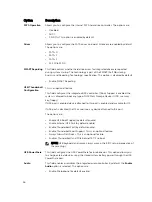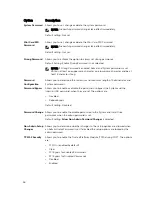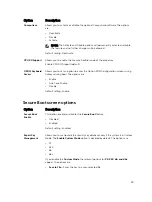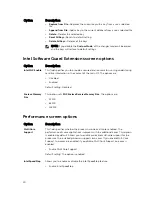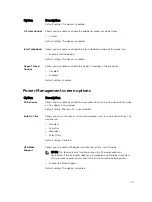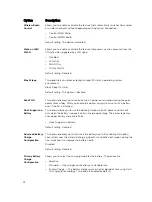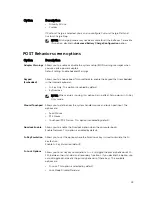3
System setup options
NOTE: Depending on the computer and its installed devices, the items listed in this section may or
may not appear.
Boot Sequence
Boot Sequence allows you to bypass the System Setup
‐
defined boot device order and boot directly to a
specific device (for example: optical drive or hard drive). During the Power-on Self Test (POST), when the
Dell logo appears, you can:
• Access System Setup by pressing F2 key
• Bring up the one-time boot menu by pressing F12 key
The one-time boot menu displays the devices that you can boot from including the diagnostic option.
The boot menu options are:
• Removable Drive (if available)
• STXXXX Drive
NOTE: XXX denotes the SATA drive number.
• Optical Drive
• Diagnostics
NOTE: Choosing
Diagnostics
, will display the
ePSA diagnostics
screen.
The boot sequence screen also displays the option to access the System Setup screen.
Navigation keys
The following table displays the system setup navigation keys.
NOTE: For most of the System Setup options, changes that you make are recorded but do not take
effect until you restart the system.
Table 1. Navigation keys
Keys
Navigation
Up arrow
Moves to the previous field.
Down arrow
Moves to the next field.
Enter
Allows you to select a value in the selected field (if applicable) or follow the link in
the field.
Spacebar
Expands or collapses a drop
‐
down list, if applicable.
33