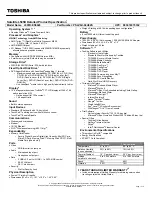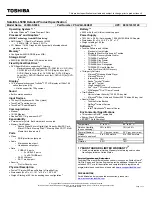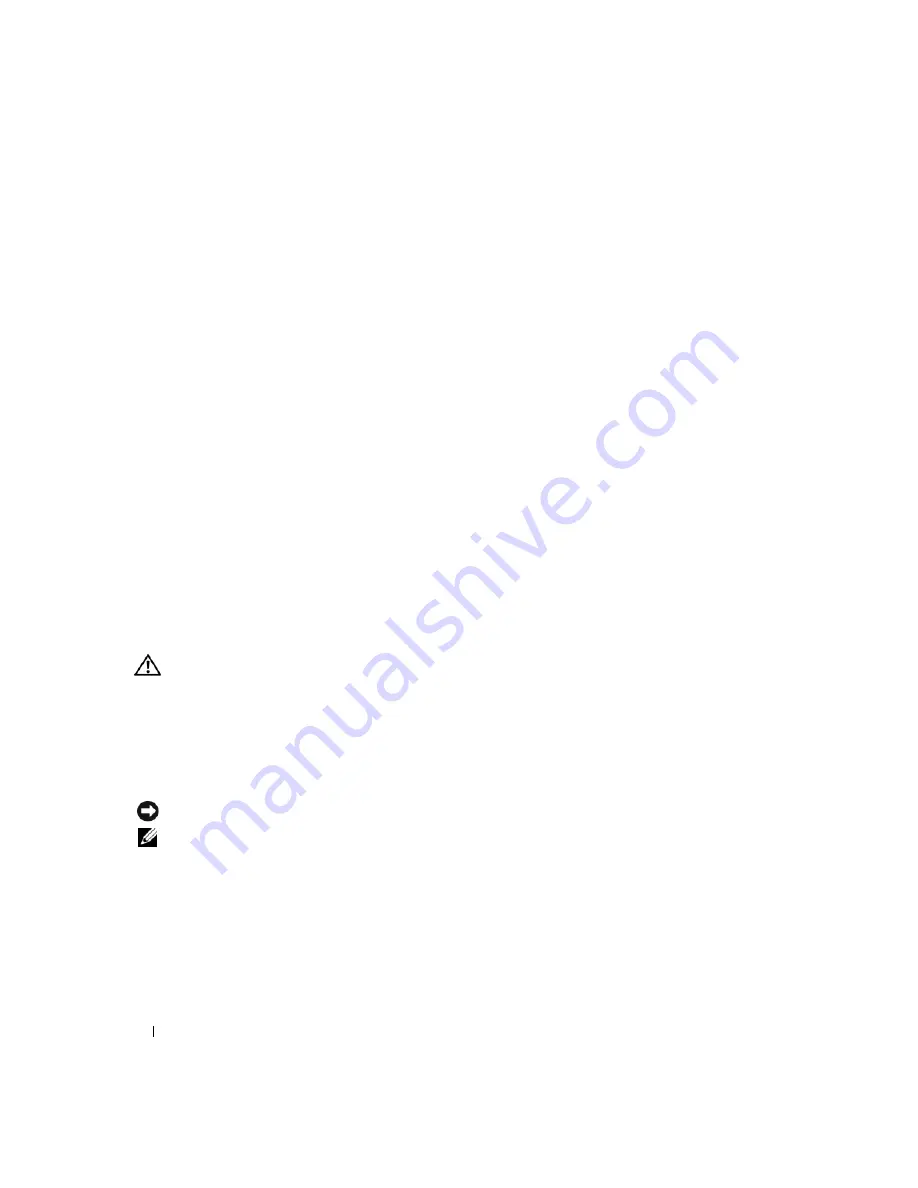
20
Quick Reference Guide
Other software problems
C
HECK
THE
SOFTWARE
DOCUMENTATION
OR
CONTACT
THE
SOFTWARE
MANUFACTURER
FOR
TROUBLESHOOTING INFORMATION
—
•
Ensure that the program is compatible with the operating system installed on your computer.
•
Ensure that your computer meets the minimum hardware requirements needed to run the software.
See the software documentation for information.
•
Ensure that the program is installed and configured properly.
•
Verify that the device drivers do not conflict with the program.
•
If necessary, uninstall and then reinstall the program.
B
ACK
UP
YOUR
FILES
IMMEDIATELY
U
SE
A
VIRUS
-
SCANNING
PROGRAM
TO
CHECK
THE
HARD
DRIVE
,
FLOPPY
DISKS
, C D
S
,
AND
D V D
S
S
AVE
AND
CLOSE
ANY
OPEN
FILES
OR
PROGRAMS
AND
SHUT
DOWN
YOUR
COMPUTER
THROUGH
THE
Start
MENU
S
CAN
THE
COMPUTER
FOR
SPYWARE
—
If you are experiencing slow computer performance, you frequently receive
pop-up advertisements, or you are having problems connecting to the Internet, your computer might be infected
with spyware. Use an anti-virus program that includes anti-spyware protection (your program may require an
upgrade) to scan the computer and remove spyware. For more information, go to
support.dell.com
and search for
the keyword
spyware
.
R
UN
THE
D
ELL
D
IAGNOSTICS
—
See "Dell Diagnostics" on page 20. If all tests run successfully, the error condition
is related to a software problem.
Dell Diagnostics
CAUTION:
Before you begin any of the procedures in this section, follow the safety instructions in the
Product Information Guide
.
When to Use the Dell Diagnostics
If you experience a problem with your computer, run the Dell Diagnostics before you contact Dell for
technical assistance.
It is recommended that you print these procedures before you begin.
NOTICE:
The Dell Diagnostics works only on Dell™ computers.
NOTE:
The
Drivers and Utilities
media is optional and may not ship with your computer.
Enter the system setup program, review your computer’s configuration information, and ensure that the
device you want to test displays in the system setup program and is active.
Start the Dell Diagnostics from your hard drive or from the
Drivers and Utilities
media.
Summary of Contents for Latitude D830 - Core 2 Duo Laptop
Page 4: ...4 Contents ...
Page 24: ...24 Quick Reference Guide ...
Page 30: ...30 Sadržaj ...
Page 50: ...50 Vodič za brzo snalaženje ...
Page 56: ...56 Indholdsfortegnelse ...
Page 76: ...76 Hurtig Referenceguide ...
Page 79: ...w w w d e l l c o m s u p p o r t d e l l c o m Dell Latitude D830 Pikaopas Malli PP04X ...
Page 82: ...82 Sisältö ...
Page 102: ...102 Pikaopas ...
Page 108: ...108 Περιεχόµενα ...
Page 130: ...130 Σύντοµος οδηγός αναφοράς ...
Page 136: ...136 Innhold ...
Page 160: ...160 Spis treści ...
Page 180: ...180 Informator o systemie ...
Page 186: ...186 Содержание ...
Page 212: ...212 Innehåll ...
Page 235: ... מהיר עזר מדריך 256 ...
Page 255: ... תוכן 236 ...
Page 258: ...www dell com support dell com מהיר עזר מדריך Dell Latitude D830 PP04X דגם ...