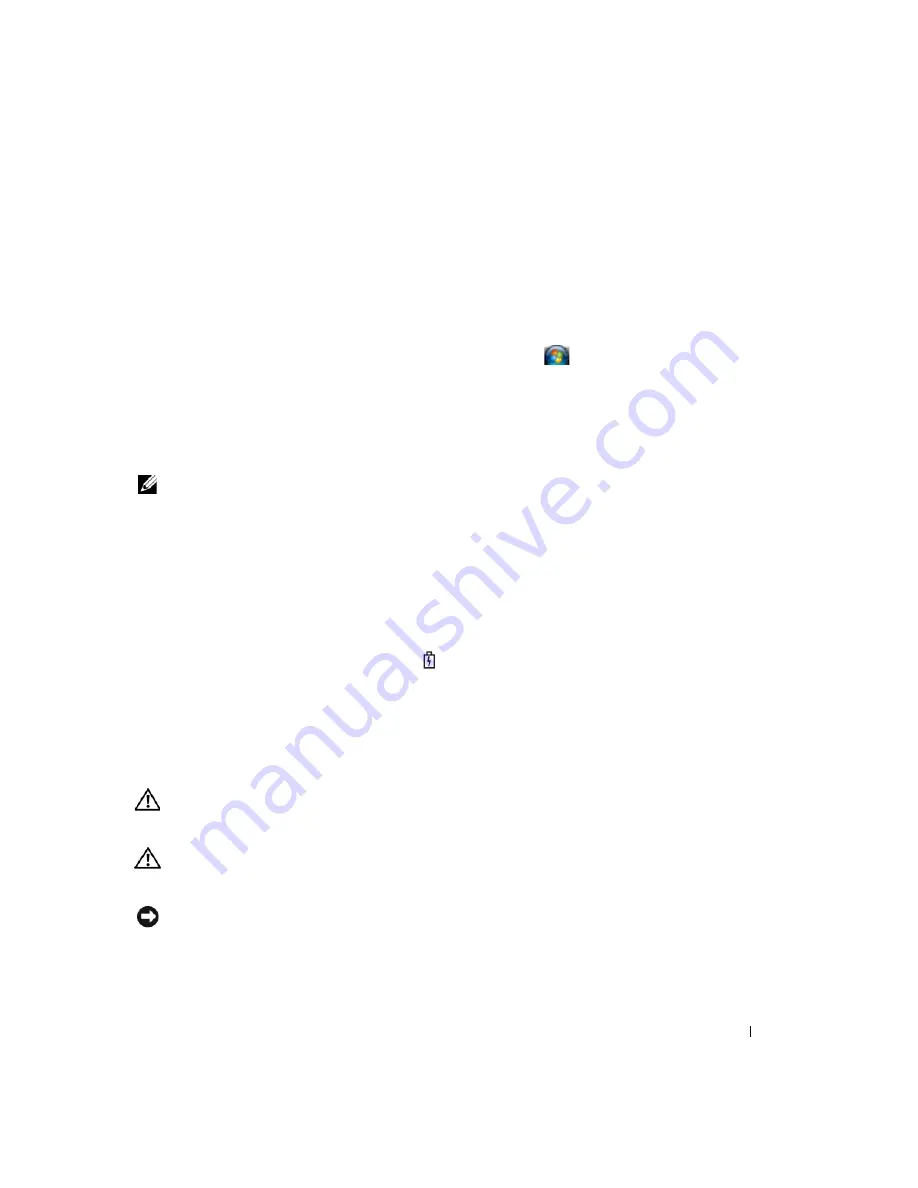
Quick Reference Guide
17
Configuring Power Management Settings
You can use the QuickSet Power Management Wizard or Windows Power Options Properties to
configure the power management settings on your computer.
•
To access the QuickSet Power Management Wizard, double-click the
QuickSet icon in the
Microsoft
®
Windows
®
taskbar
. For more information about QuickSet, click the
Help
button in the
Power Management Wizard.
•
To access the
Power Options Properties
window, click
Start
or
→
Control Panel
→
Performance
and Maintenance
→
Power Options
. For information on any field in the
Power Options Properties
window, click the question mark icon on the title bar and then click on the area where you need
information.
Charging the Battery
NOTE:
With Dell™ ExpressCharge™, when the computer is turned off, the AC adapter charges a completely
discharged battery to 80 percent in about 1 hour and to 100 percent in approximately 2 hours. Charge time is longer
with the computer turned on. You can leave the battery in the computer for as long as you like. The battery’s internal
circuitry prevents the battery from overcharging.
When you connect the computer to an electrical outlet or install a battery while the computer is
connected to an electrical outlet, the computer checks the battery charge and temperature. If necessary,
the AC adapter then charges the battery and maintains the battery charge.
If the battery is hot from being used in your computer or being in a hot environment, the battery may
not charge when you connect the computer to an electrical outlet.
The battery is too hot to start charging if the
light flashes alternately green and orange. Disconnect
the computer from the electrical outlet and allow the computer and the battery to cool to room
temperature. Then connect the computer to an electrical outlet to continue charging the battery.
For more information about resolving problems with a battery, see "Power Problems" in your online
User’s Guide
.
Replacing the Battery
CAUTION:
Before performing these procedures, turn off the computer, disconnect the AC adapter from the
electrical outlet and the computer, disconnect the modem from the wall connector and computer, and remove any
other external cables from the computer.
CAUTION:
Using an incompatible battery may increase the risk of fire or explosion. Replace the battery only
with a compatible battery purchased from Dell. The battery is designed to work with your Dell™ computer. Do not
use a battery from other computers with your computer.
NOTICE:
You must remove all external cables from the computer to avoid possible connector damage.
For information about replacing the second battery, which is located in the media bay, see "Using
Multimedia" in your online
User’s Guide
.
Summary of Contents for Latitude D830 - Core 2 Duo Laptop
Page 4: ...4 Contents ...
Page 24: ...24 Quick Reference Guide ...
Page 30: ...30 Sadržaj ...
Page 50: ...50 Vodič za brzo snalaženje ...
Page 56: ...56 Indholdsfortegnelse ...
Page 76: ...76 Hurtig Referenceguide ...
Page 79: ...w w w d e l l c o m s u p p o r t d e l l c o m Dell Latitude D830 Pikaopas Malli PP04X ...
Page 82: ...82 Sisältö ...
Page 102: ...102 Pikaopas ...
Page 108: ...108 Περιεχόµενα ...
Page 130: ...130 Σύντοµος οδηγός αναφοράς ...
Page 136: ...136 Innhold ...
Page 160: ...160 Spis treści ...
Page 180: ...180 Informator o systemie ...
Page 186: ...186 Содержание ...
Page 212: ...212 Innehåll ...
Page 235: ... מהיר עזר מדריך 256 ...
Page 255: ... תוכן 236 ...
Page 258: ...www dell com support dell com מהיר עזר מדריך Dell Latitude D830 PP04X דגם ...






























