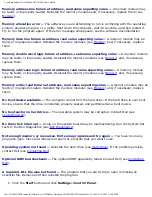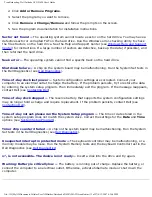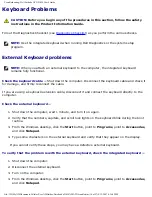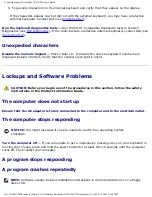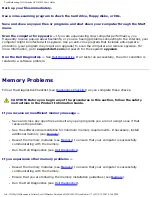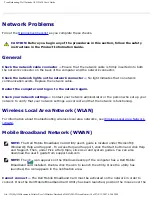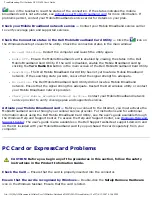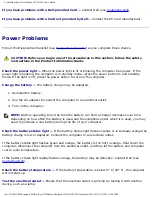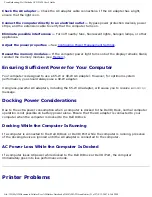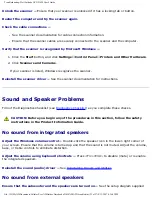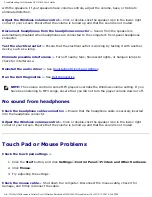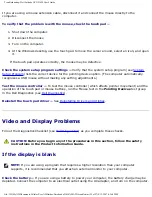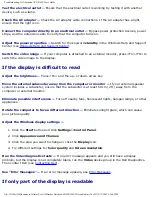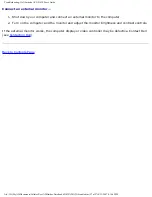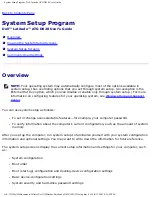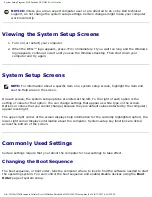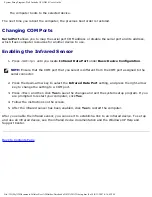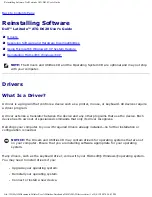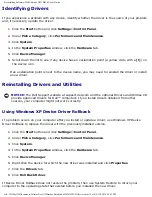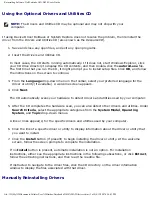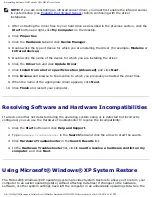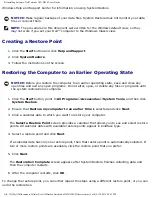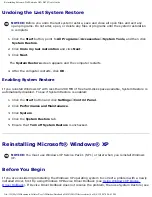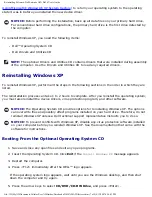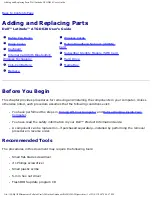Troubleshooting: Dell Latitude ATG D620 User's Guide
Test the electrical outlet —
Ensure that the electrical outlet is working by testing it with another
device, such as a lamp.
Check the AC adapter —
Check the AC adapter cable connections. If the AC adapter has a light,
ensure that the light is on.
Connect the computer directly to an electrical outlet —
Bypass power protection devices, power
strips, and the extension cable to verify that the computer turns on.
Adjust the power properties —
Search for the keyword
standby
in the Windows Help and Support
Center (see
Windows Help and Support Center
Switch the video image —
If your computer is attached to an external monitor, press <Fn><F8> to
switch the video image to the display.
If the display is difficult to read
Adjust the brightness —
Press <Fn> and the up- or down-arrow key
Move the external subwoofer away from the computer or monitor —
If your external speaker
system includes a subwoofer, ensure that the subwoofer is at least 60 cm (2 ft) away from the
computer or external monitor.
Eliminate possible interference —
Turn off nearby fans, fluorescent lights, halogen lamps, or other
appliances.
Rotate the computer to face a different direction —
Eliminate sunlight glare, which can cause
poor picture quality.
Adjust the Windows display settings —
1. Click the
Start
button and click
Settings
→
Control Panel
.
2. Click
Appearance and Themes
.
3. Click the area you want to change or click the
Display
icon.
4. Try different settings for
Color quality
and
Screen resolution
.
Run the Video diagnostics tests —
If no error message appears and you still have a display
problem, but the display is not completely blank, run the
Video
device group in the Dell Diagnostics.
).
See "Error Messages" —
If an error message appears, see
.
If only part of the display is readable
file:///H|/My%20Documents/Cellular/User%20Guides/Notebooks/D620%20ATG/trouble.htm (26 of 27)4/13/2007 4:36:42 PM