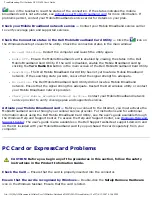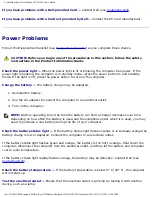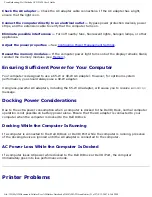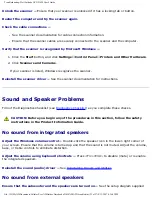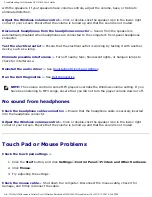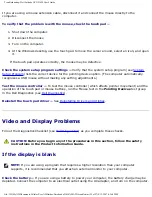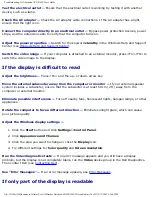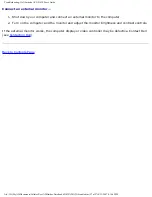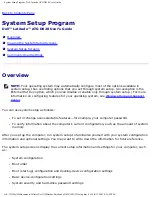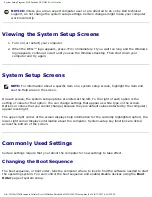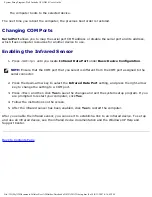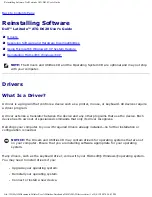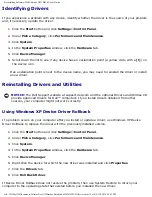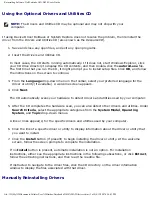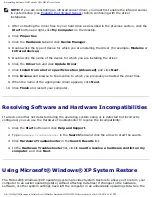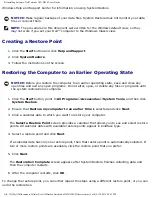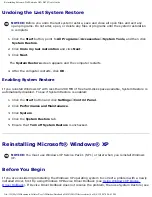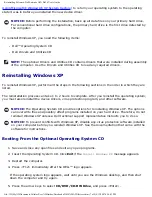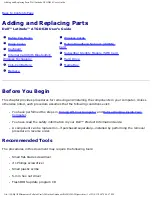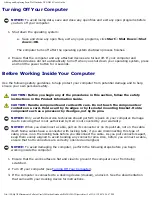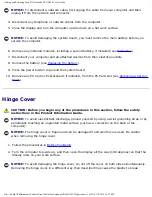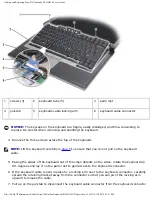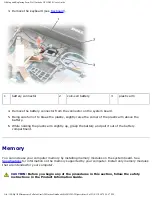Reinstalling Software: Dell Latitude ATG D620 User's Guide
Identifying Drivers
If you experience a problem with any device, identify whether the driver is the source of your problem
and, if necessary, update the driver.
1. Click the
Start
button and click
Settings
→
Control Panel
.
2. Under
Pick a Category
, click
Performance and Maintenance
.
3. Click
System
.
4. In the
System Properties
window, click the
Hardware
tab.
5. Click
Device Manager
.
6. Scroll down the list to see if any device has an exclamation point (a yellow circle with a
[!]
) on
the device icon.
If an exclamation point is next to the device name, you may need to reinstall the driver or install
a new driver.
Reinstalling Drivers and Utilities
NOTICE:
The Dell Support website at support.dell.com and the optional Drivers and Utilities CD
provide approved drivers for Dell™ computers. If you install drivers obtained from other
sources, your computer might not work correctly.
Using Windows XP Device Driver Rollback
If a problem occurs on your computer after you install or update a driver, use Windows XP Device
Driver Rollback to replace the driver with the previously installed version.
1. Click the
Start
button and click
Settings
→
Control Panel
.
2. Under
Pick a Category
, click
Performance and Maintenance
.
3. Click
System
.
4. In the
System Properties
window, click the
Hardware
tab.
5. Click
Device Manager
.
6. Right-click the device for which the new driver was installed and click
Properties
.
7. Click the
Drivers
tab.
8. Click
Roll Back Driver
.
If Device Driver Rollback does not resolve the problem, then use System Restore to return your
computer to the operating state that existed before you installed the new driver.
file:///H|/My%20Documents/Cellular/User%20Guides/Notebooks/D620%20ATG/drivers.htm (2 of 9)4/13/2007 4:36:43 PM