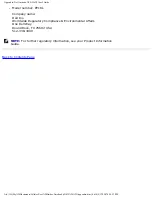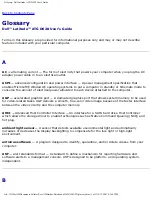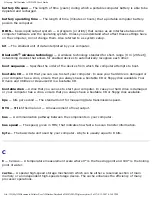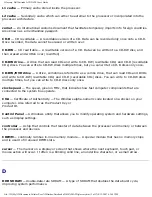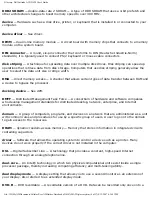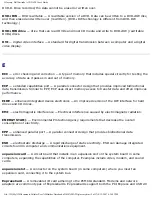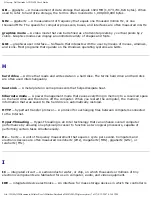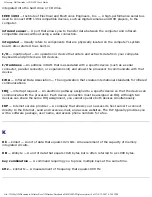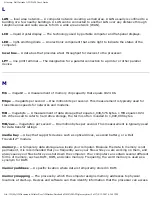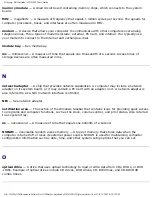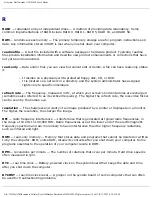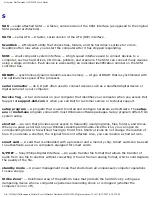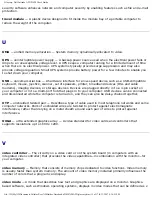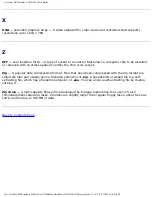Glossary: Dell Latitude ATG D620 User's Guide
surge protectors
— Prevent voltage spikes, such as those that may occur during an electrical storm,
from entering the computer through the electrical outlet. Surge protectors do not protect against
lightning strikes or against brownouts, which occur when the voltage drops more than 20 percent
below the normal AC-line voltage level.
Network connections cannot be protected by surge protectors. Always disconnect the network cable
from the network connector during electrical storms.
SIM
— Subscriber Identity Module. A SIM card contains a microchip that encrypts voice and data
transmissions. SIM cards can be used in phones or portable computers.
SVGA
— super-video graphics array — A video standard for video cards and controllers. Typical SVGA
resolutions are 800 x 600 and 1024 x 768.
The number of colors and resolution that a program displays depends on the capabilities of the
monitor, the video controller and its drivers, and the amount of video memory installed in the
computer.
S-video TV-out
— A connector used to attach a TV or digital audio device to the computer.
SXGA
— super-extended graphics array — A video standard for video cards and controllers that
supports resolutions up to 1280 x 1024.
SXGA+
— super-extended graphics array plus — A video standard for video cards and controllers that
supports resolutions up to 1400 x 1050.
system board
— The main circuit board in your computer. Also known as the
motherboard
.
system setup
— A utility that serves as an interface between the computer hardware and the
operating system. System setup allows you to configure user-selectable options in the BIOS, such as
date and time or system password. Unless you understand what effect the settings have on the
computer, do not change the settings for this program.
T
TAPI
— telephony application programming interface — Enables Windows programs to operate with a
wide variety of telephony devices, including voice, data, fax, and video.
text editor
— A program used to create and edit files that contain only text; for example, Windows
Notepad uses a text editor. Text editors do not usually provide word wrap or formatting functionality
(the option to underline, change fonts, and so on).
TPM
— trusted platform module — A hardware-based security feature that when combined with
file:///H|/My%20Documents/Cellular/User%20Guides/Notebooks/D620%20ATG/glossary.htm (14 of 17)4/13/2007 4:36:53 PM