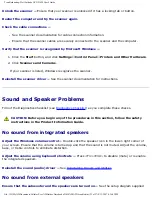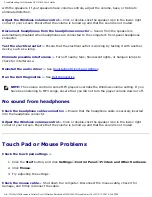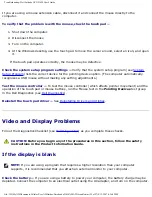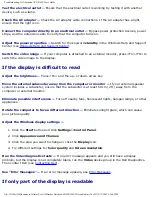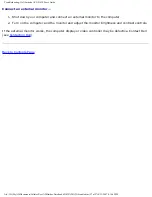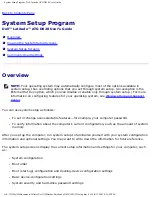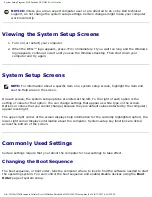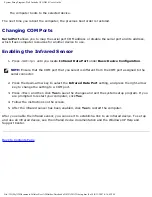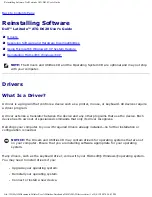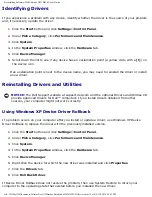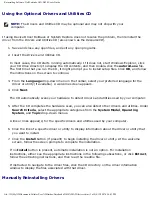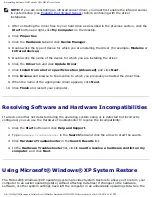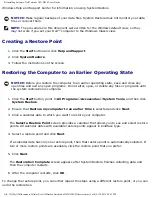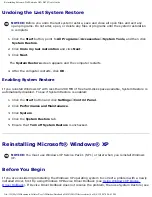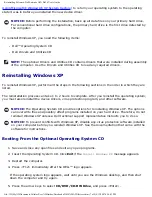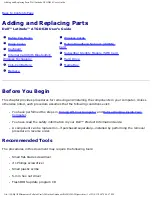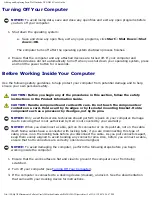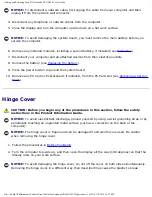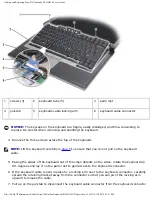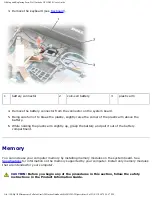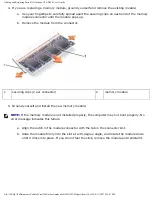Reinstalling Software: Dell Latitude ATG D620 User's Guide
Windows Help and Support Center for information on using System Restore.
NOTICE:
Make regular backups of your data files. System Restore does not monitor your data
files or recover them.
NOTE:
The procedures in this document were written for the Windows default view, so they
may not work if you set your Dell™ computer to the Windows Classic view.
Creating a Restore Point
1. Click the
Start
button and click
Help and Support
.
2. Click
System Restore
.
3. Follow the instructions on the screen.
Restoring the Computer to an Earlier Operating State
NOTICE:
Before you restore the computer to an earlier operating state, save and close any
open files and exit any open programs. Do not alter, open, or delete any files or programs until
the system restoration is complete.
1. Click the
Start
button, point to
All Programs
→
Accessories
→
System Tools
, and then click
System Restore
.
2. Ensure that
Restore my computer to an earlier time
is selected and click
Next
.
3. Click a calendar date to which you want to restore your computer.
The
Select a Restore Point
screen provides a calendar that allows you to see and select restore
points. All calendar dates with available restore points appear in boldface type.
4. Select a restore point and click
Next
.
If a calendar date has only one restore point, then that restore point is automatically selected. If
two or more restore points are available, click the restore point that you prefer.
5. Click
Next
.
The
Restoration Complete
screen appears after System Restore finishes collecting data and
then the computer restarts.
6. After the computer restarts, click
OK
.
To change the restore point, you can either repeat the steps using a different restore point, or you can
undo the restoration.
file:///H|/My%20Documents/Cellular/User%20Guides/Notebooks/D620%20ATG/drivers.htm (5 of 9)4/13/2007 4:36:43 PM