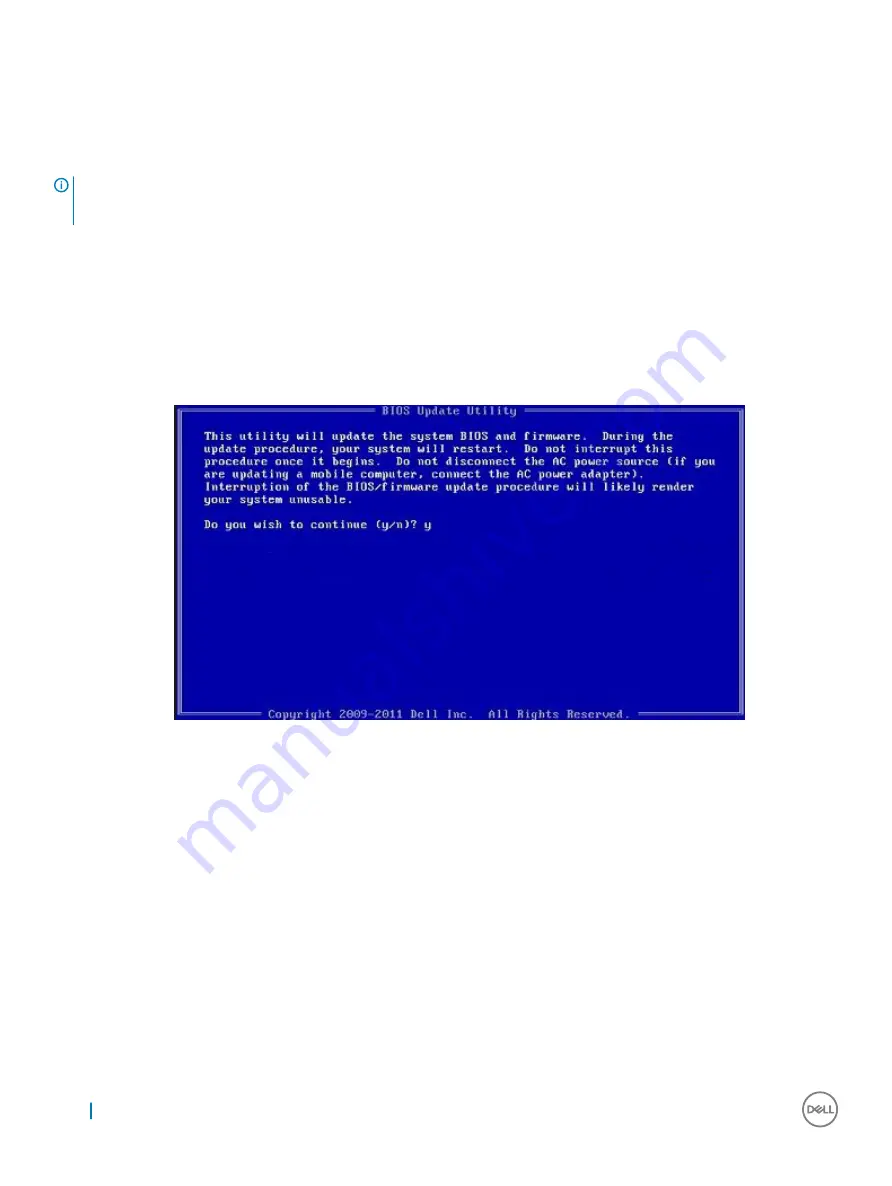
Updating your system BIOS using a USB flash drive
If the system cannot load into Windows but there is still a need to update the BIOS, download the BIOS file using another system and save
it to a bootable USB Flash Drive.
NOTE:
You will need to use a bootable USB Flash drive. Please refer to the following article for further details:
1
Download the BIOS update .EXE file to another system.
2
Copy the file e.g. O9010A12.EXE onto the bootable USB Flash drive.
3
Insert the USB Flash drive into the system that requires the BIOS update.
4
Restart the system and press F12 when the Dell Splash logo appears to display the One Time Boot Menu.
5
Using arrow keys, select
USB Storage Device
and click Return.
6
The system will boot to a Diag C:\> prompt.
7
Run the file by typing the full filename e.g. O9010A12.exe and press Return.
8
The BIOS Update Utility will load, follow the instructions on screen.
Figure 2. DOS BIOS Update Screen
Updating the Dell BIOS in Linux and Ubuntu environments
If you want to update the system BIOS in a Linux environment such as Ubuntu, see
http://www.dell.com/support/article/us/en/19/
SLN171755/updating-the-dell-bios-in-linux-and-ubuntu-environments
.
Flashing the BIOS from the F12 One-Time boot menu
Updating your system BIOS using a BIOS update .exe file copied to a FAT32 USB key and booting from the F12 one time boot menu.
BIOS Update
You can run the BIOS update file from Windows using a bootable USB key or you can also update the BIOS from the F12 One-Time boot
menu on the system.
58
System setup





























