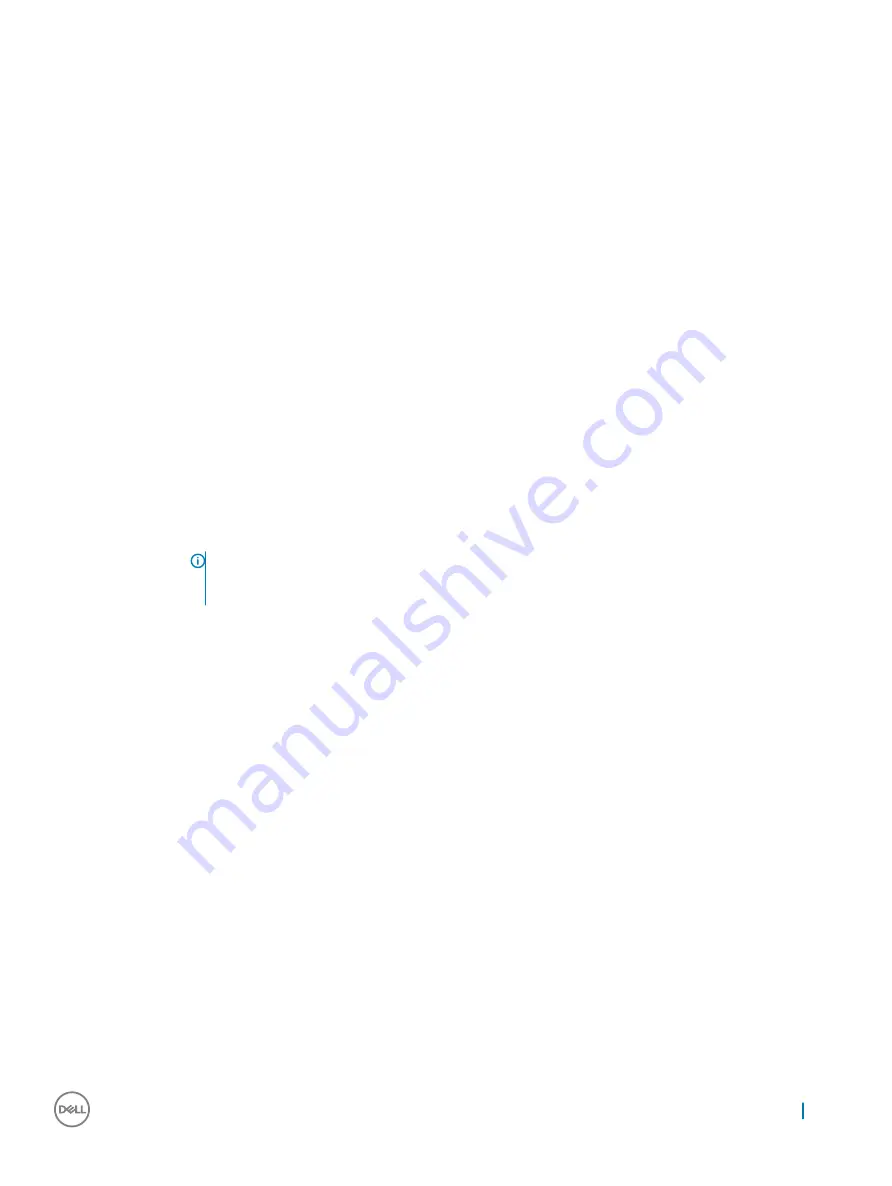
Option
Description
Default setting: Enabled is selected.
Power management screen options
Option
Description
AC Behavior
Allows you to enable or disable the computer from turning on automatically when an AC adapter is connected.
Default setting: Wake on AC is not selected.
Enable Intel Speed
Shift Technology
•
Enable Intel Speed Shift Technology
Default setting: Enabled
Auto On Time
Allows you to set the time at which the computer must turn on automatically. The options are:
•
Disabled
•
Every Day
•
Weekdays
•
Select Days
Default setting: Disabled
USB Wake Support
Allows you to enable USB devices to wake the system from Standby.
NOTE:
This feature is only functional when the AC power adapter is connected. If the AC power adapter
is removed during Standby, the system setup removes power from all the USB ports to conserve battery
power.
•
Enable USB Wake Support
•
Wake on Dell USB-C dock
Default setting: The option is disabled.
Wake on WLAN
Allows you to enable or disable the feature that powers on the computer from the Off state when triggered by a
LAN signal.
•
Disabled
•
WLAN
Default setting: Disabled
Block Sleep
This option lets you block entering to sleep (S3 state) in operating system environment.
Block Sleep (S3 state)
Default setting: This option is disabled
Peak Shift
This option enables you to minimize the AC power consumption during the peak power times of day. After you
enable this option, your system runs only in battery even if the AC is attached.
•
Enable peak shift—is disabled
•
Set battery threshold (15% to 100%) - 15 % (enabled by default)
System setup
53
















































