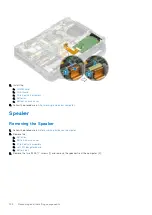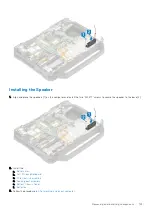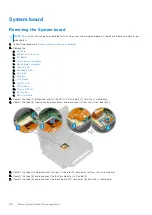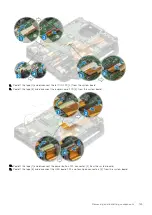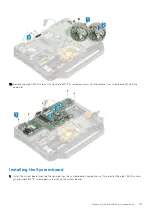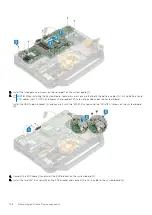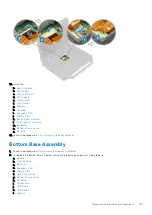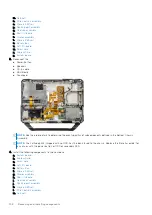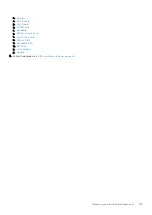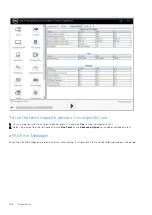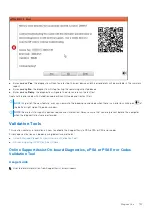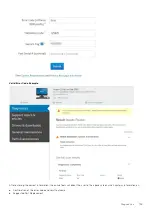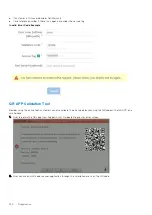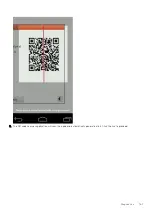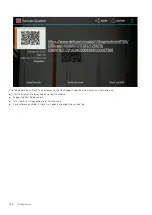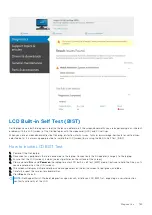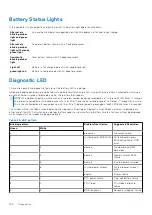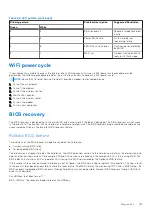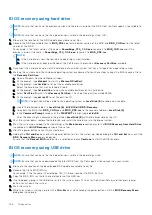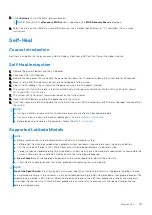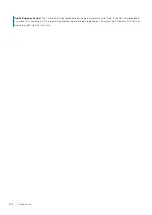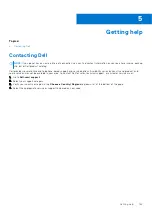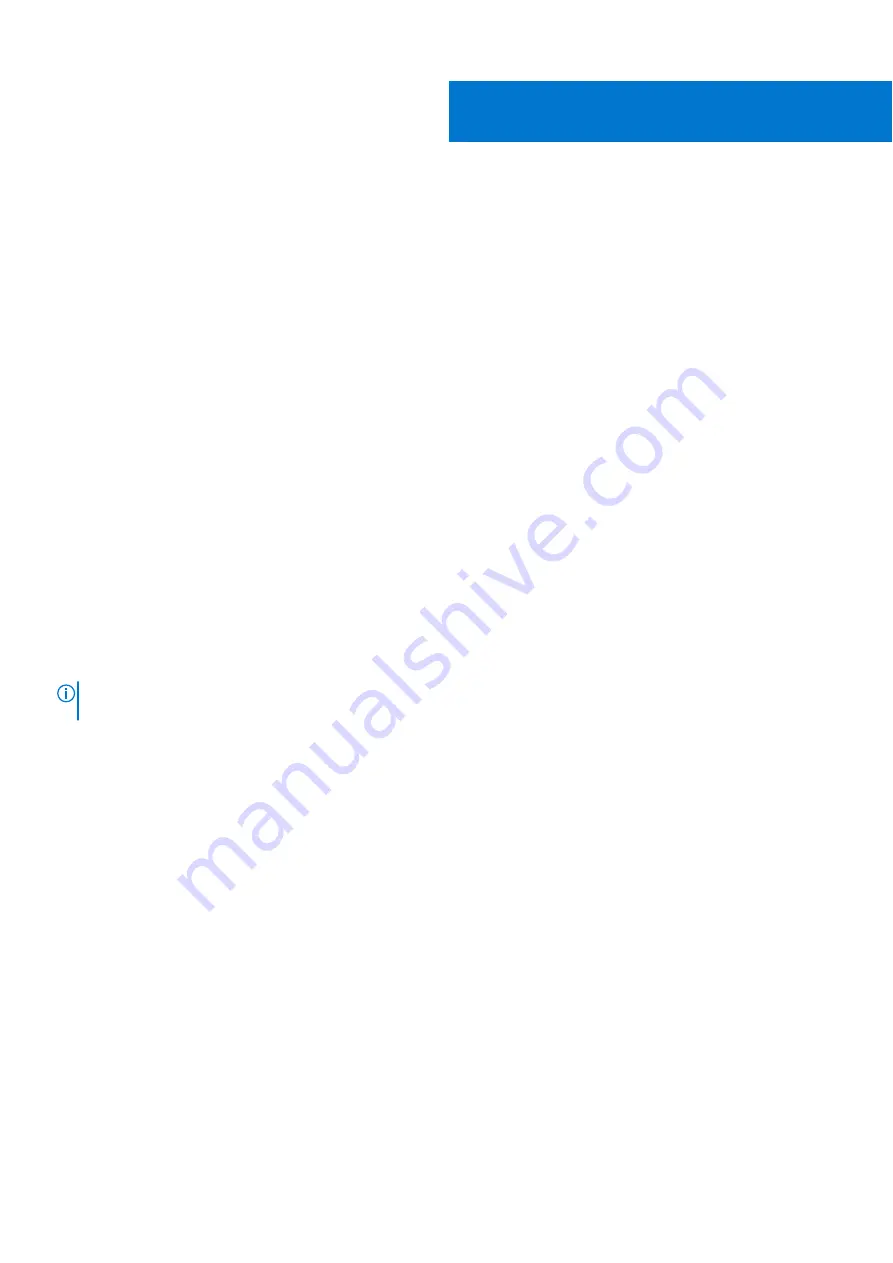
Diagnostics
This chapter details the built in troubleshooting features to diagnose the Dell systems. It also lists the invoking instructions along
with related information for each diagnostics method.
Topics:
•
•
•
•
•
•
•
ePSA Diagnostics
The ePSA diagnostics (also known as system diagnostics) performs a complete check of your hardware. The ePSA is embedded
with the BIOS and is launched by the BIOS internally. The embedded system diagnostics provides a set of options for particular
devices or device groups allowing you to:
●
Run tests automatically or in an interactive mode
●
Repeat tests
●
Display or save test results
●
Run thorough tests to introduce additional test options to provide extra information about the failed device(s)
●
View status messages that inform you if tests are completed successfully
●
View error messages that inform you of problems encountered during testing
NOTE:
The
Enhanced Pre-boot System Assessment
window displays, listing all devices detected in the computer. The
diagnostics starts running the tests on all the detected devices.
Running ePSA diagnostics
Invoke diagnostics by either of the methods that are suggested below:
●
Tap F12
key on keyboard, as the Dell splash screen appears, until you get the message
Diagnostic Boot Selected.
○
On the one-time boot menu screen, use the Up/Down arrow key to select the
Diagnostics
option and then press
Enter
.
●
Press and Hold
Function (Fn)
key on the keyboard and press the
Power button
to power on the system.
ePSA User Interface
This section contains information on ePSA 3.0’s Basic and Advanced Screen.
ePSA opens the basic screen on start. You can switch to the advanced screen using the arrow icon at the bottom of the
screen. The advanced screen shows detected devices on the left column. Specific test can be included or excluded only in the
interactive mode.
ePSA Basic Screen
The Basic Screen has minimal controls which allows easy navigation for the user to start or stop the diagnostics.
4
154
Diagnostics