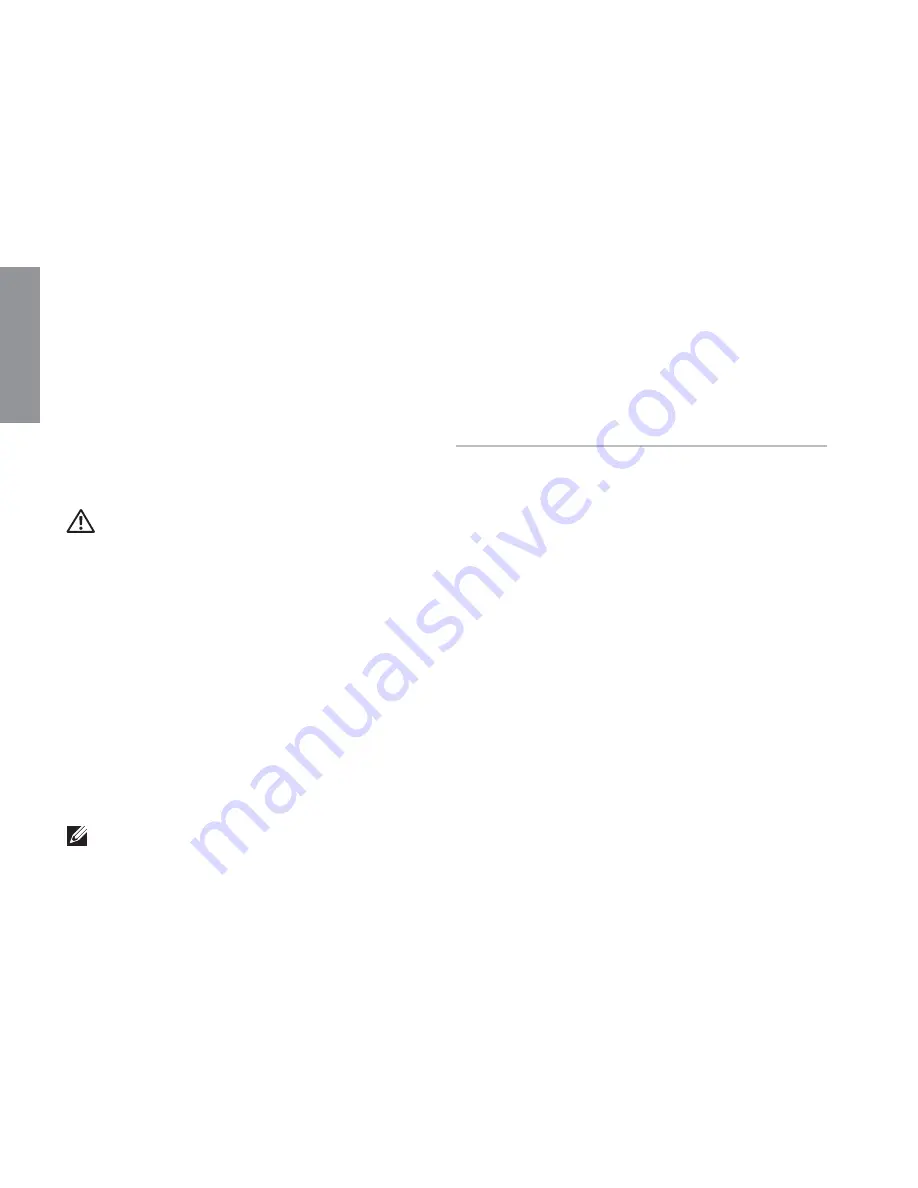
54
This section provides troubleshooting
information for your computer. If you cannot
solve your problem using the following
guidelines, see “Using Support Tools” on
page 62 or “Contacting Dell” on page 82.
WARNING: Only trained service
personnel should remove the computer
cover. See the
Service Manual at
support.dell.com/manuals for advanced
service instructions.
Beep Codes
Your computer might emit a series of
beeps during start-up if there are errors or
problems. This series of beeps, called a beep
code, identifies a problem. If this occurs,
write down the beep code and contact Dell
(see “Contacting Dell” on page 82) for
assistance.
NOTE:
To replace parts, see the
Service
Manual
at
support.dell.com
.
Beep
Code
Possible Problem
One
Possible system board failure —
BIOS ROM checksum failure
Two
No RAM detected
NOTE
: If you installed or
replaced the memory module,
ensure that the memory
module is seated properly.
Three
Possible system board failure —
Chipset error
Four
RAM read/write failure
Five
Real Time Clock failure
Six
Video card or chip failure
Seven
Processor failure
Eight
Display failure
Solving Problems
INSPIRON
Summary of Contents for INSPIRON P17F
Page 1: ...SETUP GUIDE INSPIRON ...
Page 2: ......
Page 3: ...SETUP GUIDE Regulatory model P17F Regulatory type P17F001 INSPIRON ...
Page 10: ...8 Setting Up Your Inspiron Laptop Press the Power Button ...
Page 15: ...13 Setting Up Your Inspiron Laptop 1 SIM card slot 2 SIM card 3 battery bay 1 2 3 ...
Page 16: ...14 Setting Up Your Inspiron Laptop Enable or Disable Wireless Optional ...
Page 24: ...22 Using Your Inspiron Laptop Left View Features 1 2 3 ...
Page 26: ...24 Using Your Inspiron Laptop 4 ...
Page 28: ...26 Using Your Inspiron Laptop Back View Features 1 2 3 4 5 ...
Page 30: ...28 Using Your Inspiron Laptop Front View Features 1 2 3 4 ...
Page 34: ...32 Using Your Inspiron Laptop Computer Base and Keyboard Features 1 2 4 3 ...
Page 36: ...34 Using Your Inspiron Laptop 5 ...
Page 44: ...42 Using Your Inspiron Laptop Display Features 1 2 3 ...
Page 49: ...47 Using Your Inspiron Laptop ...
Page 51: ...49 Using Your Inspiron Laptop 1 battery lock latch 2 battery 3 battery release latch 1 2 3 ...
Page 63: ...61 Solving Problems ...
Page 100: ......
Page 101: ......
Page 102: ...Printed in the U S A www dell com support dell com ...
















































