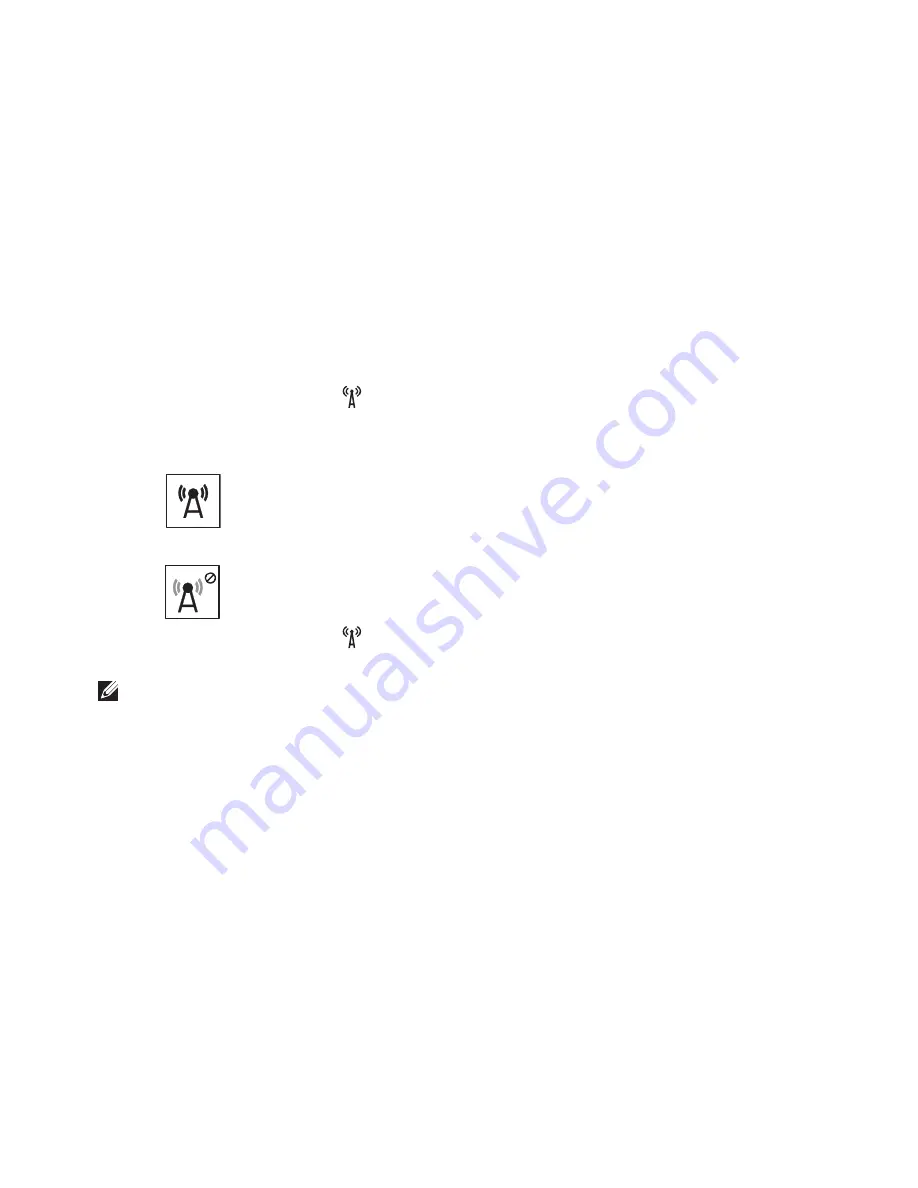
15
Setting Up Your Inspiron Laptop
To enable or disable wireless:
1.
Ensure that your computer is turned on.
2.
Press <Fn> along with the <
> key on the function key row on the keyboard.
The current status of the wireless radios appears on the screen.
Wireless enabled
Wireless disabled
3.
Press <Fn> along with the <
> key again to switch between the wireless enabled or
disabled states.
NOTE:
The wireless key allows you to quickly turn off wireless radios (Wi-Fi and Bluetooth),
such as when you are asked to disable all wireless radios on an airplane flight.
Summary of Contents for INSPIRON P17F
Page 1: ...SETUP GUIDE INSPIRON ...
Page 2: ......
Page 3: ...SETUP GUIDE Regulatory model P17F Regulatory type P17F001 INSPIRON ...
Page 10: ...8 Setting Up Your Inspiron Laptop Press the Power Button ...
Page 15: ...13 Setting Up Your Inspiron Laptop 1 SIM card slot 2 SIM card 3 battery bay 1 2 3 ...
Page 16: ...14 Setting Up Your Inspiron Laptop Enable or Disable Wireless Optional ...
Page 24: ...22 Using Your Inspiron Laptop Left View Features 1 2 3 ...
Page 26: ...24 Using Your Inspiron Laptop 4 ...
Page 28: ...26 Using Your Inspiron Laptop Back View Features 1 2 3 4 5 ...
Page 30: ...28 Using Your Inspiron Laptop Front View Features 1 2 3 4 ...
Page 34: ...32 Using Your Inspiron Laptop Computer Base and Keyboard Features 1 2 4 3 ...
Page 36: ...34 Using Your Inspiron Laptop 5 ...
Page 44: ...42 Using Your Inspiron Laptop Display Features 1 2 3 ...
Page 49: ...47 Using Your Inspiron Laptop ...
Page 51: ...49 Using Your Inspiron Laptop 1 battery lock latch 2 battery 3 battery release latch 1 2 3 ...
Page 63: ...61 Solving Problems ...
Page 100: ......
Page 101: ......
Page 102: ...Printed in the U S A www dell com support dell com ...






























