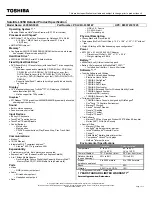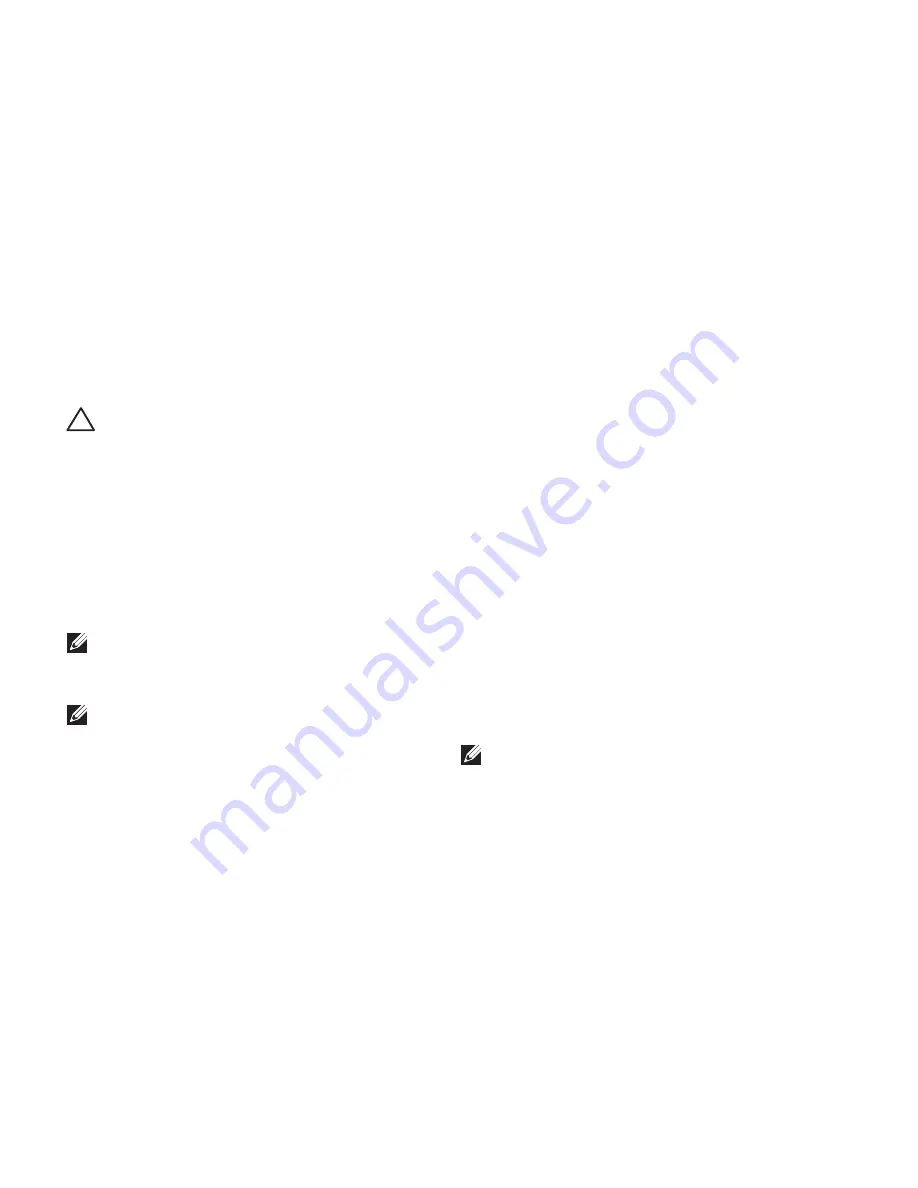
72
Restoring Your Operating System
Dell Factory Image
Restore
CAUTION: Using Dell Factory Image
Restore to restore your operating
system permanently deletes all data
on the hard drive and removes any
programs or drivers installed after you
received your computer. If possible,
back up the data before using this
option. Use Dell Factory Image Restore
only if System Restore did not resolve
your operating system problem.
NOTE:
Dell Factory Image Restore may
not be available in certain countries or on
certain computers.
NOTE:
If Dell Factory Image Restore
is not available on your computer, use
Dell DataSafe Local Backup (see “Dell
DataSafe Local Backup” on page 68) to
restore your operating system.
Use Dell Factory Image Restore only as the
last method to restore your operating system.
This option restores your hard drive to the
operating state it was in when you purchased
the computer. Any programs or files added
since you received your computer—including
data files—are permanently deleted from the
hard drive. Data files include documents,
spreadsheets, e-mail messages, digital photos,
music files, and so on. If possible, back up all
data before using Dell Factory Image Restore.
Starting Dell Factory Image
Restore
1.
Turn on the computer.
2.
When the DELL logo appears, press <F8>
several times to access the
Advanced Boot
Options
window.
NOTE:
If you wait too long and the
operating system logo appears, continue
to wait until you see the Microsoft
Windows desktop; then, shut down your
computer and try again.
Summary of Contents for INSPIRON P17F
Page 1: ...SETUP GUIDE INSPIRON ...
Page 2: ......
Page 3: ...SETUP GUIDE Regulatory model P17F Regulatory type P17F001 INSPIRON ...
Page 10: ...8 Setting Up Your Inspiron Laptop Press the Power Button ...
Page 15: ...13 Setting Up Your Inspiron Laptop 1 SIM card slot 2 SIM card 3 battery bay 1 2 3 ...
Page 16: ...14 Setting Up Your Inspiron Laptop Enable or Disable Wireless Optional ...
Page 24: ...22 Using Your Inspiron Laptop Left View Features 1 2 3 ...
Page 26: ...24 Using Your Inspiron Laptop 4 ...
Page 28: ...26 Using Your Inspiron Laptop Back View Features 1 2 3 4 5 ...
Page 30: ...28 Using Your Inspiron Laptop Front View Features 1 2 3 4 ...
Page 34: ...32 Using Your Inspiron Laptop Computer Base and Keyboard Features 1 2 4 3 ...
Page 36: ...34 Using Your Inspiron Laptop 5 ...
Page 44: ...42 Using Your Inspiron Laptop Display Features 1 2 3 ...
Page 49: ...47 Using Your Inspiron Laptop ...
Page 51: ...49 Using Your Inspiron Laptop 1 battery lock latch 2 battery 3 battery release latch 1 2 3 ...
Page 63: ...61 Solving Problems ...
Page 100: ......
Page 101: ......
Page 102: ...Printed in the U S A www dell com support dell com ...