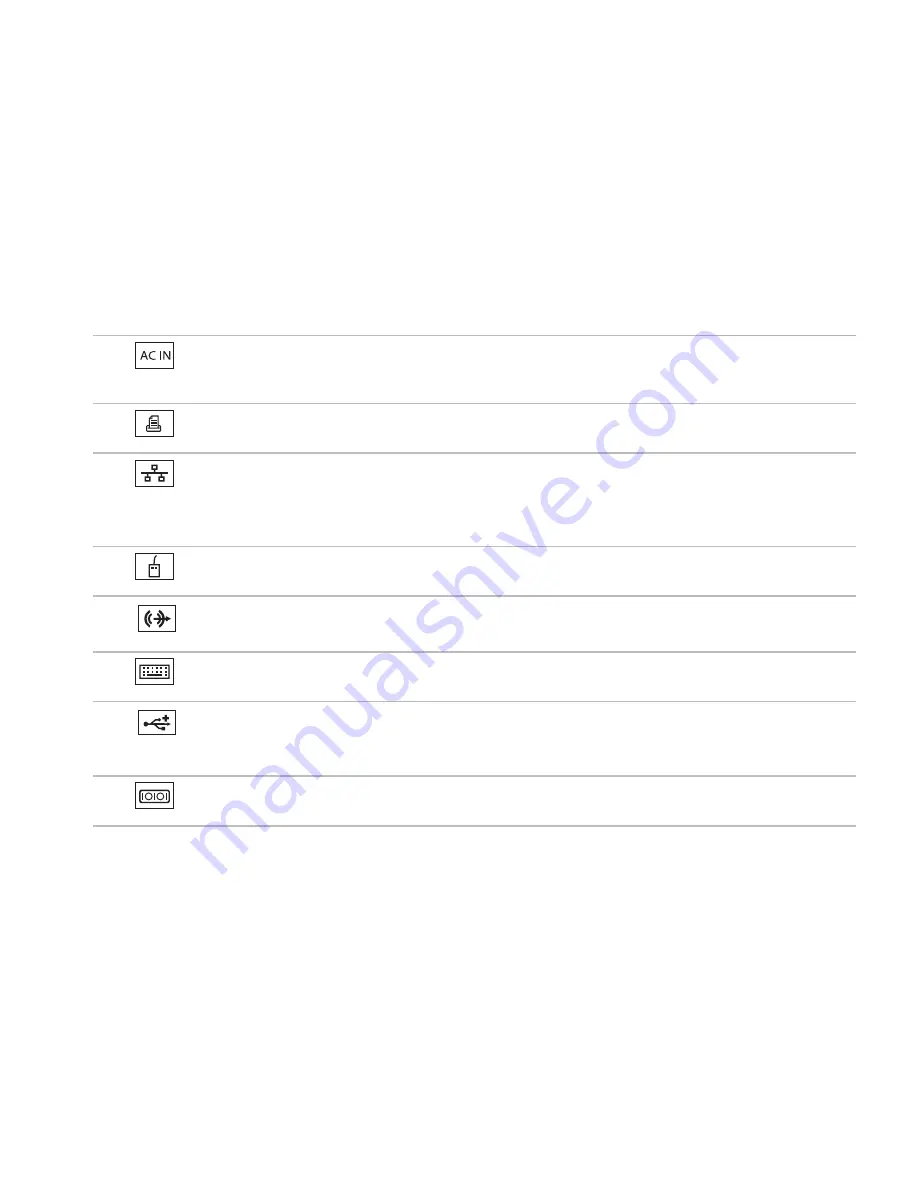
27
Using Your Inspiron One
1
Power connector
—
Connects to the power cable. Appearance of this
connector may vary.
2
Parallel connector
—
Connects to older printers and scanners.
3
Network connector
— Connects to a network or a broadband device if you are using
a wired network. The two lights next to the connector indicate status and activity for wired
network connection.
4
PS/2 Mouse connector
— Connects to a standard PS/2 mouse.
5
Line-out connector
— Connects to a powered speaker or sound system.
6
PS/2 Keyboard connector
— Connects to a standard PS/2 keyboard.
7
USB 2.0 connectors (3)
— Connects to USB devices, such as a mouse, keyboard,
printer, external drive, or MP3 player.
8
Serial connector
—
Connects to older printers and external modems.
Summary of Contents for Inspiron One 0DTN4TA00
Page 1: ...SETUP GUIDE INSPIRON ...
Page 2: ......
Page 3: ...SETUP GUIDE Model W01B Type W01B001 INSPIRON ...
Page 9: ...7 Setting Up Your Inspiron One Connect the Power Cable ...
Page 10: ...8 Setting Up Your Inspiron One Connect the Network Cable Optional ...
Page 13: ...11 Setting Up Your Inspiron One Press the Power Button ...
Page 20: ...18 Using Your Inspiron One Right Panel Buttons and Connectors 1 2 3 4 6 7 5 ...
Page 22: ...20 Using Your Inspiron One Left View Features 4 5 3 2 1 ...
Page 25: ...23 Using Your Inspiron One ...
Page 26: ...24 Using Your Inspiron One Back View Features 3 1 2 ...
Page 28: ...26 Using Your Inspiron One Back Panel Connectors 1 2 3 4 8 7 6 5 ...
Page 30: ...28 Using Your Inspiron One Display Features 1 2 3 ...
Page 75: ......
Page 76: ...0DTN4TA00 Printed in the U S A www dell com support dell com ...
















































