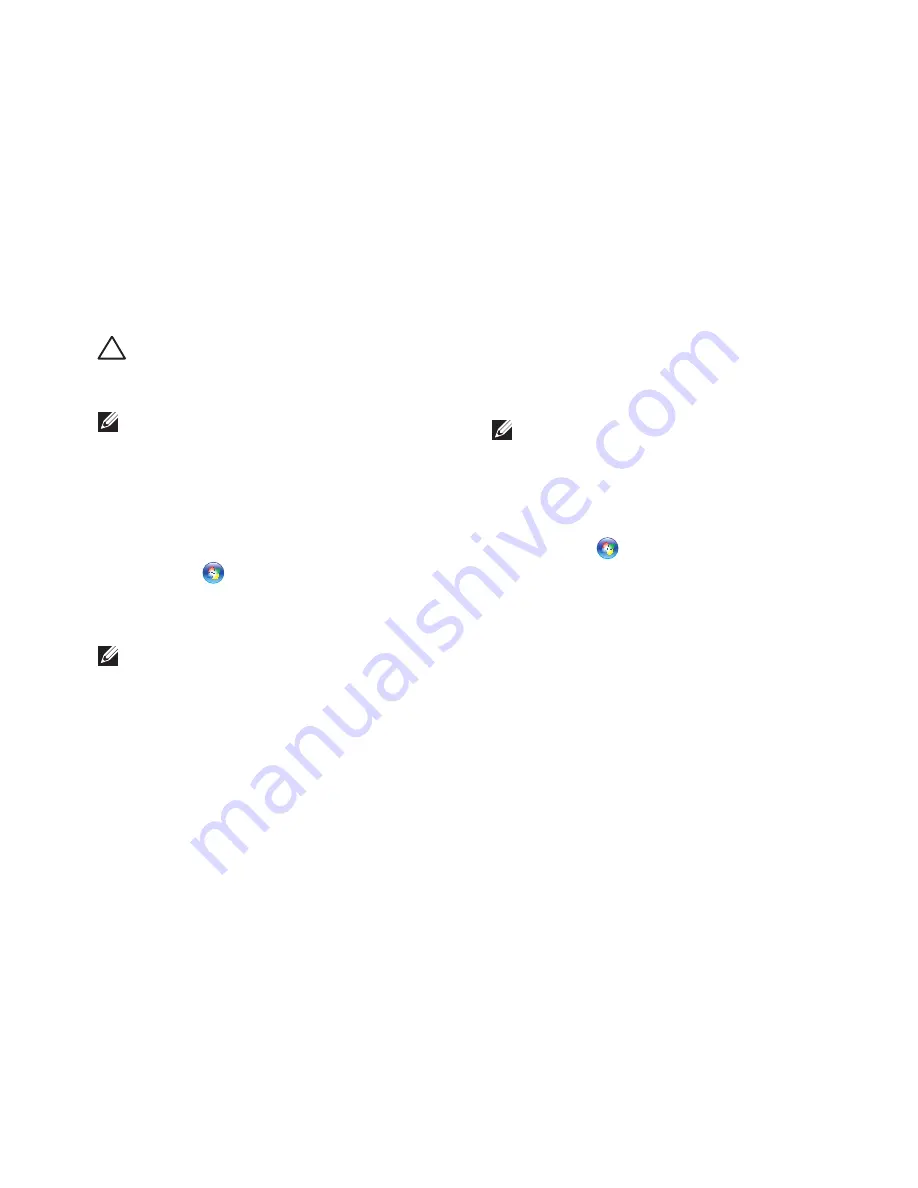
49
Restoring Your Operating System
CAUTION: Make regular backups of your
data files. System Restore does not monitor
your data files or recover them.
NOTE:
The following instructions are
applicable to the Windows default view,
so they may not apply if you have changed
the settings on your Dell
™
computer to the
Windows Classic view.
Starting System Restore
Click
1.
Start
.
In the search box, type
2.
System Restore
and press <Enter>.
NOTE:
The
User Account Control
window
may appear. If you are an administrator on
the computer, click
Continue
; otherwise,
contact your administrator to continue the
desired action.
Click
3.
Next
and remaining prompts on the
screen.
In the event that System Restore did not resolve
the issue, you may undo the last system restore.
Undoing the Last System Restore
NOTE:
Before you undo the last system
restore, save and close all open files and
exit any open programs. Do not alter, open,
or delete any files or programs until the
system restoration is complete.
Click
1.
Start
.
In the search box, type
2.
System Restore
and press <Enter>.
Click
3.
Undo my last restoration
and click
Next
.
Summary of Contents for Inspiron One 0DTN4TA00
Page 1: ...SETUP GUIDE INSPIRON ...
Page 2: ......
Page 3: ...SETUP GUIDE Model W01B Type W01B001 INSPIRON ...
Page 9: ...7 Setting Up Your Inspiron One Connect the Power Cable ...
Page 10: ...8 Setting Up Your Inspiron One Connect the Network Cable Optional ...
Page 13: ...11 Setting Up Your Inspiron One Press the Power Button ...
Page 20: ...18 Using Your Inspiron One Right Panel Buttons and Connectors 1 2 3 4 6 7 5 ...
Page 22: ...20 Using Your Inspiron One Left View Features 4 5 3 2 1 ...
Page 25: ...23 Using Your Inspiron One ...
Page 26: ...24 Using Your Inspiron One Back View Features 3 1 2 ...
Page 28: ...26 Using Your Inspiron One Back Panel Connectors 1 2 3 4 8 7 6 5 ...
Page 30: ...28 Using Your Inspiron One Display Features 1 2 3 ...
Page 75: ......
Page 76: ...0DTN4TA00 Printed in the U S A www dell com support dell com ...






























