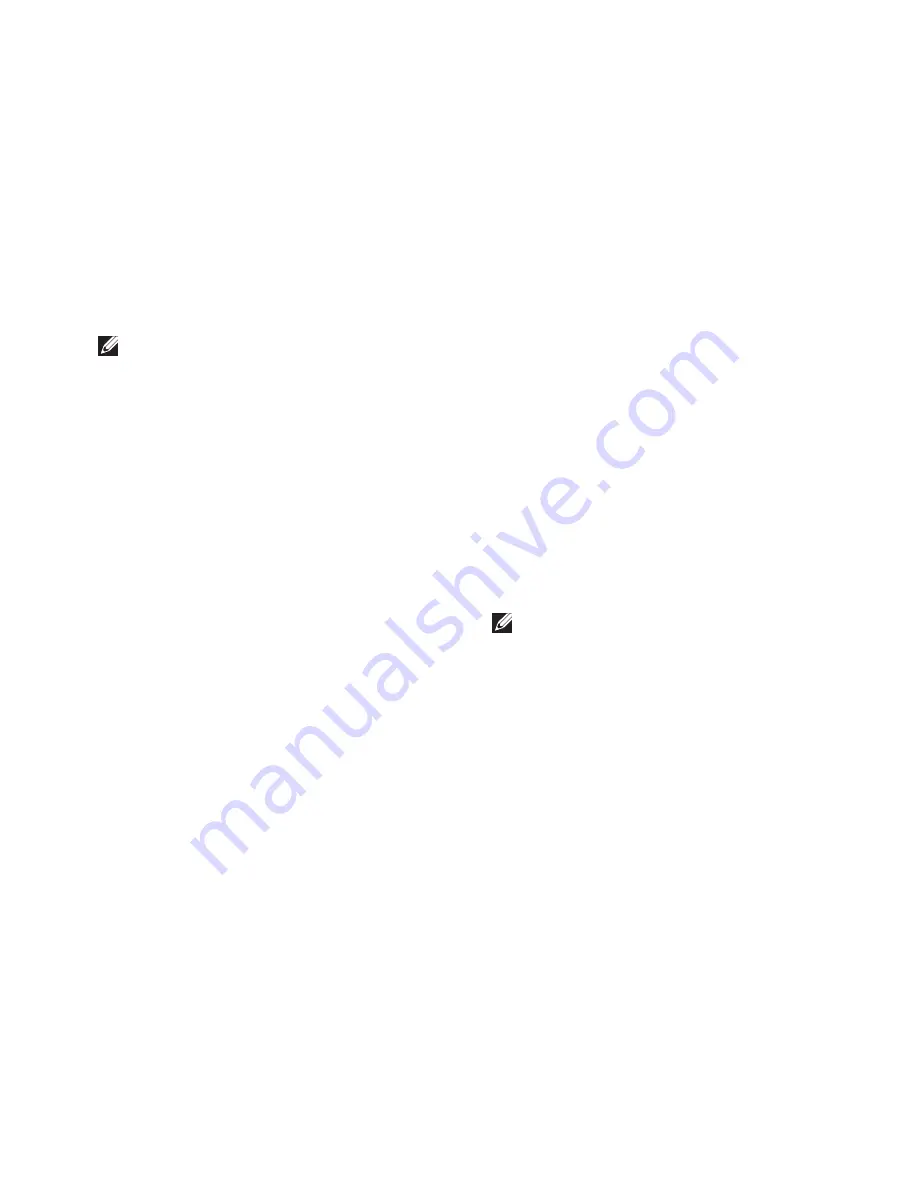
45
Using Support Tools
NOTE:
If you see a message stating that no
diagnostics utility partition has been found,
run the Dell Diagnostics from the
Drivers
and Utilities
disc.
If PSA is invoked:
The PSA starts running tests.
a.
If the PSA completes successfully, the
b.
following message is displayed:
“No
problems have been found
with this system so far.
Do you want to run the
remaining memory tests? This
will take about 30 minutes
or more. Do you want to
continue? (Recommended)
.”
If you are experiencing memory issues,
c.
press <y>, else press <n>.
The following message is displayed:
“Booting Dell Diagnostic
Utility Partition. Press any
key to continue
.
”
Press any key to go to the
d.
Choose An
Option
window.
If PSA is not invoked:
Press any key to start the Dell Diagnostics from
the diagnostics utility partition on your hard
drive.
Select the test you want to run.
4.
If a problem is encountered during a test,
5.
a message appears with an error code and
a description of the problem. Write down
the error code and problem description
and contact Dell (see “Contacting Dell” on
page 60).
NOTE:
The Service Tag for your computer
is located at the top of each test screen.
The Service Tag helps you identify your
computer when you contact Dell.
When the tests are complete, close the test
6.
screen to return to the
Choose An Option
window.
To exit the Dell Diagnostics and to restart the
7.
computer, click
Exit
.
Summary of Contents for Inspiron One 0DTN4TA00
Page 1: ...SETUP GUIDE INSPIRON ...
Page 2: ......
Page 3: ...SETUP GUIDE Model W01B Type W01B001 INSPIRON ...
Page 9: ...7 Setting Up Your Inspiron One Connect the Power Cable ...
Page 10: ...8 Setting Up Your Inspiron One Connect the Network Cable Optional ...
Page 13: ...11 Setting Up Your Inspiron One Press the Power Button ...
Page 20: ...18 Using Your Inspiron One Right Panel Buttons and Connectors 1 2 3 4 6 7 5 ...
Page 22: ...20 Using Your Inspiron One Left View Features 4 5 3 2 1 ...
Page 25: ...23 Using Your Inspiron One ...
Page 26: ...24 Using Your Inspiron One Back View Features 3 1 2 ...
Page 28: ...26 Using Your Inspiron One Back Panel Connectors 1 2 3 4 8 7 6 5 ...
Page 30: ...28 Using Your Inspiron One Display Features 1 2 3 ...
Page 75: ......
Page 76: ...0DTN4TA00 Printed in the U S A www dell com support dell com ...






























