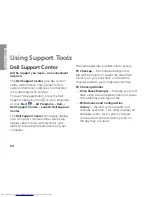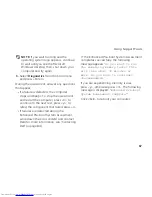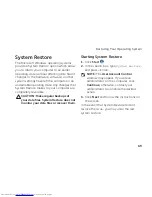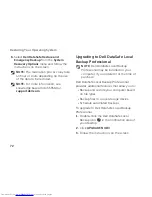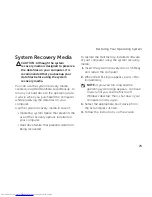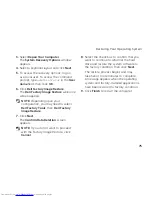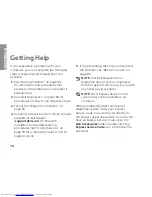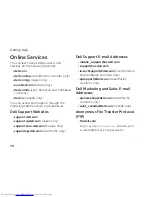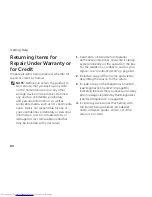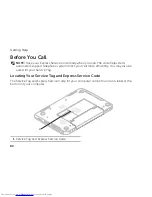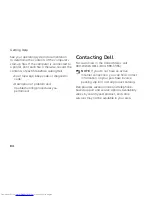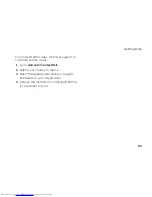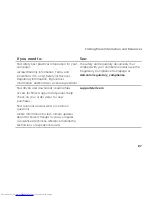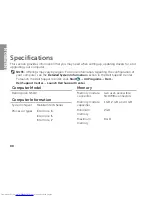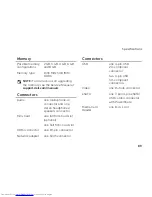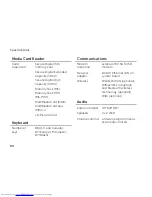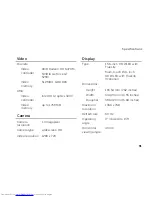76
If you experience a problem with your
computer, you can complete the following
steps to diagnose and troubleshoot the
problem:
See “Solving Problems” on page
1.
56
for information and procedures that
pertain to the problem your computer is
experiencing.
See “Dell Diagnostics” on page
2.
66 for
procedures on how to run diagnostic tests.
Fill out the “Diagnostic Checklist” on
3.
page 83.
Use Dell’s extensive suite of online services
4.
available at Dell Support
(
support.dell.com
) for help with
installation and troubleshooting
procedures. See “Online Services” on
page 78 for a more extensive list of Dell
Support online.
If the preceding steps have not resolved
5.
the problem, see “Before You Call” on
page 82.
NOTE:
Call Dell Support from a
telephone near or at the computer so
that the support staff can assist you with
any necessary procedures.
NOTE:
Dell’s Express Service Code
system may not be available in all
countries.
When prompted by Dell’s automated
telephone system, enter your Express
Service Code to route the call directly to
the proper support personnel. If you do not
have an Express Service Code, open the
Dell Accessories
folder, double-click the
Express Service Code
icon, and follow the
directions.
Getting Help
INSPIRON
Summary of Contents for Inspiron N5110
Page 1: ...SETUP GUIDE INSPIRON ...
Page 2: ......
Page 3: ...SETUP GUIDE Regulatory model P17F Regulatory type P17F001 INSPIRON ...
Page 10: ...8 Setting Up Your Inspiron Laptop Press the Power Button ...
Page 15: ...13 Setting Up Your Inspiron Laptop 1 SIM card slot 2 SIM card 3 battery bay 1 2 3 ...
Page 16: ...14 Setting Up Your Inspiron Laptop Enable or Disable Wireless Optional ...
Page 24: ...22 Using Your Inspiron Laptop Left View Features 1 2 3 ...
Page 26: ...24 Using Your Inspiron Laptop 4 ...
Page 28: ...26 Using Your Inspiron Laptop Back View Features 1 2 3 4 5 ...
Page 30: ...28 Using Your Inspiron Laptop Front View Features 1 2 3 4 ...
Page 34: ...32 Using Your Inspiron Laptop Computer Base and Keyboard Features 1 2 4 3 ...
Page 36: ...34 Using Your Inspiron Laptop 5 ...
Page 44: ...42 Using Your Inspiron Laptop Display Features 1 2 3 4 ...
Page 49: ...47 Using Your Inspiron Laptop 1 top cover 2 release button 3 back of the computer 1 2 3 ...
Page 51: ...49 Using Your Inspiron Laptop ...
Page 53: ...51 Using Your Inspiron Laptop 1 battery lock latch 2 battery 3 battery release latch 1 2 3 ...
Page 102: ......
Page 103: ......
Page 104: ...0HXN3VA00 Printed in the U S A www dell com support dell com ...