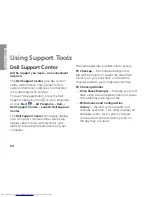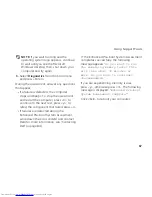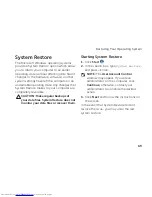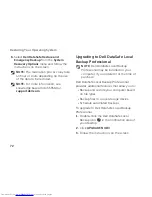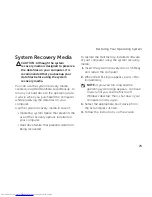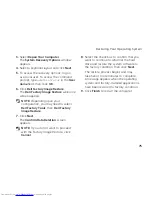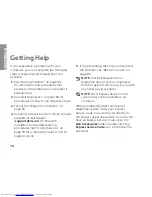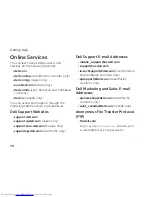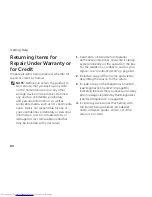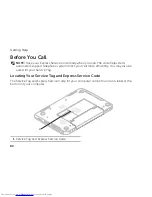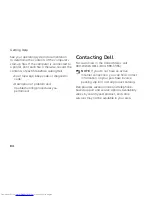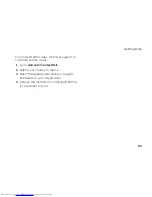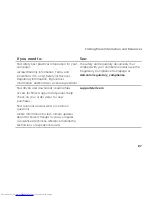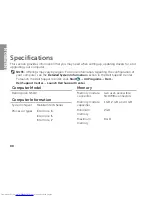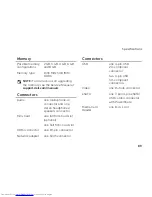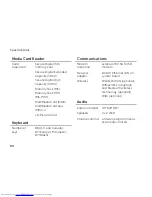75
Restoring Your Operating System
Select
3.
Repair Your Computer
.
The
System Recovery Options
window
appears.
Select a keyboard layout and click
4.
Next
.
To access the recovery options, log on
5.
as a local user. To access the command
prompt, type
administrator
in the
User
name
field, then click
OK
.
Click
6.
Dell Factory Image Restore
.
The
Dell Factory Image Restore
welcome
screen appears.
NOTE:
Depending upon your
configuration, you may need to select
Dell Factory Tools
, then
Dell Factory
Image Restore
.
Click
7.
Next
.
The
Confirm Data Deletion
screen
appears.
NOTE:
If you do not want to proceed
with the Factory Image Restore, click
Cancel
.
Select the check box to confirm that you
8.
want to continue to reformat the hard
drive and restore the system software to
the factory condition, then click
Next
.
The restore process begins and may
take five or more minutes to complete.
A message appears when the operating
system and factory-installed applications
have been restored to factory condition.
Click
9.
Finish
to restart the computer.
Summary of Contents for Inspiron N5110
Page 1: ...SETUP GUIDE INSPIRON ...
Page 2: ......
Page 3: ...SETUP GUIDE Regulatory model P17F Regulatory type P17F001 INSPIRON ...
Page 10: ...8 Setting Up Your Inspiron Laptop Press the Power Button ...
Page 15: ...13 Setting Up Your Inspiron Laptop 1 SIM card slot 2 SIM card 3 battery bay 1 2 3 ...
Page 16: ...14 Setting Up Your Inspiron Laptop Enable or Disable Wireless Optional ...
Page 24: ...22 Using Your Inspiron Laptop Left View Features 1 2 3 ...
Page 26: ...24 Using Your Inspiron Laptop 4 ...
Page 28: ...26 Using Your Inspiron Laptop Back View Features 1 2 3 4 5 ...
Page 30: ...28 Using Your Inspiron Laptop Front View Features 1 2 3 4 ...
Page 34: ...32 Using Your Inspiron Laptop Computer Base and Keyboard Features 1 2 4 3 ...
Page 36: ...34 Using Your Inspiron Laptop 5 ...
Page 44: ...42 Using Your Inspiron Laptop Display Features 1 2 3 4 ...
Page 49: ...47 Using Your Inspiron Laptop 1 top cover 2 release button 3 back of the computer 1 2 3 ...
Page 51: ...49 Using Your Inspiron Laptop ...
Page 53: ...51 Using Your Inspiron Laptop 1 battery lock latch 2 battery 3 battery release latch 1 2 3 ...
Page 102: ......
Page 103: ......
Page 104: ...0HXN3VA00 Printed in the U S A www dell com support dell com ...