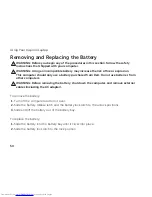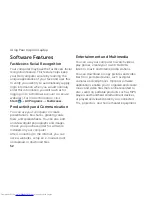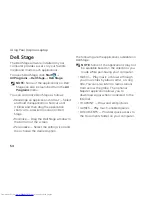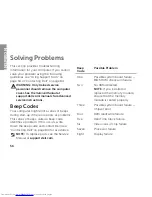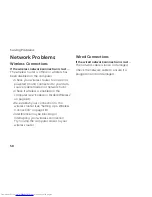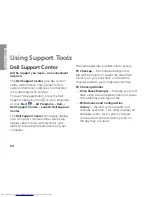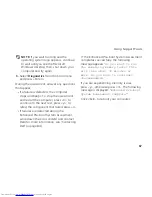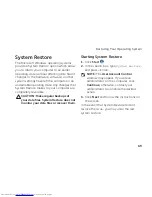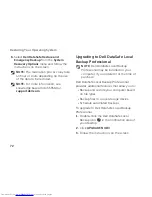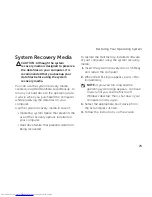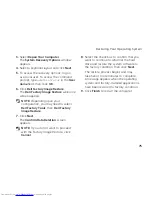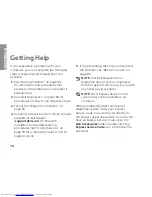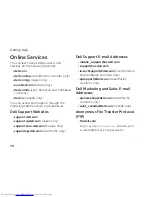64
Dell Support Center
All the support you need – one convenient
location.
The
Dell Support Center
provides system
alerts, performance improvement offers,
system information, and links to other Dell
tools and diagnostic services.
To launch the application, press the Dell
Support Center button
on your keyboard
or
click
Start
→
All Programs
→
Dell
→
Dell Support Center
→
Launch Dell Support
Center
.
The
Dell Support Center
home page displays
your computer’s model number, service tag,
express service code, warranty status, and
alerts on improving the performance of your
computer.
The home page also provides links to access:
PC Checkup
— Run hardware diagnostics,
see which program occupies the maximum
memory on your hard drive, and track the
changes made to your computer each day.
PC Checkup Utilities
Drive Space Manager
•
—
Manage your hard
drive using a visual representation of space
consumed by each type of file.
Performance and Configuration
•
History
— Monitor system events and
changes over time. This utility displays all
hardware scans, tests, system changes,
critical events and restoration points on
the day they occurred.
Using Support Tools
INSPIRON
Summary of Contents for Inspiron N5110
Page 1: ...SETUP GUIDE INSPIRON ...
Page 2: ......
Page 3: ...SETUP GUIDE Regulatory model P17F Regulatory type P17F001 INSPIRON ...
Page 10: ...8 Setting Up Your Inspiron Laptop Press the Power Button ...
Page 15: ...13 Setting Up Your Inspiron Laptop 1 SIM card slot 2 SIM card 3 battery bay 1 2 3 ...
Page 16: ...14 Setting Up Your Inspiron Laptop Enable or Disable Wireless Optional ...
Page 24: ...22 Using Your Inspiron Laptop Left View Features 1 2 3 ...
Page 26: ...24 Using Your Inspiron Laptop 4 ...
Page 28: ...26 Using Your Inspiron Laptop Back View Features 1 2 3 4 5 ...
Page 30: ...28 Using Your Inspiron Laptop Front View Features 1 2 3 4 ...
Page 34: ...32 Using Your Inspiron Laptop Computer Base and Keyboard Features 1 2 4 3 ...
Page 36: ...34 Using Your Inspiron Laptop 5 ...
Page 44: ...42 Using Your Inspiron Laptop Display Features 1 2 3 4 ...
Page 49: ...47 Using Your Inspiron Laptop 1 top cover 2 release button 3 back of the computer 1 2 3 ...
Page 51: ...49 Using Your Inspiron Laptop ...
Page 53: ...51 Using Your Inspiron Laptop 1 battery lock latch 2 battery 3 battery release latch 1 2 3 ...
Page 102: ......
Page 103: ......
Page 104: ...0HXN3VA00 Printed in the U S A www dell com support dell com ...