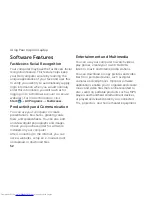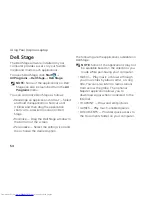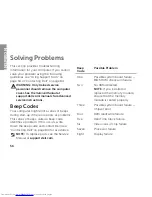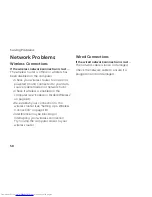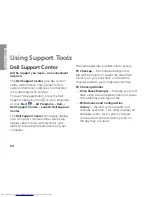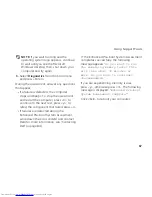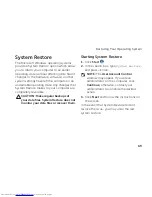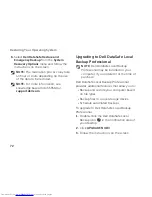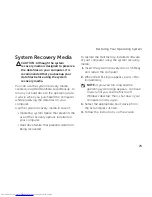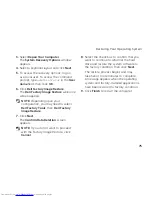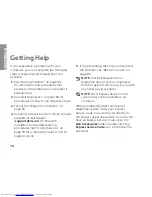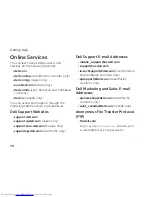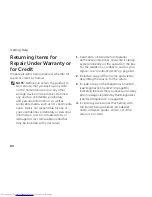66
Using Support Tools
Hardware Troubleshooter
If a device is either not detected during the
operating system setup or is detected but
incorrectly configured, you can use the
Hardware Troubleshooter
to resolve the
incompatibility.
To start the Hardware Troubleshooter:
Click
1.
Start
→
Help and Support
.
Type
2.
hardware troubleshooter
in the
search field and press <Enter> to start the
search.
In the search results, select the option that
3.
best describes the problem and follow the
remaining troubleshooting steps.
Dell Diagnostics
If you experience a problem with your
computer, perform the checks in “Lockups
and Software Problems” on page 61 and run
Dell Diagnostics before you contact Dell for
technical assistance.
Ensure that the device you want to test
displays in the system setup utility and is
active. To enter the system setup (BIOS)
utility, turn on (or restart) your computer and
press <F2> when the Dell logo appears.
Starting Dell Diagnostics
When you run Dell diagnostics, the computer
invokes the Enhanced Pre-boot System
Assessment (ePSA). The ePSA includes a series
of diagnostic tests for devices such as the
system board, keyboard, display, memory,
hard drive, and so on.
Turn on (or restart) your computer.
1.
When the DELL logo appears, press <F12>
2.
immediately.
Summary of Contents for Inspiron N5110
Page 1: ...SETUP GUIDE INSPIRON ...
Page 2: ......
Page 3: ...SETUP GUIDE Regulatory model P17F Regulatory type P17F001 INSPIRON ...
Page 10: ...8 Setting Up Your Inspiron Laptop Press the Power Button ...
Page 15: ...13 Setting Up Your Inspiron Laptop 1 SIM card slot 2 SIM card 3 battery bay 1 2 3 ...
Page 16: ...14 Setting Up Your Inspiron Laptop Enable or Disable Wireless Optional ...
Page 24: ...22 Using Your Inspiron Laptop Left View Features 1 2 3 ...
Page 26: ...24 Using Your Inspiron Laptop 4 ...
Page 28: ...26 Using Your Inspiron Laptop Back View Features 1 2 3 4 5 ...
Page 30: ...28 Using Your Inspiron Laptop Front View Features 1 2 3 4 ...
Page 34: ...32 Using Your Inspiron Laptop Computer Base and Keyboard Features 1 2 4 3 ...
Page 36: ...34 Using Your Inspiron Laptop 5 ...
Page 44: ...42 Using Your Inspiron Laptop Display Features 1 2 3 4 ...
Page 49: ...47 Using Your Inspiron Laptop 1 top cover 2 release button 3 back of the computer 1 2 3 ...
Page 51: ...49 Using Your Inspiron Laptop ...
Page 53: ...51 Using Your Inspiron Laptop 1 battery lock latch 2 battery 3 battery release latch 1 2 3 ...
Page 102: ......
Page 103: ......
Page 104: ...0HXN3VA00 Printed in the U S A www dell com support dell com ...