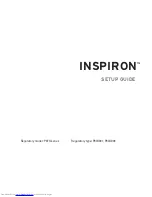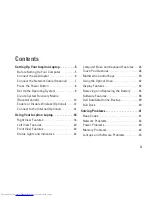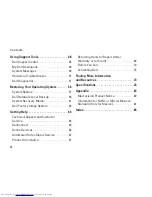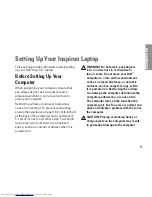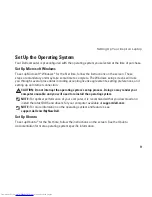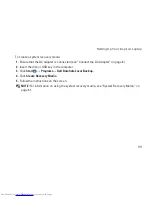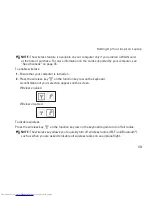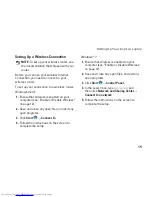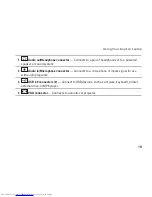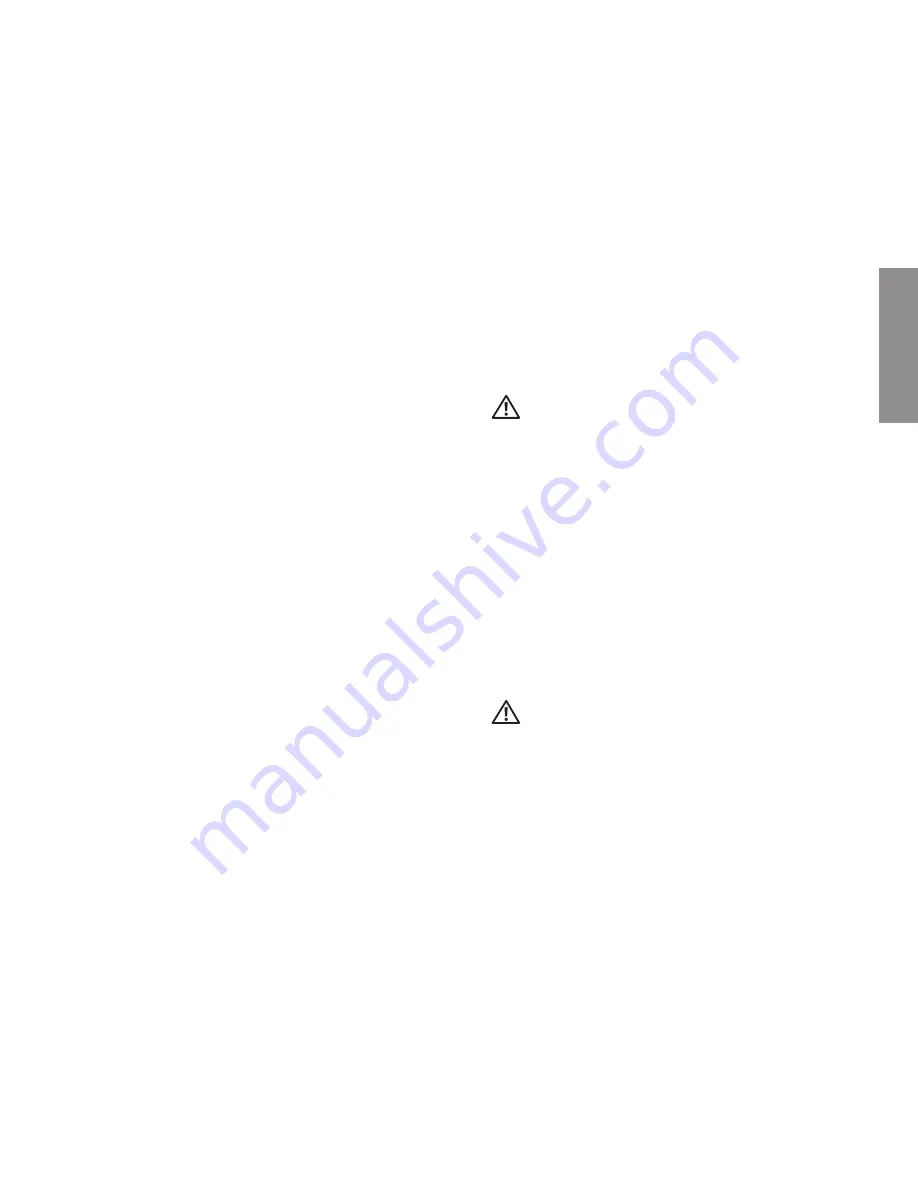
5
This section provides information about setting
up your Dell
™
Inspiron
™
laptop.
Before Setting Up Your
Computer
When positioning your computer, ensure that
you allow easy access to a power source,
adequate ventilation, and a level surface to
place your computer.
Restricting airflow around your laptop may
cause it to overheat. To prevent overheating
ensure that you leave at least 10.2 cm (4 inches)
at the back of the computer and a minimum of
5.1 cm (2 inches) on all other sides. You should
never place your computer in an enclosed
space, such as a cabinet or drawer when it is
powered on.
WARNING: Do not block, push objects
into, or allow dust to accumulate in
the air vents. Do not place your Dell
™
computer in a low-airflow environment,
such as a closed briefcase, or on fabric
surfaces, such as carpets or rugs, while
it is powered on. Restricting the airflow
can damage the computer, deteriorate the
computer performance, or cause a fire.
The computer turns on the fan when the
computer gets hot. Fan noise is normal and
does not indicate a problem with the fan or
the computer.
CAUTION: Placing or stacking heavy or
sharp objects on the computer may result
in permanent damage to the computer.
Setting Up Your Inspiron Laptop
INSPIRON
Summary of Contents for Inspiron N4020
Page 1: ...SETUP GUIDE INSPIRON ...
Page 2: ......
Page 3: ...SETUP GUIDE Regulatory model P07G series Regulatory type P07G001 P07G003 INSPIRON ...
Page 10: ...8 Setting Up Your Inspiron Laptop Press the Power Button ...
Page 14: ...12 Setting Up Your Inspiron Laptop Enable or Disable Wireless Optional ...
Page 22: ...20 Using Your Inspiron Laptop Left View Features 1 2 3 4 5 6 ...
Page 24: ...22 Using Your Inspiron Laptop Front View Features 1 2 3 4 5 ...
Page 28: ...26 Using Your Inspiron Laptop Computer Base and Keyboard Features 3 4 1 2 ...
Page 35: ...33 Using Your Inspiron Laptop 1 3 4 2 1 disc 2 spindle 3 optical drive tray 4 eject button ...
Page 36: ...34 Using Your Inspiron Laptop Display Features 1 2 3 ...
Page 39: ...37 Using Your Inspiron Laptop 1 2 1 battery release latch 2 battery ...
Page 90: ......
Page 91: ......
Page 92: ...0P1M49A00 Printed in the U S A www dell com support dell com ...