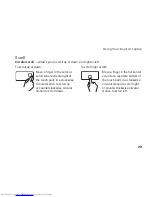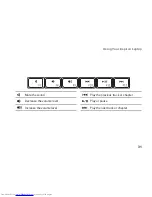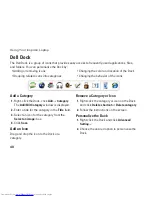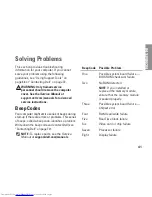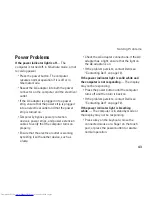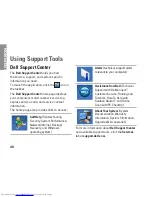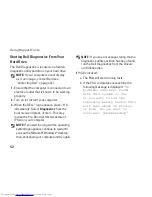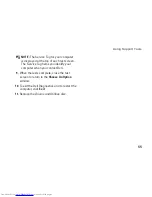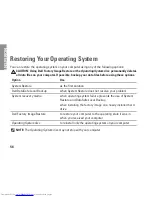43
Solving Problems
Power Problems
If the power indicator light is off
— The
computer is turned off, in hibernate mode, or not
receiving power.
Press the power button. The computer
•
resumes normal operation if it is off or in
hibernate mode.
Reseat the AC adapter into both the power
•
connector on the computer and the electrical
outlet.
If the AC adapter is plugged into a power
•
strip, ensure that the power strip is plugged
into an electrical outlet and that the power
strip is turned on.
Temporarily bypass power protection
•
devices, power strips, and power extension
cables to verify that the computer turns on
properly.
Ensure that the electrical outlet is working
•
by testing it with another device, such as
a lamp.
Check the AC adapter connections. If the AC
•
adapter has a light, ensure that the light on
the AC adapter is on.
If the problem persists, contact Dell (see
•
“Contacting Dell” on page 72).
If the power indicator light is solid white and
the computer is not responding
— The display
may not be responding.
Press the power button until the computer
•
turns off and then turn it back on.
If the problem persists, contact Dell (see
•
“Contacting Dell” on page 72).
If the power indicator light is breathing
white
— The computer is in standby mode or
the display may not be responding.
Press a key on the keyboard, move the
•
connected mouse or a finger on the touch
pad, or press the power button to resume
normal operation.
Summary of Contents for Inspiron N4020
Page 1: ...SETUP GUIDE INSPIRON ...
Page 2: ......
Page 3: ...SETUP GUIDE Regulatory model P07G series Regulatory type P07G001 P07G003 INSPIRON ...
Page 10: ...8 Setting Up Your Inspiron Laptop Press the Power Button ...
Page 14: ...12 Setting Up Your Inspiron Laptop Enable or Disable Wireless Optional ...
Page 22: ...20 Using Your Inspiron Laptop Left View Features 1 2 3 4 5 6 ...
Page 24: ...22 Using Your Inspiron Laptop Front View Features 1 2 3 4 5 ...
Page 28: ...26 Using Your Inspiron Laptop Computer Base and Keyboard Features 3 4 1 2 ...
Page 35: ...33 Using Your Inspiron Laptop 1 3 4 2 1 disc 2 spindle 3 optical drive tray 4 eject button ...
Page 36: ...34 Using Your Inspiron Laptop Display Features 1 2 3 ...
Page 39: ...37 Using Your Inspiron Laptop 1 2 1 battery release latch 2 battery ...
Page 90: ......
Page 91: ......
Page 92: ...0P1M49A00 Printed in the U S A www dell com support dell com ...