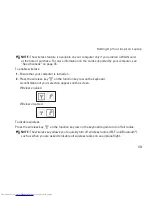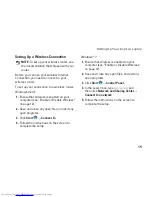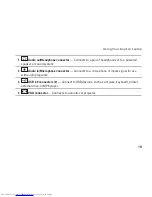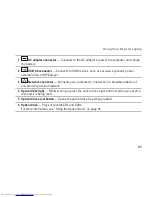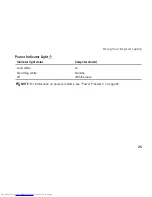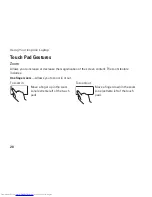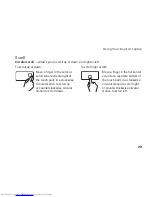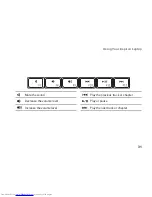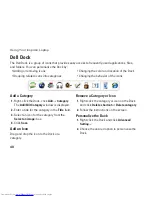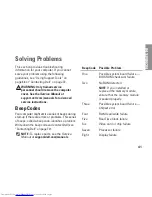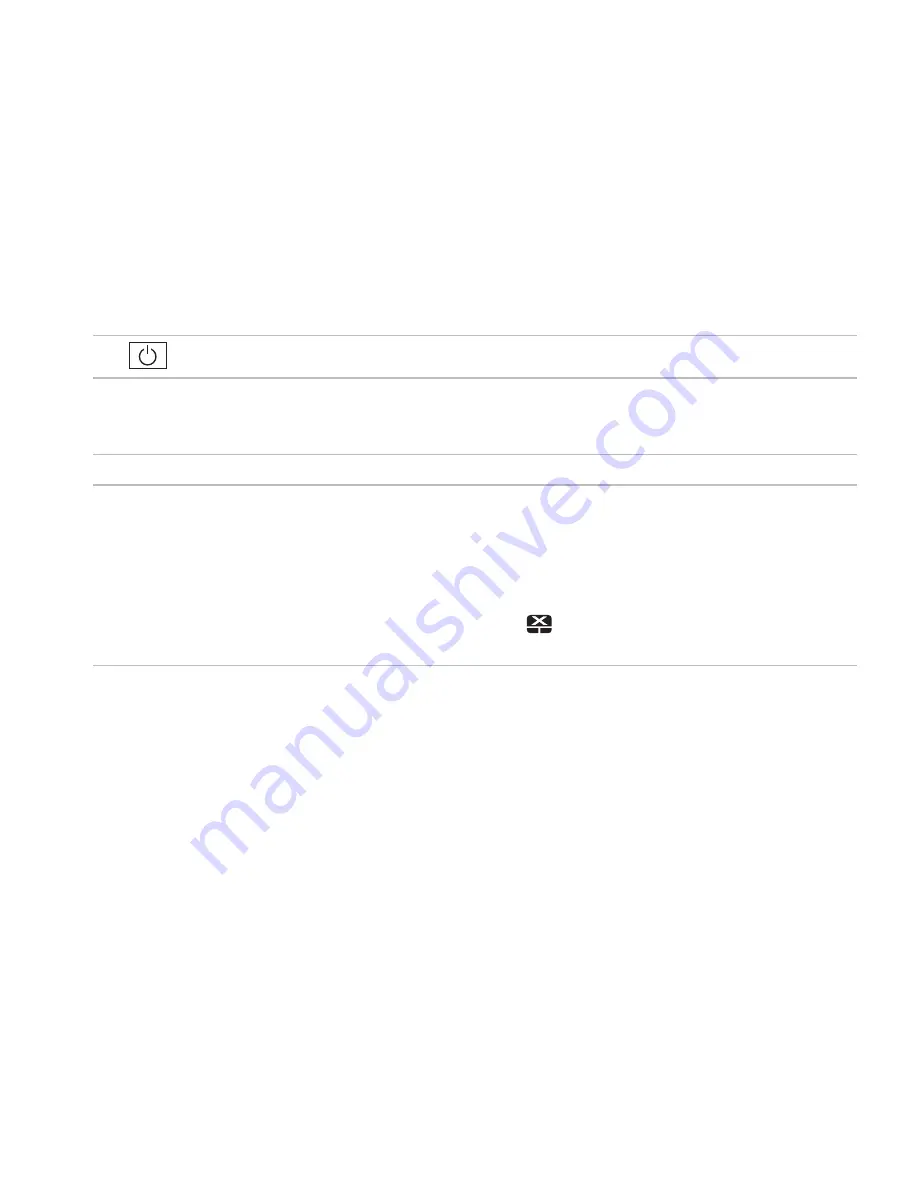
27
Using Your Inspiron Laptop
1
Power button
—
Turns the computer on or off when pressed.
2 Function key row
— The wireless enable or disable key, brightness increase and decrease
keys, multimedia keys, and the touch pad enable or disable key are located in this row.
For more information on the multimedia keys, see “Multimedia Control Keys” on page 30.
3 Touch pad buttons (2)
—
Provide left‑click and right‑click functions like those on a mouse.
4 Touch pad
—
Provides the functionality of a mouse to move the cursor, drag or move selected
items, and right‑click or left‑click by tapping the surface.
The touch pad supports the Zoom and Scroll gestures. To change the touch pad settings,
double‑click the
Dell Touch pad
icon in the notification area of the desktop. For more
information, see “Touch Pad Gestures” on page 28.
NOTE:
To enable or disable the touch pad, press the
key on the function key row on the
keyboard.
Summary of Contents for Inspiron N4020
Page 1: ...SETUP GUIDE INSPIRON ...
Page 2: ......
Page 3: ...SETUP GUIDE Regulatory model P07G series Regulatory type P07G001 P07G003 INSPIRON ...
Page 10: ...8 Setting Up Your Inspiron Laptop Press the Power Button ...
Page 14: ...12 Setting Up Your Inspiron Laptop Enable or Disable Wireless Optional ...
Page 22: ...20 Using Your Inspiron Laptop Left View Features 1 2 3 4 5 6 ...
Page 24: ...22 Using Your Inspiron Laptop Front View Features 1 2 3 4 5 ...
Page 28: ...26 Using Your Inspiron Laptop Computer Base and Keyboard Features 3 4 1 2 ...
Page 35: ...33 Using Your Inspiron Laptop 1 3 4 2 1 disc 2 spindle 3 optical drive tray 4 eject button ...
Page 36: ...34 Using Your Inspiron Laptop Display Features 1 2 3 ...
Page 39: ...37 Using Your Inspiron Laptop 1 2 1 battery release latch 2 battery ...
Page 90: ......
Page 91: ......
Page 92: ...0P1M49A00 Printed in the U S A www dell com support dell com ...