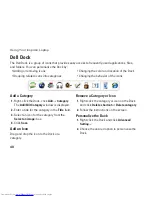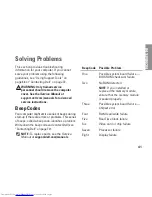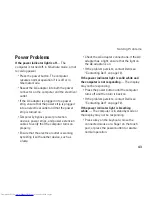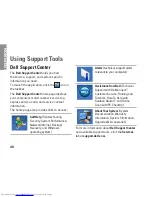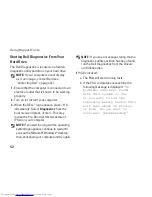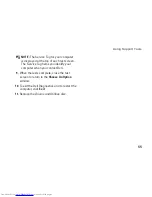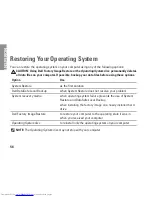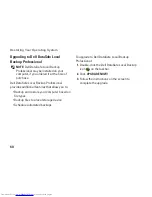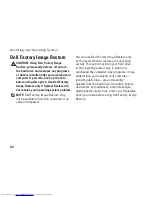50
Using Support Tools
CMOS checksum error
— Possible system
board failure or RTC battery low. Replace the
battery (see the
Service Manual
at
support.dell.com/manuals)
or contact Dell (see
“Contacting Dell” on page 72).
CPU fan failure
— CPU fan has failed. Replace
the CPU fan (see the
Service Manual
at
support.dell.com/manuals)
.
Hard-disk drive failure
— Possible hard
drive failure during POST. Contact Dell (see
“Contacting Dell” on page 72).
Hard-disk drive read failure
— Possible hard
drive failure during HDD boot test. Contact Dell
(see “Contacting Dell” on page 72).
No boot device available
— No bootable
partition on hard drive, the hard drive cable is
loose, or no bootable device exists.
If the hard drive is your boot device, ensure
•
that the cables are connected and that the
drive is installed properly and partitioned as
a boot device.
Enter system setup and ensure that the boot
•
sequence information is correct (see the
Dell
Technology Guide
on your hard drive or at
support.dell.com/manuals
).
CAUTION - Hard Drive SELF MONITORING
SYSTEM has reported that a parameter has
exceeded its normal operating range. Dell
recommends that you back up your data
regularly. A parameter out of range may
or may not indicate a potential hard drive
problem
— S.M.A.R.T error, possible hard drive
failure. Contact Dell (see “Contacting Dell”
on page 72).
Summary of Contents for Inspiron N4020
Page 1: ...SETUP GUIDE INSPIRON ...
Page 2: ......
Page 3: ...SETUP GUIDE Regulatory model P07G series Regulatory type P07G001 P07G003 INSPIRON ...
Page 10: ...8 Setting Up Your Inspiron Laptop Press the Power Button ...
Page 14: ...12 Setting Up Your Inspiron Laptop Enable or Disable Wireless Optional ...
Page 22: ...20 Using Your Inspiron Laptop Left View Features 1 2 3 4 5 6 ...
Page 24: ...22 Using Your Inspiron Laptop Front View Features 1 2 3 4 5 ...
Page 28: ...26 Using Your Inspiron Laptop Computer Base and Keyboard Features 3 4 1 2 ...
Page 35: ...33 Using Your Inspiron Laptop 1 3 4 2 1 disc 2 spindle 3 optical drive tray 4 eject button ...
Page 36: ...34 Using Your Inspiron Laptop Display Features 1 2 3 ...
Page 39: ...37 Using Your Inspiron Laptop 1 2 1 battery release latch 2 battery ...
Page 90: ......
Page 91: ......
Page 92: ...0P1M49A00 Printed in the U S A www dell com support dell com ...