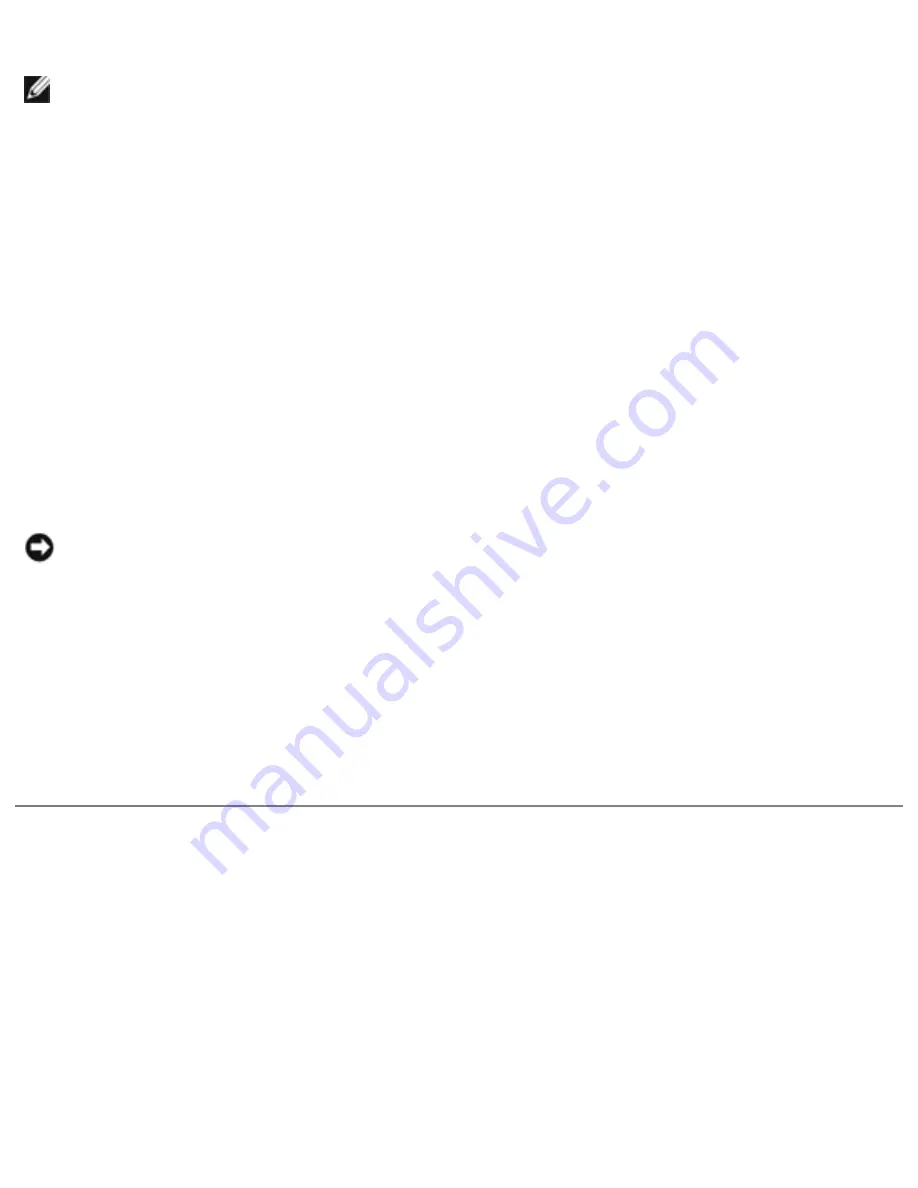
Removing and Replacing Parts : Dell Inspiron 8100
HINT:
Make sure the computer is turned off and not in standby or hibernate mode. If you
cannot shut down the computer using the computer's operating system, press and hold the
power button for 4 seconds.
3. Turn off the computer and all attached devices.
4. Make sure the computer is undocked.
5. Disconnect the computer from the electrical outlet.
6. To avoid possible damage to the system board, wait 10 to 20 seconds and then disconnect any
attached devices.
7. Disconnect all other external cables from the computer.
8. Remove any installed PC Cards or plastic blanks from the PC Card slot.
9. Close the display and turn the computer upside down on a flat work surface.
10. Remove the primary battery from the battery bay and the secondary battery from the media
bay, if a secondary battery is in use.
NOTICE:
To avoid damaging the system board, you must remove the main battery and
secondary battery (if present) before you service the computer.
11. Remove any installed device in the media bay.
12. To dissipate any static electricity while you work, periodically touch an unpainted metal surface
on the surface of the computer, such as the I/O panel on the back of the computer chassis.
13. Handle components and cards with care. Do not touch the components or contacts on a card.
Hold a card by it edges or by its metal mounting bracket. Hold a component such as a
microprocessor by its edges, not by its pins.
Recommended Tools
●
Number 1 magnetized Phillips screwdriver
●
Small flat-blade screwdriver
●
Pry stick
●
Small plastic scribe
●
Microprocessor extractor
●
Flash BIOS update program floppy disk or CD (required only when upgrading the
file:///I|/SERVICE%20MANUALS/DELL%20MANUALS/LA...20ok/Inspiron/8000/8000_SERVICE_MAN/remove.htm (2 of 52)6/21/2004 1:07:32 AM






























