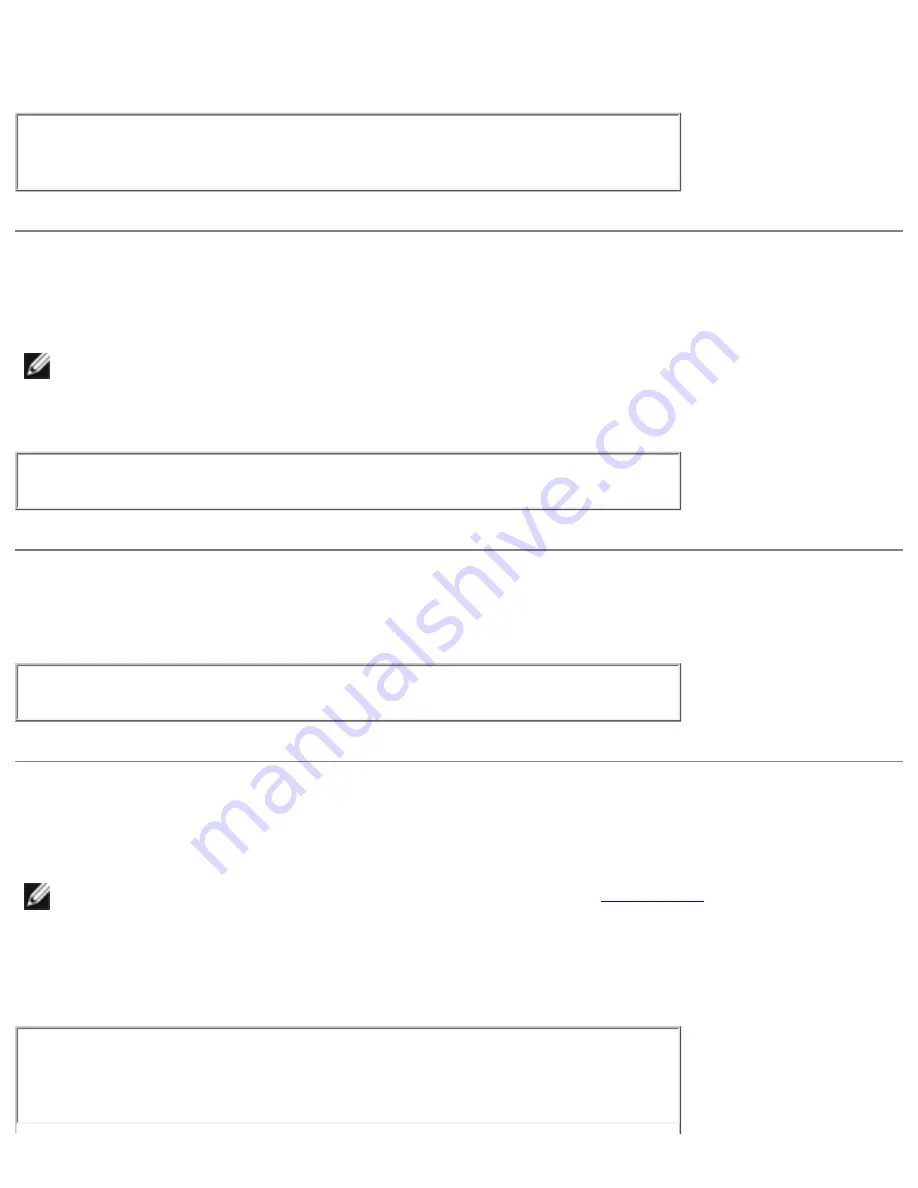
Solving Problems : Dell Inspiron 8000
Touch Pad Problems
Check the touch pad settings—
Click the
Start
button, point to
Settings
, click
Control Panel
, and then double-click the
Mouse
icon. Try
adjusting the settings.
External Keyboard Problems
HINT:
If you connect an external PS/2 keyboard or keypad to the computer, the numeric
keypad on the integrated keyboard is disabled. If you connect an external USB keyboard or
keypad to the computer, the numeric keypad remains enabled.
Disconnect the keyboard cable—
Shut down the computer. Disconnect
the keyboard cable and check the cable connector for bent or broken pins.
Unexpected Characters
Disable the numeric keypad—
Press the <Num Lk> key to disable the
numeric keypad. Verify that the numbers lock light is not lit.
Drive Problems
HINT:
For information on saving files to a floppy disk, see the
file.
If you cannot save a file to a floppy disk
Ensure that Windows recognizes the drive—
Double-click the
My
Computer
icon. If the floppy drive is not listed, perform a full scan with
your antivirus software to check for and remove viruses. Viruses can
sometimes prevent Windows from recognizing the drive.
file:///I|/SERVICE%20MANUALS/DELL%20MANUALS/LAP...20ok/Inspiron/8000/8000_SERVICE_MAN/solving.htm (8 of 15)6/21/2004 1:07:21 AM






























