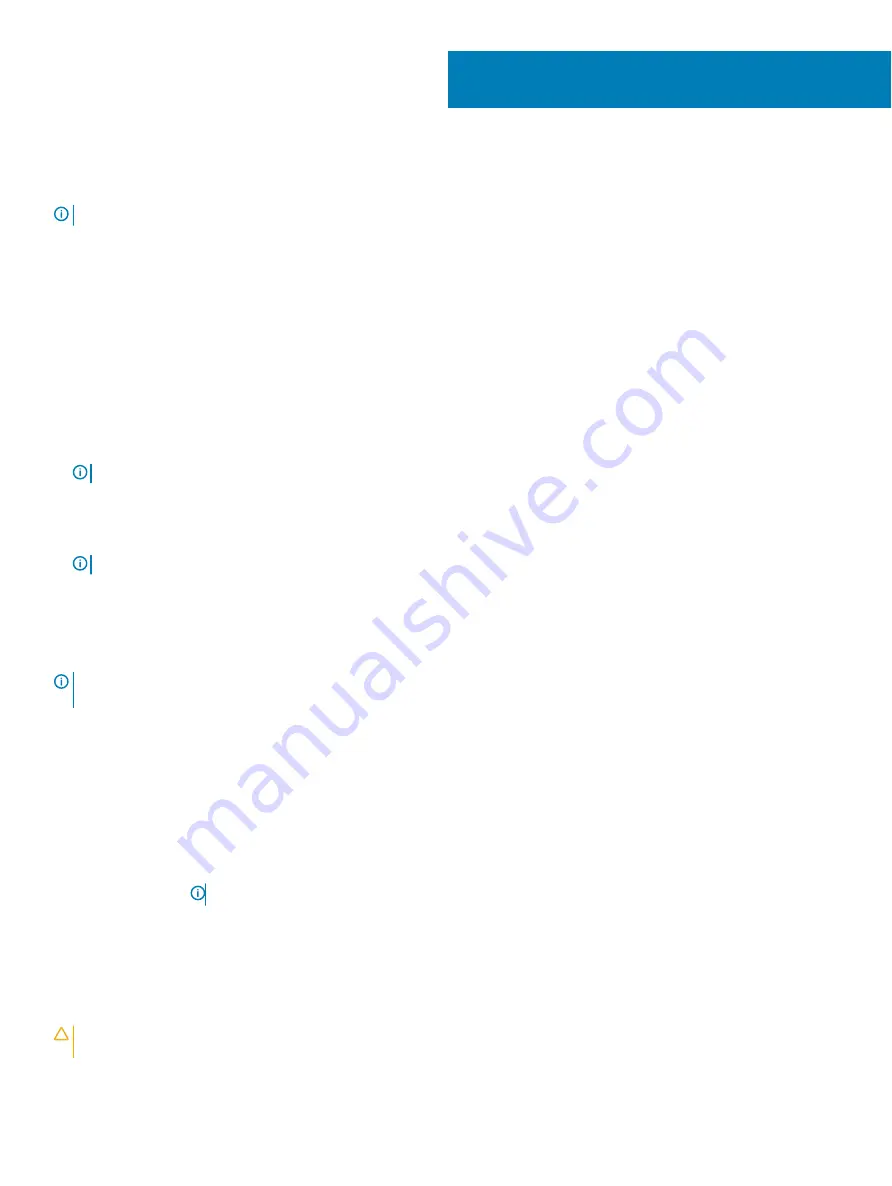
System setup
NOTE:
Depending on the computer and its installed devices, the items listed in this section may or may not be displayed.
Boot Sequence
Boot Sequence allows you to bypass the System Setup–defined boot device order and boot directly to a specific device (for example:
optical drive or hard drive). During the Power-on Self Test (POST), when the Dell logo appears, you can:
•
Access System Setup by pressing F2 key
•
Bring up the one-time boot menu by pressing F12 key
The one-time boot menu displays the devices that you can boot from including the diagnostic option. The boot menu options are:
•
Removable Drive (if available)
•
STXXXX Drive
NOTE:
XXX denotes the SATA drive number.
•
Optical Drive (if available)
•
SATA Hard Drive (if available)
•
Diagnostics
NOTE:
Choosing Diagnostics, will display the ePSA diagnostics screen.
The boot sequence screen also displays the option to access the System Setup screen.
Navigation keys
NOTE:
For most of the System Setup options, changes that you make are recorded but do not take effect until you restart the
system.
Keys
Navigation
Up arrow
Moves to the previous field.
Down arrow
Moves to the next field.
Enter
Selects a value in the selected field (if applicable) or follow the link in the field.
Spacebar
Expands or collapses a drop-down list, if applicable.
Tab
Moves to the next focus area.
NOTE:
For the standard graphics browser only.
Esc
Moves to the previous page until you view the main screen. Pressing Esc in the main screen displays a message
that prompts you to save any unsaved changes and restarts the system.
BIOS overview
CAUTION:
Unless you are an expert computer user, do not change the settings in the BIOS Setup program. Certain changes can
make your computer work incorrectly.
53
78
System setup
Summary of Contents for Inspiron 7786
Page 1: ...Inspiron 7786 Service Manual Regulatory Model P36E Regulatory Type P36E001 ...
Page 22: ...Post requisites Replace the base cover 22 Replacing the battery ...
Page 34: ...Post requisites 1 Replace the battery 2 Replace the base cover 34 Replacing the hard drive ...
Page 36: ...36 Removing the solid state drive Intel Optane memory module ...
Page 39: ...Replacing the solid state drive Intel Optane memory module 39 ...
Page 43: ...Removing the wireless card 43 ...
Page 64: ...64 Removing the palm rest ...

























