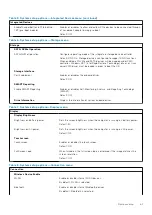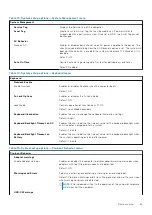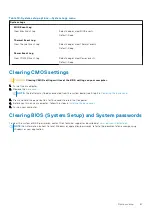Table 15. System setup options—Pre-boot Behavior menu (continued)
Pre-boot Behavior
Enable Dock Warning Messages
Enable or disable dock warning messages.
Default: ON
Fastboot
Configures the speed of the UEFI boot process.
Default: Thorough. Performs complete hardware and configuration initialization
during boot.
Extend BIOS POST Time
Configures the BIOS POST (Power-On Self-Test) load time.
Default: 0 seconds
Table 16. System setup options—Virtualization menu
Virtualization
Intel Virtualization Technology
Enable Intel Virtualization Technology
(VT)
Enables the computer to run a virtual machine monitor (VMM).
Default: ON
VT for Direct I/O
Enable Intel VT for Direct I/O
Enables the computer to perform Virtualization Technology for Direct I/O (VT-
d). VT-d is an Intel method that provides virtualization for memory map I/O.
Default: ON
Table 17. System setup options—Performance menu
Performance
Multi-Core Support
Active Cores
CPU core disabling is not supported with current BIOS version. Changes the
number of CPU cores available to the operating system. The default value is
set to the maximum number of cores.
Default: All Cores
Intel SpeedStep
Enable Intel SpeedStep Technology
Enables or disables the Intel SpeedStep Technology to dynamically adjust
processor voltage and core frequency, decreasing average power consumption
and heat production.
Default: ON
C-State Control
Enable C-State Control
Enables or disables the CPU's ability to enter and exit low-power states.
Default: ON
Intel Turbo Boost Technology
Enable Intel Turbo Boost Technology
Enabled or disabled the Intel TurboBoost mode of the processor. If enabled, the
Intel TurboBoost driver increases the performance of the CPU or graphics
processor.
Default: ON
Intel Hyper-Threading Technology
Enable Intel Hyper-Threading Technology Enabled or disabled the Intel Hyper-Threading mode of the processor. If
enabled, the Intel Hyper-Threading increases the efficiency of the processor
resources when multiple threads run on each core.
Default: ON
66
System setup