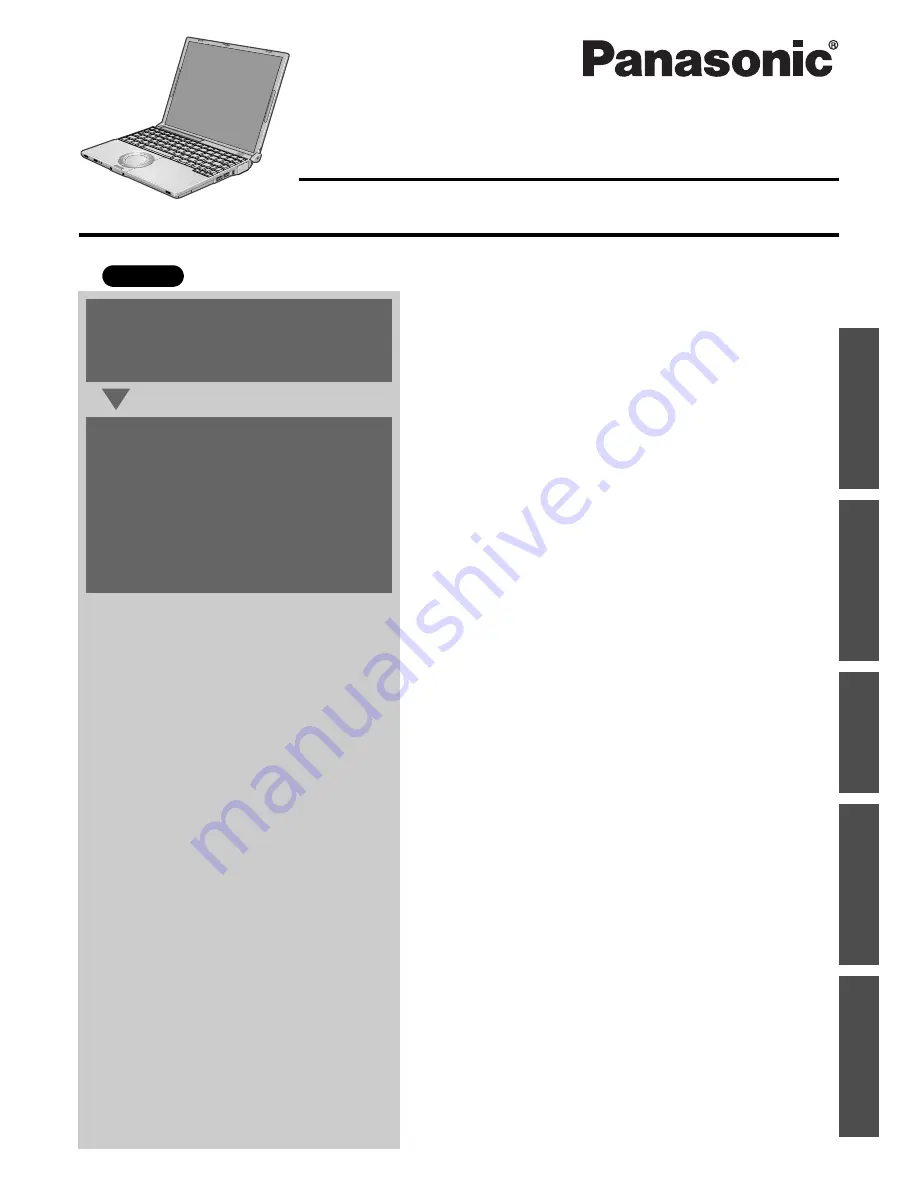
Contents
Preparations
Page
Getting Started (Basic Operations)
Troubleshooting
Useful Information
Important Information
Preparations
Getting Started
Us
eful
In
form
atio
n
Troubleshooting
Impo
rtan
t Information
OPERATING INSTRUCTIONS
Personal Computer
Model No.
CF-W4 Series
XP
Read Me First ..............................................................
3
Usage Precautions/About Notations ..........................
11
How to Use this Manual............................................
12
Names and Functions of Parts..................................
13
Confirm the Status Using the LEDs ..........................
15
First-time Operation ..................................................
16
Starting Up/Shutting Down........................................
23
Using the Touch Pad.................................................
25
Using the Fn Key ......................................................
26
Expanding Memory ...................................................
27
Setup Utility...............................................................
29
Usage/Handling/Maintenance...................................
35
Wireless LAN<Only for models with wireless LAN>...
37
Windows/Antivirus Protection ...................................
38
Using CD/DVD..........................................................
41
Use of Peripheral Devices/Internal Hard Disk ..........
42
List of Error Codes....................................................
43
Dealing with Problems (Summary) ...........................
44
Reinstalling Software ................................................
50
LIMITED USE LICENSE AGREEMENT ...................
54
Hard Disk Backup Function ......................................
56
When Disposing of This Computer ..........................
60
Specifications............................................................
62
Index .........................................................................
65
For first-time and basic opera-
tion, refer to the Operating
Instructions (this manual).
For more information on how
to use this computer, refer to
the onscreen Reference Man-
ual.
Î
page 12
For your technical support
office, refer to “LIMITED
WARRANTY.”
2
1
Summary of Contents for Toughbook CF-W4GWCZZBM
Page 66: ...66 Memo ...
Page 67: ...67 ...


































