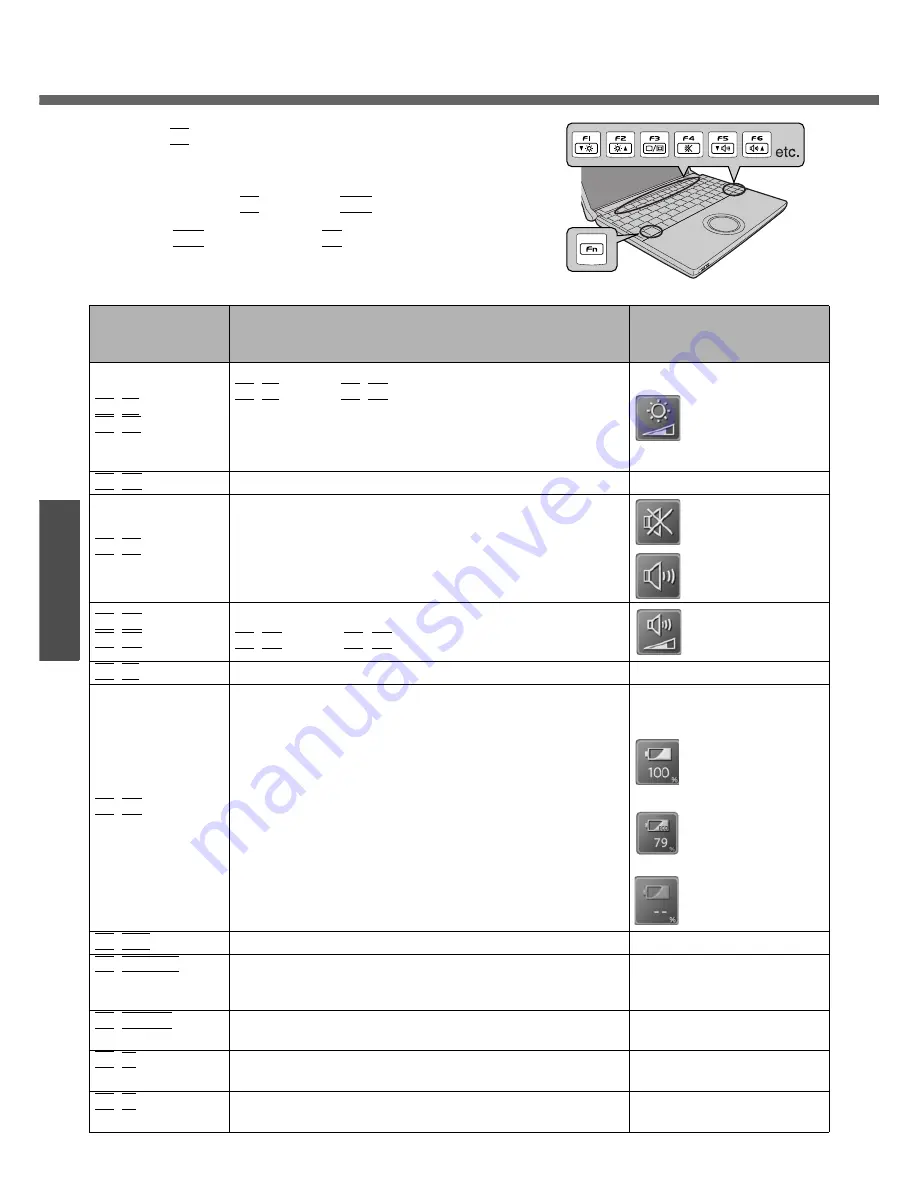
26
Get
ting St
arted
Using the Fn Key
If you press a key for a character or symbol contained in a key while
pressing the
Fn
key, the function for the character or the symbol con-
tained in that key will be executed.
z
Details of various functions
Î
“Using the Fn Key” in onscreen Refer-
ence Manual
z
When using with the
Fn
key and the
Ctrl
key functions inter-
changed. (
Î
page 31)
Press the
Ctrl
key instead of the
Fn
key for the desired Fn func-
tion.
(It is not possible to replace the markings on the keys, or the keys
themselves)
Key
Functions
Pop-up Window
(Displayed after logging on to
Windows)
Fn
+
F1
Fn
+
F2
LCD brightness control
Fn
+
F1
(down) /
Fn
+
F2
(up)
You can select a different brightness level setting for when the
AC adaptor is connected and for when it is not connected.
(At the time of purchase, the LCD brightness is set to be
darker when the AC adaptor is not connected.)
Fn
+
F3
Display change
(When the external display is connected)
—
Fn
+
F4
Speaker on/off switch
OFF
(MUTE)
ON
Fn
+
F5
Fn
+
F6
Volume control
Fn
+
F5
(down) /
Fn
+
F6
(up)
Fn
+
F7
Forcing the standby function
—
Fn
+
F9
Remaining capacity of the battery pack
When the battery
pack is inserted in the
computer
(example: when
Economy Mode
(ECO) is disabled)
(example: when
Economy Mode
(ECO) is enabled)
When the battery
pack is not inserted in
the computer
Fn
+
F10
Forcing the hibernation function
—
Fn
+
NumLk
Run the ScrLk (Scroll Lock) function
The functions differ depending on the application software
being used.
—
Fn
+
Home
Lead to the last page or moves the cursor to the end of the
current line (End)
—
Fn
+
Ï
Move the previous page (PgUp)
—
Fn
+
Ð
Move the next page (PgDn)
—
Summary of Contents for Toughbook CF-W4GWCZZBM
Page 66: ...66 Memo ...
Page 67: ...67 ...
















































