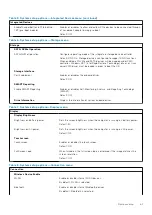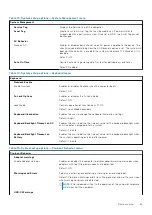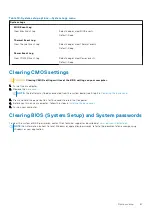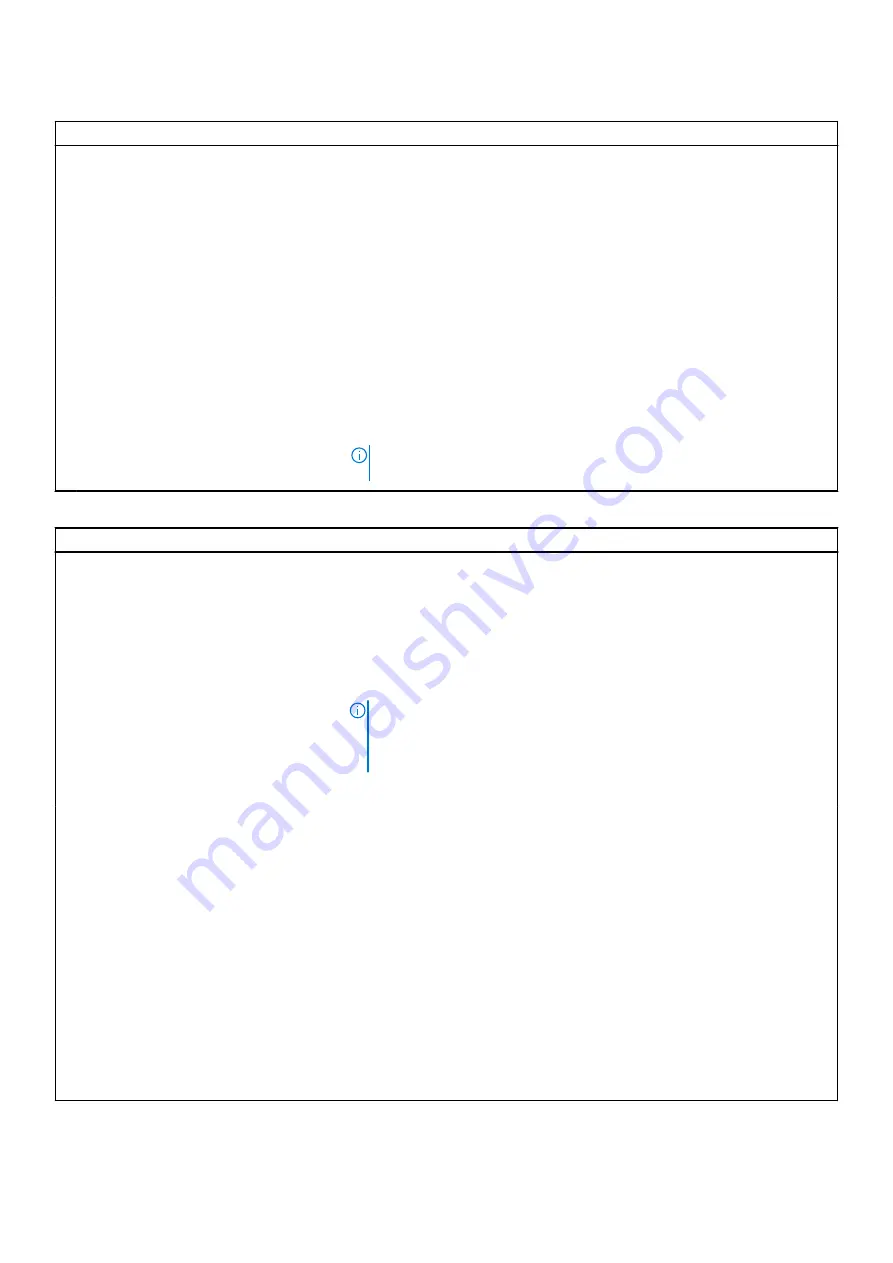
Table 11. System setup options—Passwords menu (continued)
Passwords
Default: Disabled
Password Changes
Enable Non-Admin Password Changes
Enables or disables the user to change the system and hard drive password
without the need for admin password.
Default: ON
Admin Setup Lockout
Enable Admin Setup Lockout
Enables or disables the user from entering BIOS Setup when an Admin
Password is set.
Default: OFF
Master Password Lockout
Enable Master Password Lockout
Enables or disables master password support.
Default: OFF
NOTE:
Hard drive passwords must be cleared before the setting can be
changed.
Table 12. System setup options—Update,Recovery menu
Update,Recovery
UEFI Capsule Firmware Updates
Enable UEFI Capsule Firmware Updates
Enables or disables BIOS updates through UEFI capsule update packages.
Default: ON
BIOS Recovery from Hard Drive
Enables the computer to recover from a bad BIOS image, as long as the Boot
Block portion is intact and functioning.
Default: ON
NOTE:
BIOS recovery is designed to fix the main BIOS block and cannot
work if the Boot Block is damaged. In addition, this feature cannot work in
the event of EC corruption, ME corruption, or a hardware issue. The
recovery image must exist on an unencrypted partition on the drive.
BIOS Downgrade
Allow BIOS Downgrade
Controls flashing of the system firmware to previous revisions.
Default: ON
SupportAssist OS Recovery
Enables or disables the boot flow for SupportAssist OS Recovery tool, in the
event of certain system error.
Default: ON
BIOSConnect
Enables or disables cloud Service OS recovery if the main OS fails to boot
within the number of failures equal or greater than the value specified by Dell
Auto OS Recovery Threshold, and local Service does not boot, or is not
installed.
Default: ON
Dell Auto OS Recovery Threshold
Controls the automatic boot flow for SupportAssist System Resolution Console
and for Dell operating system Recovery tool.
Default: 2.
64
System setup