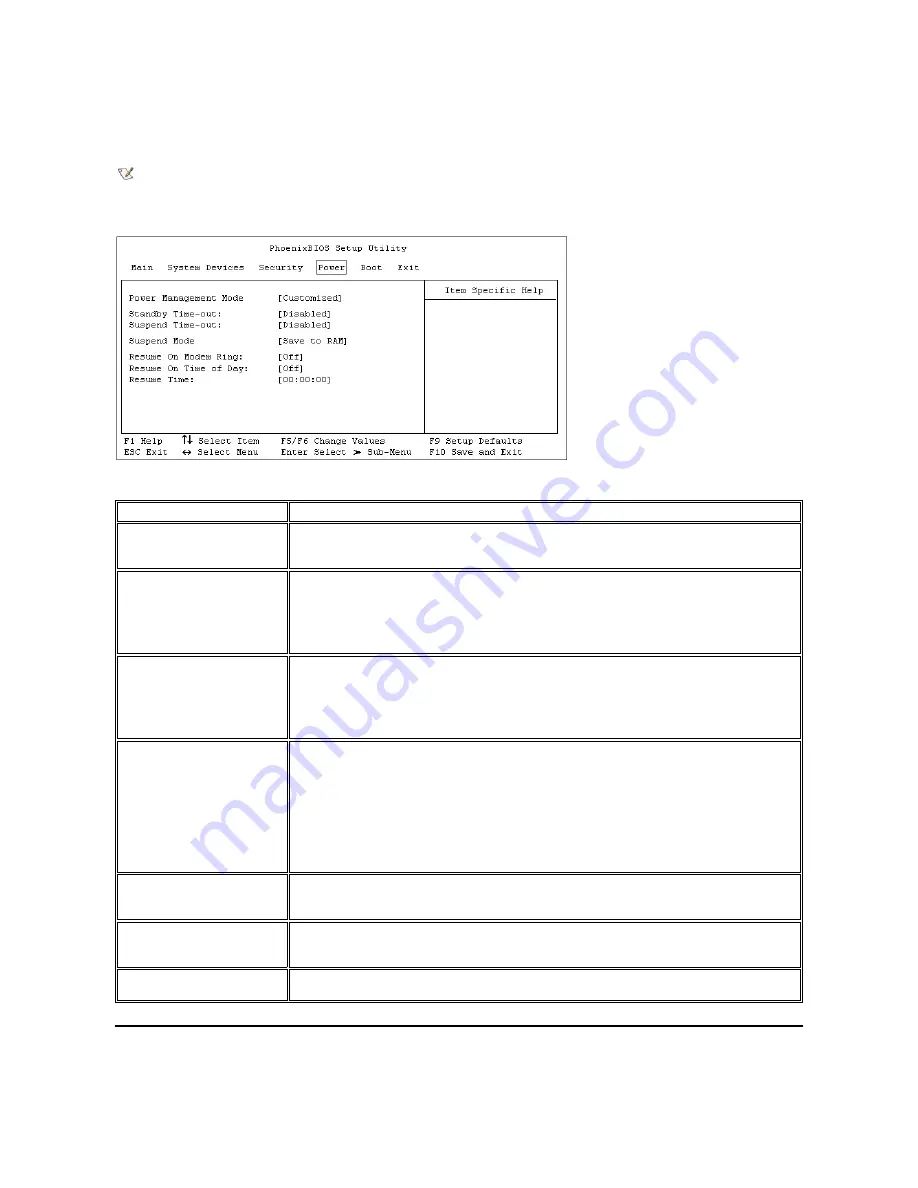
Power Menu
See Figure 4 and Table 4 for an explanation of the options and settings for the
Power
menu.
Figure 4. PhoenixBIOS Setup Utility Power Menu
Table 4. PhoenixBIOS Setup Utility Power Menu
Boot Menu
NOTE: The power management settings of the Windows 98 operating system take precedence over the settings described here. For
more information, see
“
Using Microsoft Windows 98 to Conserve Battery Power
”
in the system Help.
Option
Function
Power Management Mode
Disabled
(default) turns off power management.
Customized
allows you to control each power
management setting.
Max. Power Savings
conserves the maximum amount of system power, and
Max.
Performance
conserves power but allows the greatest system performance.
Standby Time-out
Lets you determine how long the computer remains idle (no I/O activity) before activating standby mode to
conserve battery power. Settings for this option are
Disabled
(default),
1 Minute
,
2 Minutes
,
4 Minutes
,
6
Minutes
,
8 Minutes
,
12 Minutes
, and
16 Minutes
. To increase battery operating time, set this option to a
lower number of minutes. Press any key on the integrated keyboard to resume normal computer operation.
NOTE: Set this option to
Disabled
if it causes compatibility problems with your software.
Suspend Time-out
Lets you determine how long the computer remains idle (no I/O activity) before activating save-to-disk
suspend mode. Settings for this option are
Disabled, 5 Minutes, 10 Minutes, 15 Minutes, 20 Minutes,
30 Minutes, 40 Minutes,
and
60 Minutes
. To increase battery operating time, set this option to a lower
number of minutes.
NOTE: Set this option to
Disabled
if it causes compatibility problems with your software.
Suspend Mode
When set to
Save to RAM
(default), the computer conserves battery power by entering standby mode by
stopping almost all computer activity, but leaves the computer ready to resume operations in seconds.
Resume normal computer activity by pressing the power button (the computer may take several seconds to
return to normal operation).
When set to
Save to Disk
, the computer copies all system data to a reserved area on the hard-disk drive
and then turns off all power to the computer. When the computer resumes normal operation, the same
programs will be running and the same files will be open that were loaded before you activated this mode.
Use save-to-disk suspend mode to conserve battery power or to preserve system data by quickly saving it
to the hard-disk drive if you are about to run out of battery power.
Resume on Modem Ring
Setting this option to
Enabled
tells the computer to resume normal operation when an incoming call is
detected by a modem and the computer is in standby mode. The default is
Disabled
. To use this option,
Suspend Mode
must be set to
Save to RAM
.
Resume on Time of Day
When the
Resume On Time of Day
option is set to
Enabled
, a computer in standby mode resumes
normal operation at the time specified in the
Resume Time
field. The default is
Disabled
. To use this
option,
Suspend Mode
must be set to
Save to RAM
.
Resume Time
Lets you specify a time when the computer resumes from standby mode to normal operation. To use this
option,
Suspend Mode
must be set to
Save to RAM
.
NOTE: For the full name of an abbreviation or acronym used in this table, see the Glossary in the system Help.
Summary of Contents for Inspiron 7500
Page 6: ...Back to Contents Page AC Adapter Dell Inspiron 7500 ...
Page 7: ...Back to Contents Page Audio Jacks Dell Inspiron 7500 ...
Page 10: ...Back to Contents Page Component Locations Back View Dell Inspiron 7500 ...
Page 12: ...Back to Contents Page Battery Charge Gauge Dell Inspiron 7500 ...
Page 13: ...Back to Contents Page Removing and Installing a Battery Dell Inspiron 7500 ...
Page 26: ...Back to Contents Page ...
Page 38: ...Exploded View of 13 3 Inch Display Assembly Dell Inspiron 7500 ...
Page 39: ...Exploded View of 14 1 Inch Display Assembly Dell Inspiron 7500 ...
Page 44: ...Back to Contents Page Exploded View of Computer Dell Inspiron 7500 ...
Page 47: ...Back to Contents Page Component Locations Front View Dell Inspiron 7500 New artwork pending ...
Page 54: ...Back to Contents Page I O Connectors Dell Inspiron 7500 ...
Page 60: ...Back to Contents Page 30 Cone of Infrared Light Dell Inspiron 7500 ...
Page 64: ...Back to Contents Page Embedded Numeric Keypad Dell Inspiron 7500 ...
Page 89: ...Back to Contents Page PC Card Slots Dell Inspiron 7500 ...
Page 103: ...Back to Contents Page Removing the Memory Module Dell Inspiron 7500 ...
Page 104: ...Back to Contents Page Removing the Memory Module Cover Dell Inspiron 7500 ...
Page 136: ...Back to Contents Page Removing the Hard Disk Drive Dell Inspiron 7500 ...
Page 138: ...Back to Contents Page Removing Devices From the Media Bay Dell Inspiron 7500 ...
Page 140: ...Back to Contents Page Security Cable Slot Dell Inspiron 7500 ...
Page 159: ...Back to Contents Page Touch Pad Dell Inspiron 7500 ...






























